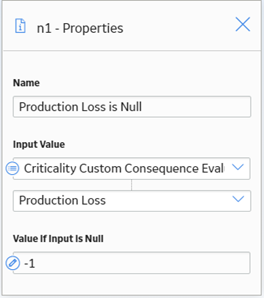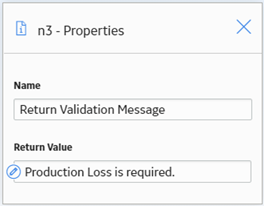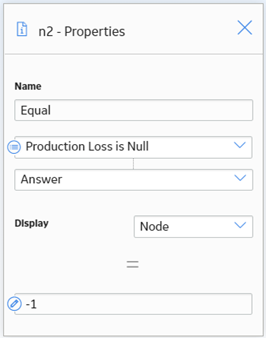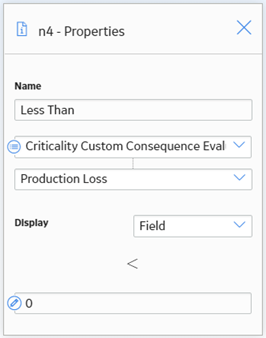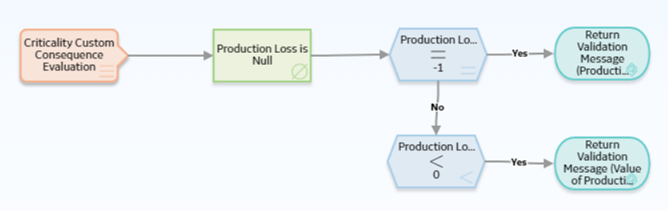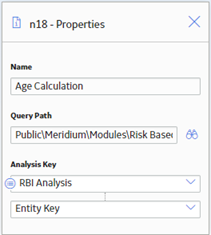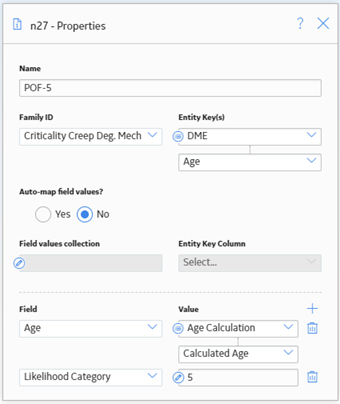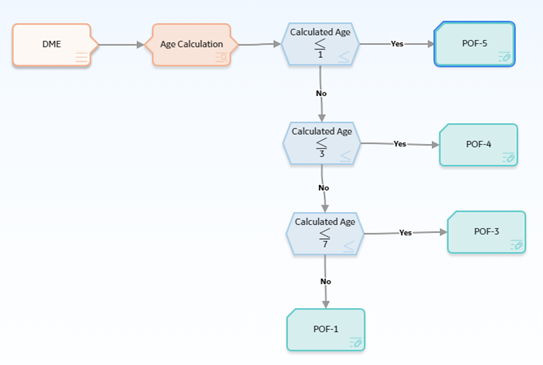Configure Degradation Mechanism Evaluation Validation and Calculation
About DME Validation and Calculation
When you calculate an RBI Criticality Analysis, you can now configure the Probability of Failure (PoF) calculation based on your requirements. These calculations override the baseline calculations.
- Add calculations for configured Degradation Mechanism Evaluations (DMEs) or a baseline DME without having to edit rules.
- Reduce implementation time.
- Achieve results through Policies.
- Avoid the need to write rules to perform flexible calculations.
- Expedite the database upgrade process.
- Use a combination of configured DMEs and add existing Criticality Calculator DMEs to calculate RBI Analyses.
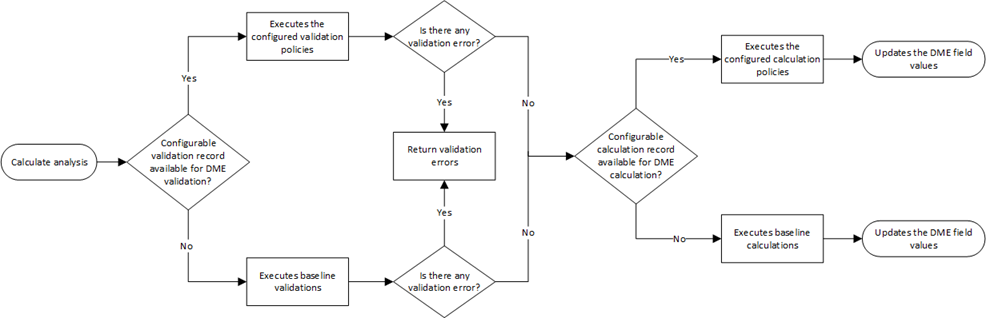
Workflow
This topic describes the sequence of the tasks that you need to perform to configure the flexible DME validation and calculation. Based on the complexity of the configuration, you may need to perform certain tasks outside of the Risk Based Inspection module. When performing such tasks, we recommend that you follow the documentation of the respective modules.

- Create a flexible calculation policy.
- Create the calculation configuration in the RBI Application Settings.

Create DME Family and Datasheet
About This Task
If you want to use a new family to configure the flexible DME calculation, you can create a child family under the Criticality Degradation Mech Evaluation family. This is not a mandatory step to configure the flexible DME calculation. However, if you want to use new fields for the calculation that are not part of the baseline family, we recommend that you create a new family and do the configuration. This will make sure that the baseline family is not modified, and you can use the baseline family whenever required.
For more information on creating and configuring a family, refer to the Family Management documentation.
Create Relationship Between RBI Criticality Analysis and DME Family
About This Task
This topic describes the basic steps to create a relationship definition between the RBI Criticality Analysis and the configured DME family. For the detailed documentation on creating relationship definitions, refer to the Family Management documentation.
Procedure
- Access the Has RBI Degradation Mechanism Evaluation relationship definition. For information on accessing a relationship family, refer to the Access the Relationship Definition Section topic.
- Create a One-to-Many relationship definition between the RBI Criticality Analysis family (Predecessor family) and the new DME family (successor family). For information on creating a relationship definition, refer to the Create a Relationship Definition section.
Create Degradation Mechanisms
About This Task
A Degradation Mechanism is a defined method that affects failure as explained in an RBI Analysis. As part of the flexible DME calculation, you can create your own Degradation Mechanism and use it for DME calculation. For more information on Degradation Mechanisms, refer to the Degradation Mechanisms section.
Procedure
What To Do Next
Create a Potential Degradation Mechanism
About This Task
Procedure
What To Do Next
Configure Data Mapping
About This Task
Create DME Validation Policy
About This Task
As part of the flexible DME calculation, if you do not want to use the baseline validations and want to use new validations, you can create a new validation policy. If you use a configured validation policy, it overrides all the baseline validations. After you create the validation policy, you must configure the policy in the Flexible Calculation Validation section in RBI 580 Flexible Calculation Preferences page.
This topic describes the basic steps on creating a validation policy. For more information on creating, managing, and activating policies, refer to the Policy Designer documentation.
Procedure
Create DME Calculation Policy
About This Task
This topic describes the basic steps on creating a calculation policy. For more information on creating, managing, and activating policies, refer to the Policy Designer documentation.
Procedure
Configure DME Output Preferences
About This Task
Create Flexible DME Validation Configuration
If you want to override the baseline validations, you must create a flexible validation record in the RBI 580 Flexible Calculation Preferences section. For more information on creating a flexible validation record, refer to the Create a Flexible Calculation Validation topic.
Before You Begin
Procedure
- Analysis Family: RBI Criticality Analysis
- Action: Degradation Mechanism Evaluation Validation
- Action Family: Select the family that you want to use for the flexible DME validation.
- Policy Name: Select the policy that must be used for the validation.
- Sequence: 1
Detail section:
- Input Entity Family: Select the family defined in Input Entity of the DME validation policy.
- Policy Node Name: Enter the name of the input Entity node defined in the validation policy.
Results
Create Flexible DME Calculation Configuration
If you want to override the baseline DME calculations, you must create a flexible calculation record in the RBI 580 Flexible Calculation Preferences section. For more information on creating a flexible calculation record, refer to the Create a Flexible Calculation Configuration topic.
Before You Begin
Make sure that a policy is created for the calculations that you want to perform.
Procedure
Master section:
- Analysis Family: RBI Criticality Analysis
- Action: Degradation Mechanism Evaluation Calculation
- Action Family: Select the family that you want to use for the flexible DME calculation.
- Policy Name: Select the policy that must be used for the calculation.
- Sequence: 1
Detail section:
- Input Entity Family: Select the family defined in Input Entity of the DME calculation policy.
- Policy Node Name: Enter the name of the input Entity node defined in the calculation policy.
Configure DME Calculation - Example
About This Task
Suppose you want to create a new DME calculation configuration such that:
- A new degradation mechanism, Creep, is used for calculation.
- The output is calculated based on the value in the following input fields:
- Date in Service: This is a required date field and the date must be greater than 1900-01-01.
- Based on the values in the input fields, following output field values are updated:
- Age: The value in this field is calculated based on value in the Date in Service field.
- Likelihood Category: The value in this field is calculated based on the value in the Age field as described in the following table.
Age Likelihood Category Less than or equal to 1 Year 5 More than 1 and less than or equal to 3 Years 3 More than 3 and less than or equal to 7 Years 2 More than 7 Years 1
Procedure
Results
- The baseline calculations will be overridden.
- The validation policy will be triggered. If the input field contains null values or invalid values, the calculation will fail, displaying an appropriate validation error message.
- If there is no validation error, the calculation policy will be triggered.
- As defined in the calculation policy, the value in the output fields are populated based on the values in the input field.
Create a Sample Validation Policy
About This Task
Procedure
Create a Sample Calculation Policy
This topic describes the general steps that you need to perform to configure the calculations as part of the scenario. For detailed information on creating and configuring a policy, refer to the Policy Designer documentation.
Before You Begin
SELECT ABS((DATEDIFF('DD', [MI_MRBIANAL].[MI_CRITANAL_DATE_CRIT_CALC_D], [CRIT_CUST_CREEP_DME].[MI_RBDEMEEV_DATE_IN_SERV_DT]) / 365.4)) "Age"
FROM [MI_MRBIANAL]
JOIN_SUCC [CRIT_CUST_CREEP_DME] ON {MIR_HSRBIDME}
WHERE [MI_MRBIANAL].ENTY_KEY = (? :s :caption='Analysis Key')
For information on creating queries, refer to the About Creating Queries topic.
 , and then navigate to and select
, and then navigate to and select  .
.