Deployment
Upgrade or Update GE Analytics to V4.3.0.7.0
Before You Begin
The following tables outline the steps that you must complete to upgrade this module to GE Digital APM GE Digital APM. These instructions assume that you have completed the steps for upgrading the basic GE Digital APM system architecture.
These tasks may be completed by multiple people in your organization. We recommend, however, that the tasks be completed in the order in which they are listed.
Procedure
Deploy GE Analytics for the First Time
Before You Begin
The following table outlines the steps that you must complete to deploy and configure this module for the first time. These instructions assume that you have completed the steps for deploying the basic GE Digital APM system architecture.
These tasks may be completed by multiple people in your organization. We recommend, however, that the tasks be completed in the order in which they are listed.
This GE Digital APM module is not available in the APM Now environment.
Results
|
Step |
Task |
Notes |
|---|---|---|
|
1 |
Assign Security Users to one or more of the GE Analytics Security Groups and Roles. |
This step is required. |
|
2 | Modify the file Meridium.AMQP.Service.exe.config to configure the RabbitMQ connection. | This step is required. |
|
3 | Restart the AMQP Service. | This step is required. |
| 4 | Install GE System 1 Integration Service. | This step is required. |
|
5 |
Create and configure the GE Connection record to connect to the GE Message Broker Server. |
This step is required. |
|
6 |
Modify the file Meridium.GE.Service.exe.config to configure the GE Service. | This step is required. |
|
7 |
Configure the GE Service to restart automatically. | This step is required. |
|
8 |
Start the GE Service. |
This step is required. Once the GE Service is started, the GE Enterprise hierarchy will import automatically into the GE Digital APM database. |
|
9 |
Configure GE Enterprise and Filter records . |
This step is required. These records are created automatically by the GE Service. |
|
10 |
Stop and then start the GE Service. |
This step is required. |
| 11 |
Link tags to assets (i.e., equipment and functional locations) . |
This step is required. You must repeat this step for any GE Tags records that are imported from your GE system. New tags are imported automatically. |
|
12 |
This step is required only if you want to use GE policies. |
Modify the File Meridium.AMQP.service.exe.config
Procedure
Results
Your settings will be applied when you start or restart the Meridium AMQP Service.
Install the GE System 1 Integration Service
Procedure
Results
The GE System 1 Integration Service is installed.
Modify the File Meridium.GE.Service.exe.config
Procedure
Results
Your settings will be applied when you start or restart the Meridium GE Service.
Import the GE Policies
About This Task
The following instructions explain how to import Policy records that can be used in GE Analytics. These instructions assume that you have already installed the GE Digital APM Server software.
Procedure
- GE Event Response.xml
- PLA_Policy.xml
These files are located in following location on the GE Digital APM Server machine: C:\Meridium\DbUpg\MI_DB_Master_<DatabaseVersion>.ZIP\<DatabaseVersion>\_IEU_ManualImports\Policy Records, where <DatabaseVersion> is the database version that is currently installed.
The following policies are now available in GE Digital APM.
Create a GE Connection Record
About This Task
You can use the GE Connection section of the GE Connection workspace to create a GE Connection record.
Procedure
Results
- Your GE system and GE Digital APM system are connected and data can be passed from one system to the other.
- If the Meridium GEService is running, GE Enterprise records are imported automatically.
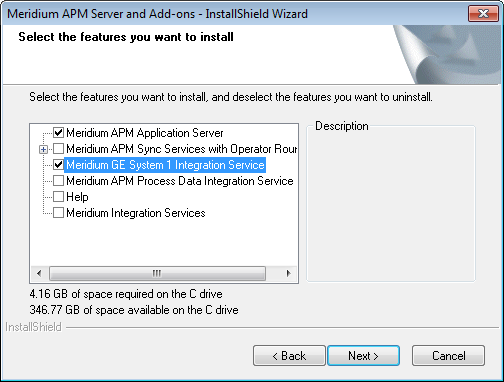
 .
. 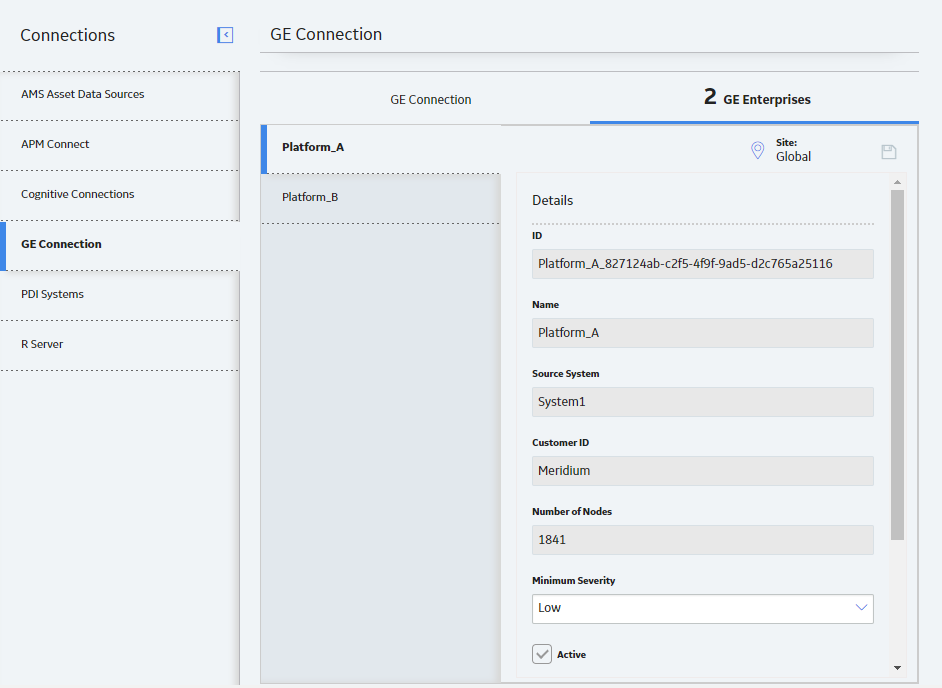
 , and then add at least one GE Filter record.
, and then add at least one GE Filter record.