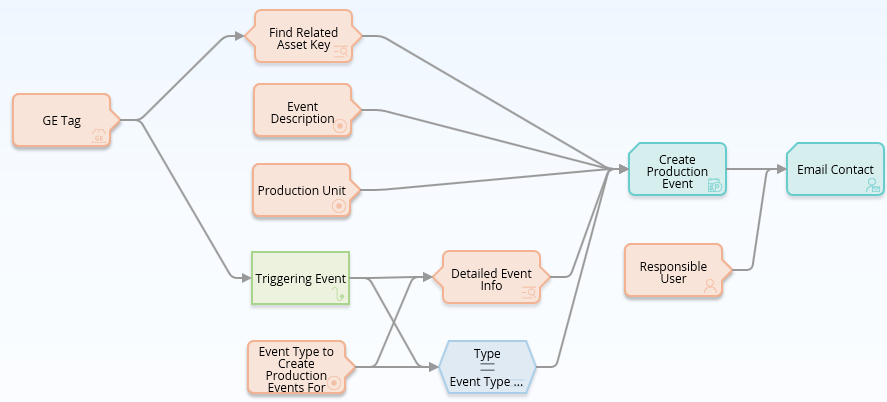Overview
Overview of the GE Analytics Module
The GE Analytics module allows you to collect event data from GE System 1 or GE SmartSignal condition monitoring software. Using GE Analytics, you can diagnose potential equipment health issues that can lead to equipment failure.
GE System 1 and GE SmartSignal transfer data to the GE Digital APM system through the GE Enterprise Impact 18.2 Hotfix 1 message broker, a GE supplied software based on RabbitMQ.
This documentation assumes that:
- The tag information that you want to access in GE Digital APM already exists in GE System 1 or GE SmartSignal.
- The GE Enterprise Impact 18.2 Hotfix 1 message broker is installed and configured correctly.
Access the GE Analytics Overview Page
The GE Analytics Overview page provides an overview of the event management workflow as well as access to alerts related to GE System 1 or GE SmartSignal data.
Steps
-
On the left navigation menu, select Health, and then select GE Analytics.
The GE Analytics Overview page appears.
The tabs at the top of the page summarize open events and related recommendations. You can select a tab to view one of the following lists:
- Active Events: Displays GE Event records that are marked as active.
- Recent Events: Displays events that occurred within the time range specified in the filter. By default, the filter is set to 30 days.
- Open Recommendations: Displays General Recommendation records where the Associated Reference value is GE Tag Event and the recommendation state is not closed, superseded, rejected, or consolidated.
The GE Analytics Overview page displays the following graphs:
- Daily Events by Severity: Displays the number of events that occurred each day.
- Events by Severity: Displays the number of events for each severity.
- Events by Equipment and Severity: Displays the breakdown of events by severity for specific assets.
- Events by Type: Displays the number of events for each type.
The GE Analytics Overview page displays the following query results:
-
Possible Duplicate Events in Last 24 Hours : Displays a list of GE Tag Event records added within the last 24 hours where identifying information is identical and the events are related to the same GE Tag record.
In the upper-left corner of the page, you can select
 to filter the information displayed on the GE Analytics Overview page to a specific time range or asset. When you filter by an asset, the page displays information for the selected asset and the assets under it in the hierarchy. The Home level includes information not related to an asset or related to an asset not in the Asset Hierarchy.
to filter the information displayed on the GE Analytics Overview page to a specific time range or asset. When you filter by an asset, the page displays information for the selected asset and the assets under it in the hierarchy. The Home level includes information not related to an asset or related to an asset not in the Asset Hierarchy.
GE Analytics Workflow
This workflow provides the basic, high-level steps for using this module. The steps and links in this workflow do not necessarily reference every possible procedure.
- Review the queries, graphs, and reports available on the GE Analytics Overview page.
- In Asset Health Manager, view the GE Tag Events in context with other asset health information including health indicators and policy results. You can also consolidate similar events as necessary.
- As necessary, create General Recommendations based on GE Events.
About the GE Tag Event Response Automation Policy
The GE Tag Event Response Automation policy is designed to serve as a starting point or template for policies to automate the response workflow to specific GE Tag Events where the follow up action is known.
The GE Event Response Automation policy evaluates the most recent event associated with a GE Tag to see if it matches the event type specified in the policy instance. If the type matches, then a Policy Recommendation will be created, associated with the Equipment or Functional Location where the GE Tag is located, and assigned to the user specified in the policy instance. An alert email will also be sent to the assigned user. Finally, the policy includes logic that will set the Policy Recommendation priority and target date (which is a required field for the Policy Recommendation) according to the severity of the GE Tag Event.
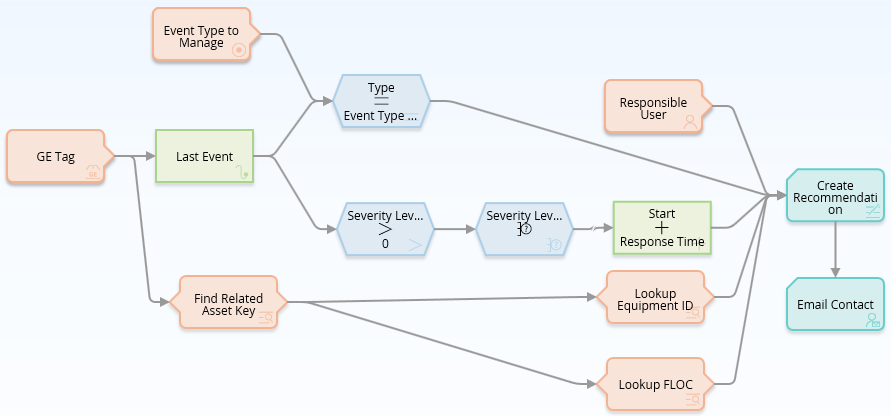
About the GE Production Event Policies
The GE Production Event policies are designed to serve as a starting point or template for policies to automate the creation of Production Events in GE Digital APM in response to shutdown events related to a specific GE Tag.
There are two versions of this policy:
- GE Production Event Policy - Equip Cause Only
- GE Production Event Policy - Equip or FLOC Cause
The Equip Cause Only policy is more complex and designed to manage the situation where Production Events can be related only to Equipment. However, since it is generally more common for Production Events to be related to either Equipment or Functional Locations, this documentation focuses on the more common scenario represented by the Equip or FLOC Cause policy.
The Equip or FLOC Cause policy evaluates the most recent event associated with a GE Tag to see if it matches the event type specified in the policy instance. If the type matches, then a Production Event will be created and associated with the Equipment or Functional Location where the GE Tag is located. An alert email will also be sent to the assigned user. Finally, the Event Description and Production Unit values for the Production Event are defined by Point Value nodes that would be set to the correct values for each policy instance.