You can access the Analysis Overview workspace for an asset, a TML Group, or a Thickness Measurement Location (TML).
Steps
Access the Thickness Monitoring Overview page for the Functional Location that contains the asset, TML Group, or TML whose Analysis Overview workspace you want to access.
In the workspace, select the Assets tab.
The Assets section appears, displaying a list of assets with Corrosion Analysis Settings that are contained in the Functional Location.
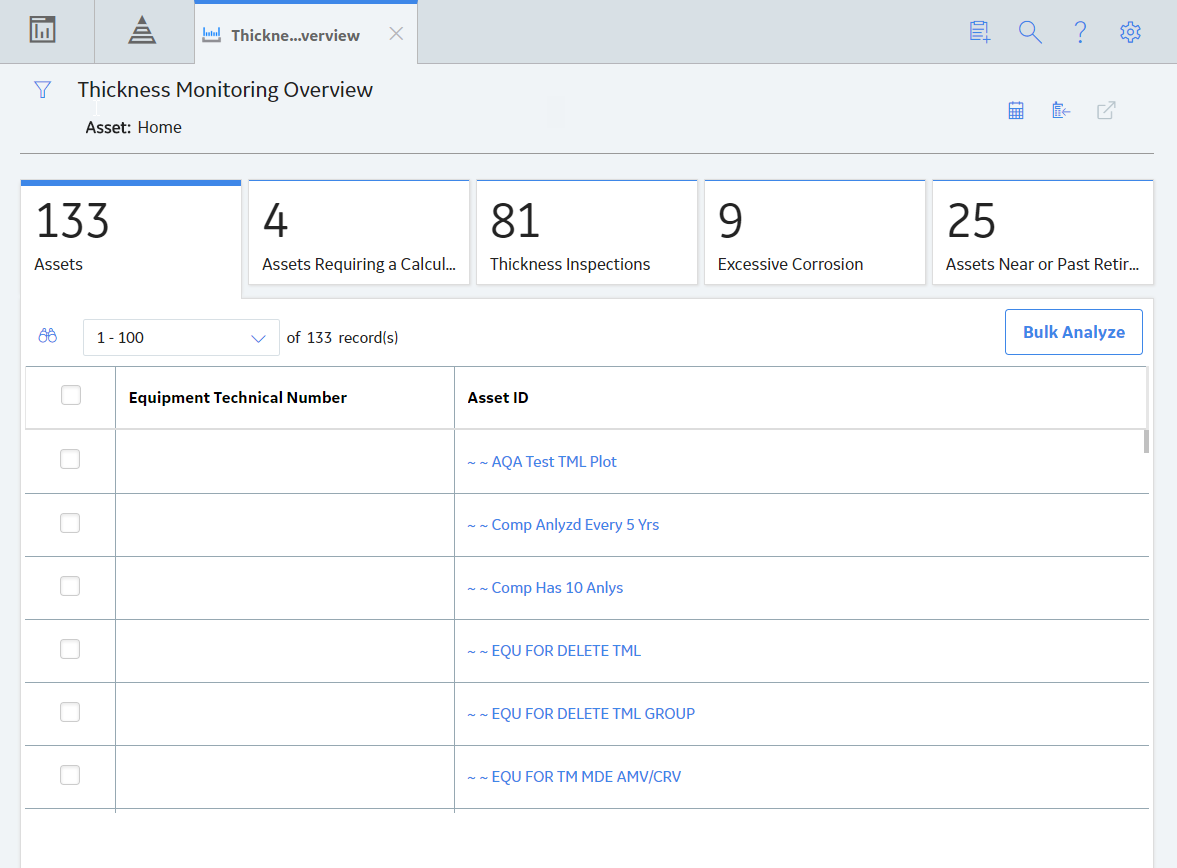
In the row containing the asset whose Analysis Overview workspace you want to access, select the link.
The Analysis Overview workspace for the asset appears.
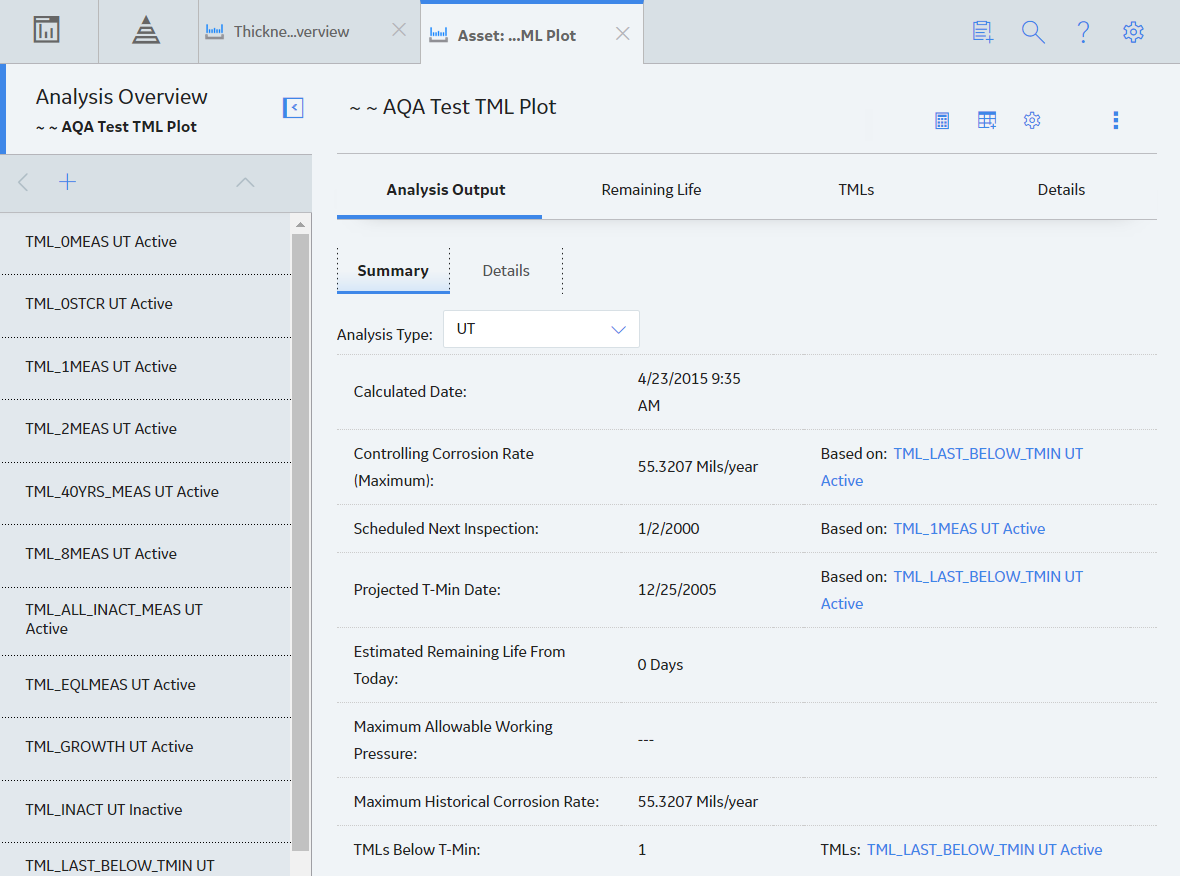
Note: The Analysis Overview workspace for a TML Group displays the same tabs and sections.
Tip: To access or modify the datasheet for the selected asset or TML Group, in the workspace, select the Details tab.
If you want to access the Analysis Overview for a:
In the left pane, select a TML Group.
The Analysis Overview workspace for the TML Group appears.
In the left pane, select a TML.
The Analysis Overview workspace for the TML appears.
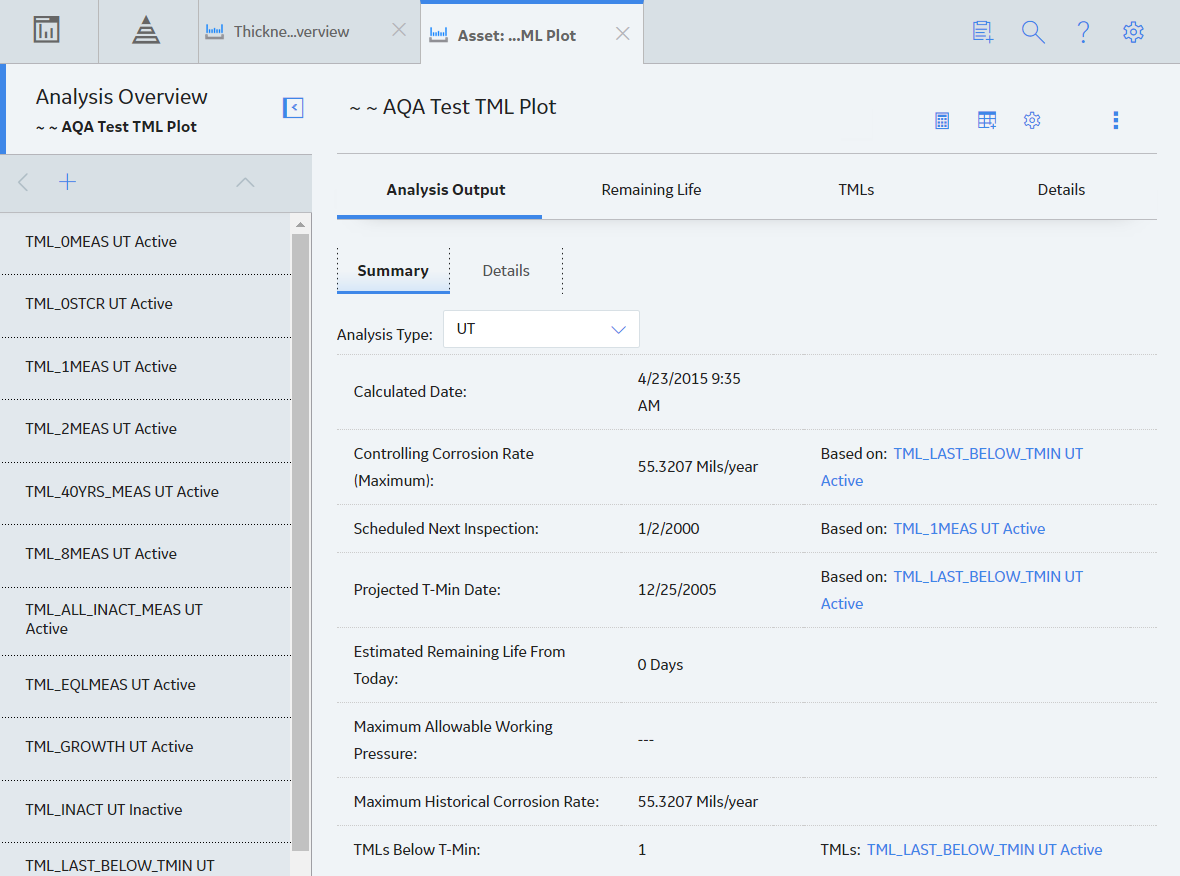
Results
The Summary subsection of the Analysis Output section displays a summary of the Asset Corrosion Analysis or the TML Corrosion Analysis for the selected asset, TML Group, or TML.
From the Analysis Overview workspace for an asset or TML Group, you can also:
From the Analysis Overview workspace for a TML, you can also:
Copyright © 2018 General Electric Company. All rights reserved.