Access the Analysis Overview workspace for the asset or TML Group that contains the TML that you want to access.
In the workspace, select the TMLs tab.
The TMLs section appears, displaying the following information:
- If you selected an asset, a list of TMLs linked to the asset appears. This list includes TMLs linked to TML Groups or subcomponents linked to the selected asset.
- If you selected a TML Group, a list of TMLs linked to the TML Group appears.
- The color-coding categories appear at the top of the section. The number in parentheses next to each category indicates the number of TMLs in each category.
- The visual cue that appears in each row indicates the color-coding category that is applicable to the TML.

Tip: In the TMLs section, you can:
- Select a color-coding category to filter the list of TMLs in that category. For example, if you select Below T-Min, the TMLs that meet the criterion for Below T-Min appear. You can remove the filter by selecting the same category again.
- Delete a TML by selecting .
In the row containing the TML that you want to access, select the link.
The Analysis Output section appears, displaying a summary of the associated TML Corrosion Analysis.
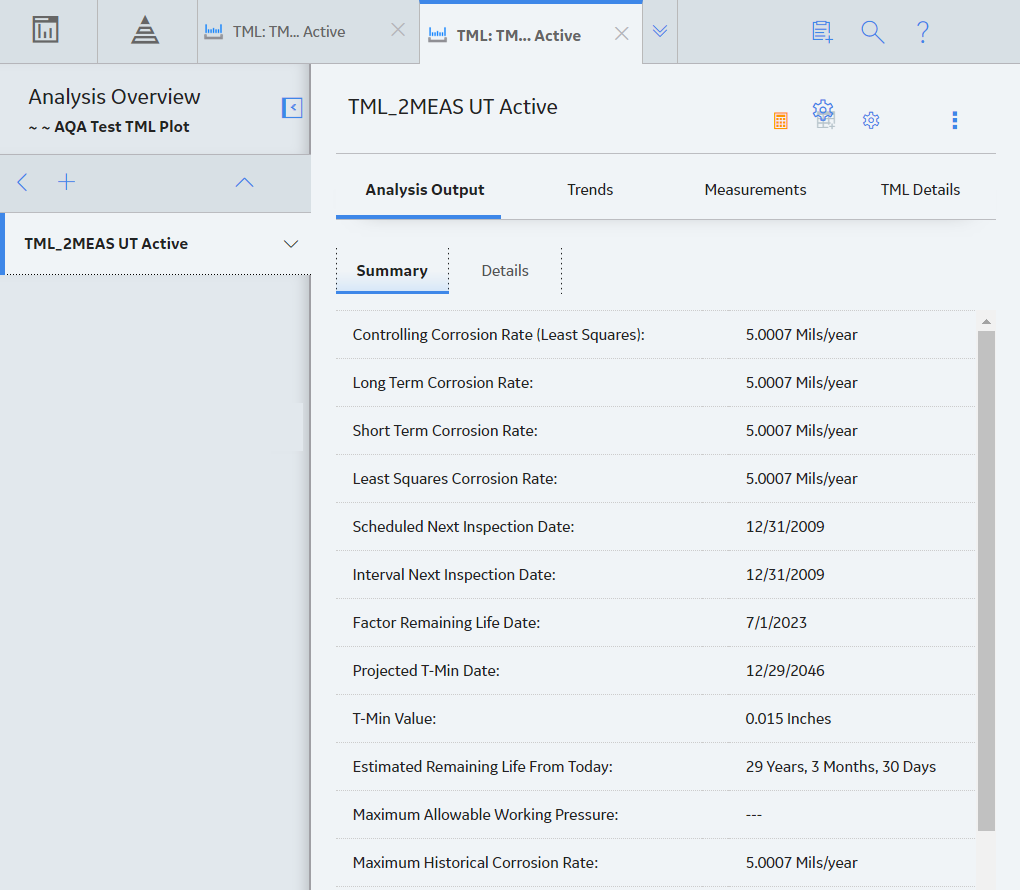
If you want to access the TML datasheet, select the TML Details tab.
The TML Details section appears, displaying the TML datasheet.
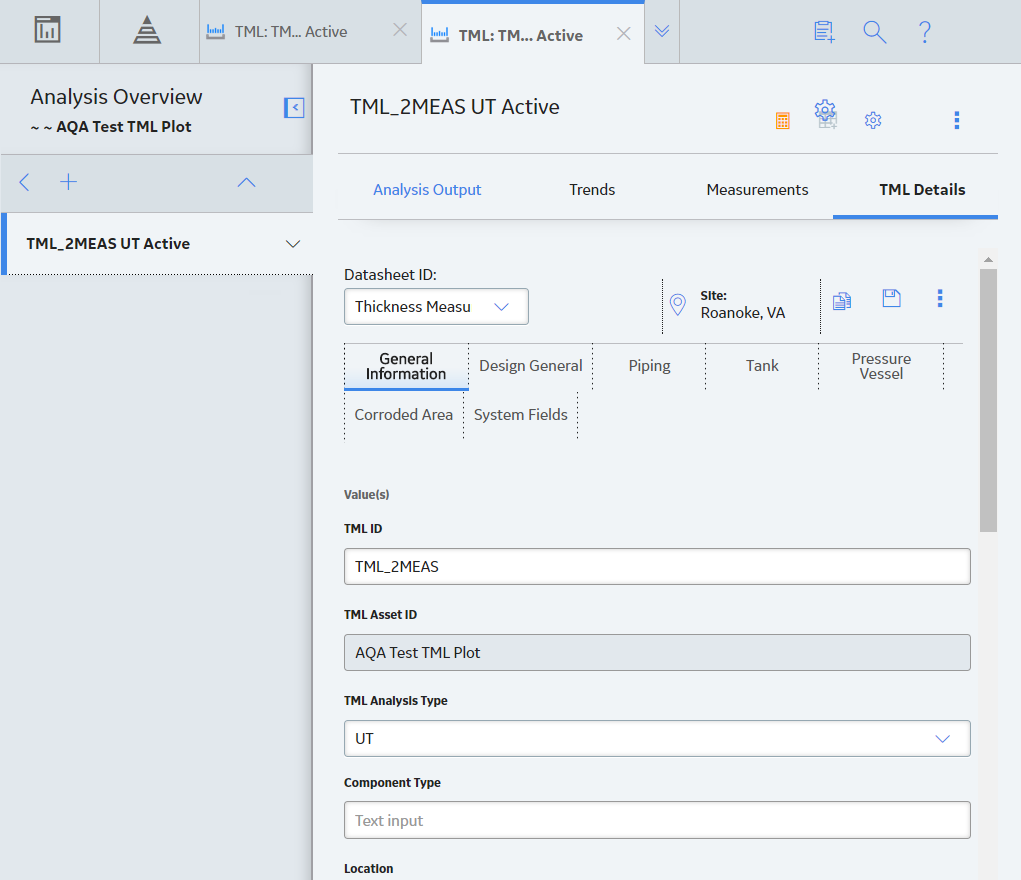
Tip: If needed, modify values in the available fields, and then select to save your changes.