In the page heading, select the drop-down list box, and then select Append Query.
The Append Query - Target Source window appears.
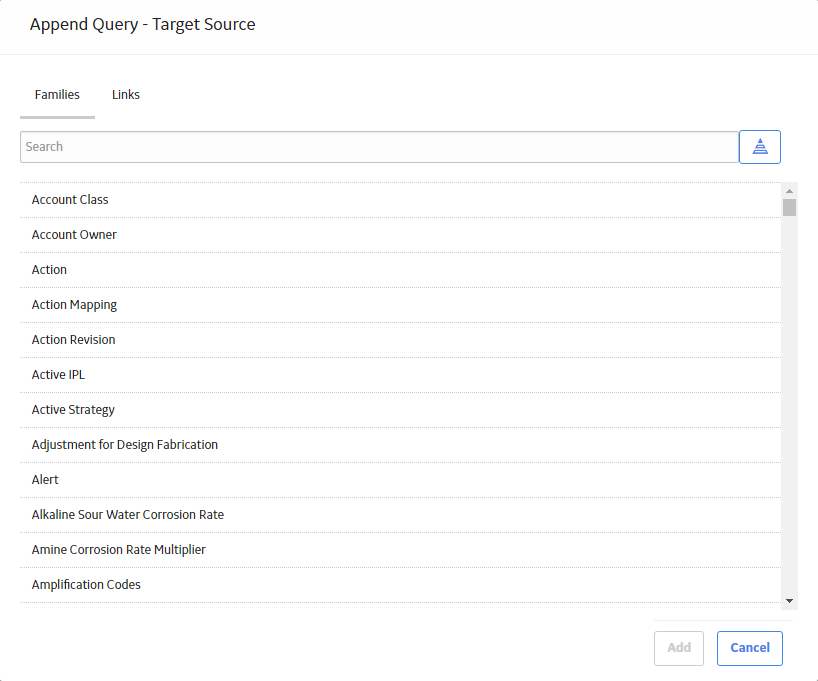
In the Families list, select the target family or the family to which you want to append records, and then select Add.
The Target Source link appears in the page heading. You can select this link to modify the target family.
The Conditions section is updated to include the following rows:
- Field
- Alias
- Table
- Sort
- Sort Index
- Append To
- Criteria
- Or
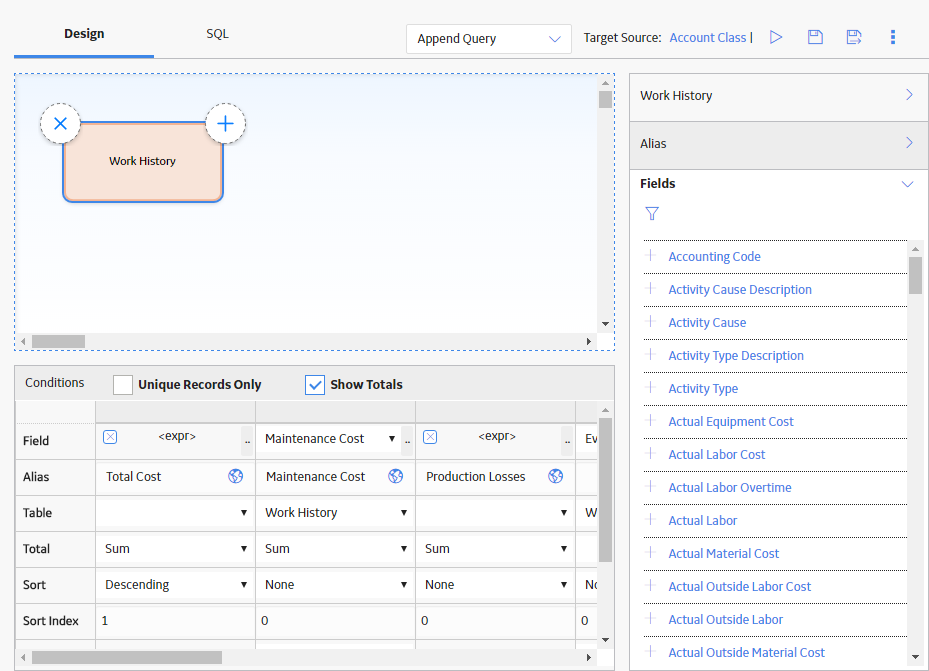
Add one or more sources to the design canvas, and then add one or more fields from those sources to the grid in the Conditions section.
To run the query, in the page heading, select