Steps
In the Design workspace, select the node whose properties you want to configure.
The Properties window for the node appears. The following image shows an example of the Properties window for a Threshold Statistics node.
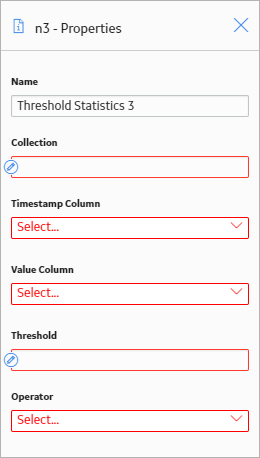
Configure any additional properties that are specific to the node.
Hint: For details about the properties that you can configure for each node, refer to the following sections in this documentation: Input Nodes, Condition, Logic, and Calculation Nodes, and Action Nodes.
In the Policy section of the toolbar, select
The policy is saved.
What's Next?
Copyright © 2018 General Electric Company. All rights reserved.