Access the task for which you want to change the state.
In the upper-right corner of the datasheet, select the button that indicates the current state of the task. For example, if the current state of the task is Proposed, select Proposed.
A menu appears, displaying the operation that you can perform to change the state of the task.
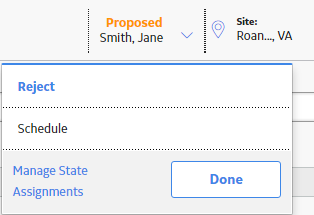
Select the necessary operation that will change the state of the task, and then select Done. For example, if you want to change the state of the task from Proposed to Scheduled, select Schedule, and then select Done.
The state of the task is changed.