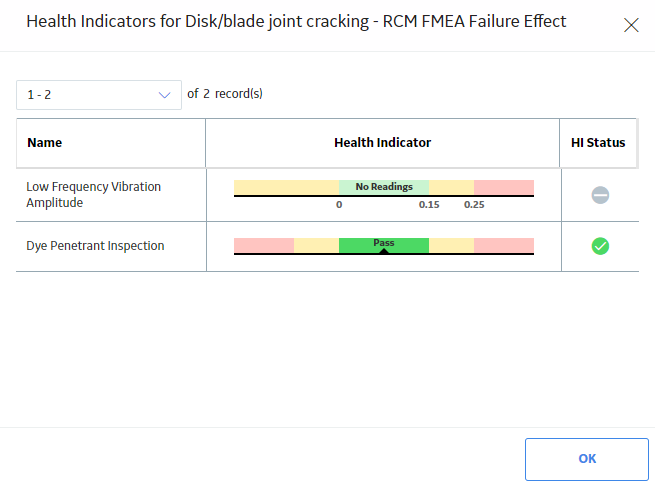On the Asset Health Manager Overview page:
-
Select Open Health Summary, and then select an asset in the Asset Hierarchy pane.
-or-
-
In one of the lists of assets (i.e., No Status, Normal, Warning, or Alert), select an asset name.
The Health Summary page appears
Select the Risks tab.
The Risks section appears. The information displayed in this section originates from Asset Strategy Management.
The number on the Risks tab represents the number of Risks associated with the selected asset (i.e., the number of Risks associated with an Active Strategy that is associated the asset).
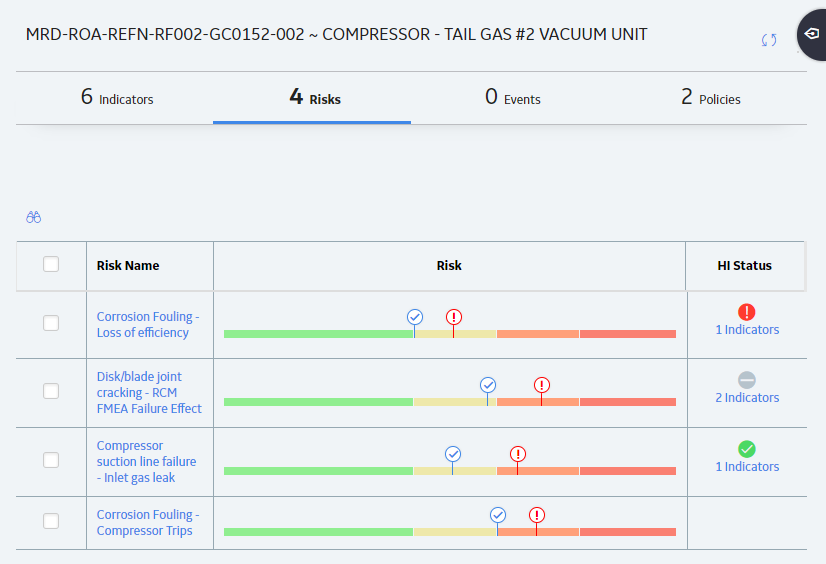
The grid contains the following columns:
- Risk Name: The name of the Risk. You can select the Risk name to open the Risks and Actions workspace for the corresponding strategy in Asset Strategy Management.
- Risk: Contains a bar chart that summarizes the information for each Risk in the Asset Strategy. The colors and thresholds on the bar chart correspond to the Risk Matrix used to assess the Risk and the markers show the Unmitigated Risk Rank (
 ) and the Strategy Mitigated Risk Rank (
) and the Strategy Mitigated Risk Rank ( ).
). -
HI Status: The cumulative status of any health indicators that implement Actions that mitigate the Risk.
Note: The cumulative status is determined by the most severe status, ranked in this order: Alert, Warning, No Reading, Normal. In addition, an alert or warning status that has been acknowledged is counted as having a normal status.
For example, suppose that an Equipment record is linked to three Health Indicator records: one which meets the normal status criteria, one which meets the warning status criteria, and one which meets the alert status criteria, but has been acknowledged. The cumulative status of health indicators for the piece of equipment is warning.
You can select the text in this column to display the Health Indicators for <Risk Name> window, which contains a grid of the health indicators and their statuses, as shown in the following image.