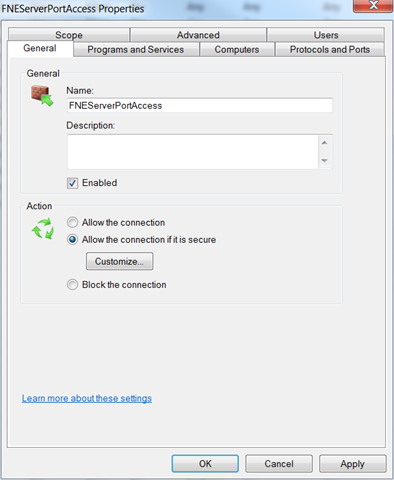Restricting Access to the Local License Server
The Licensing Software installer automatically creates the FNEServerPortAccess firewall inbound rule that allows full access to the Local License Server (FNE_Server.exe) on port 3333. You can edit this rule to provide certain users, computers, and IP addresses access to the Local License Server.
Before you begin
Procedure
- In Microsoft Windows, navigate to .
-
Select Advanced Settings.
The Windows Firewall with Advanced Security on Local Computer screen appears.
-
Select Inbound Rules.
A list of the firewall inbound rules appears.
- If there are more than one instance of the FNEServerPortAccess firewall inbound rule, delete all instances except one.
-
Right-click the FNEServerPortAccess firewall inbound rule, and then select
Properties.
The FNEServerPortAccess Properties screen appears.
-
Select the General tab, shown below, and then do the
following:
-
Restrict access to the Local License Server using one or more of these
options:
Option Description IP addresses - Select the Scope tab.
- In the Remote IP Address section, select These IP addresses.
- Select Add, as shown below.
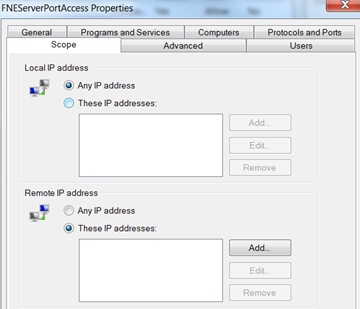
- Enter the IP addresses that you want to connect to the Local License Server.
- Click Apply.
Users - Select the Users tab.
- In the Authorized users section, select the Only allow connections from these users check box.
- Select Add, as shown below.
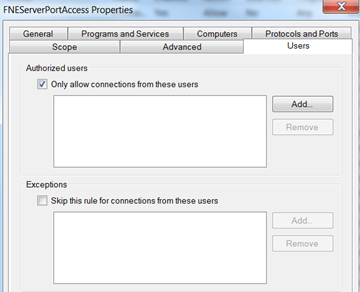
- Enter users that you want to access the Local License Server.
- Click Apply.
Computers - Select the Computers tab.
- In the Authorized computers section, select the Only allow connections from these computers check box.
- Select Add, as shown below.
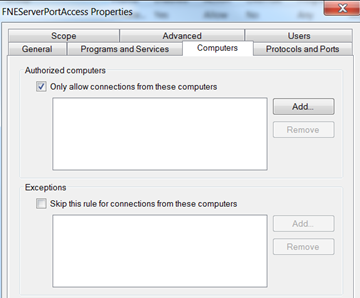
- Enter the computers that you want to connect to the Local License Server.
- Click Apply.