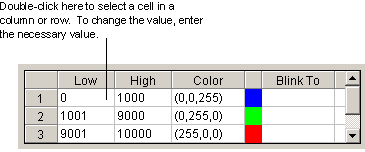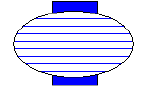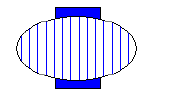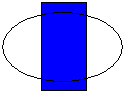After you enter a data source, you need to select the type of data conversion to apply to the data from that source. A data conversion defines how the incoming data should be processed or formatted so that your objects behave according to the properties you have assigned to them. It also defines how the outgoing data calculates errors, what those errors mean, and how they are conveyed to operators.
The following table lists the types of data conversions you can specify in the Data Conversion area of the Animations dialog box.
|
The data conversion... |
Lets you specify... |
|
A range of values on which to animate an object. You can enter the minimum and maximum input and output values. When you enter a range of values, the input values are mapped into the output values, allowing you to apply linear signal conditioning. For information on signal conditioning, refer to the Understanding Signal Conditioning section in the Building a SCADA System manual. You can also specify if input is allowed to the range. |
|
|
Table |
A lookup table. Using a lookup table is like using a spreadsheet, as the following figure shows.
When completing a lookup table, you can define a single lookup value or a range of lookup values for each row in the table. In addition, you need to enter an output value. Depending on the selected property, this value may be a color, string, fill style, edge style, or numeric value. When the incoming value from the data source matches an entry in the table, it changes the selected property to match the output value. The buttons below the lookup table help you modify the appearance of the table. You can insert, modify, or delete rows in the table by clicking the appropriate buttons. Or, by clicking the Advanced button, you can assign toggle values, a shared lookup table, a toggle rate, and a tolerance value for exact match thresholds. For more information on these advanced options, refer to the Animating Properties Using Color and Classifying Animations Errors sections. For more information on using the toggle rate, refer to the Using Blinking Thresholds section. |
|
Format |
How to format the data. You can specify:
For more information on formatting options, refer to the Adding Data Links section. |
|
Object |
No signal conditioning. The data received from the data source is processed or displayed at that exact value. |
Sample Table Data Conversion
The following table data conversion has been set up for the FillStyle property of an oval.
|
Low |
High |
Value |
|
0 |
25 |
0-Solid |
|
26 |
50 |
2-Horizontal |
|
51 |
75 |
3-Vertical |
|
76 |
100 |
1-Hollow |
Using these definitions, the oval fill style appears as shown in the following table.
|
When the incoming value is... |
The oval appears... |
|
Less than 25 |
|
|
Between 26 to 50 |
|
|
Between 51 to 75 |
|
|
Between 76 to 100 |
|
Sample Table Data Conversions