Create Archives Manually
Before you begin
| Field | Value |
|---|---|
| The Details Section | |
| File Attribute | Read/Write |
| The Global Options Section | |
| Maximum Query Time (seconds) | 60 |
| Maximum Query Intervals | 100000 |
| Automatically Create Archives | Disabled |
| Overwrite Old Archives | Enabled |
| Maintain Auto Recovery Files | Enabled |
| Store OPC Quality | Disabled |
| The Security section | |
| Data is Readonly After (Hours) | 1 month |
| Security Groups | Use local |
| Generate Message on Data Update | Disabled |
| Require Point Verification | Disabled |
About this task
You can create
multiple archives at the same time.
CAUTION: If
you want to creating multiple archives on a remote machine, you must ensure that
you have enough hard disk space on that machine. The Allocate
Space field does not display a remote machine's hard disk space;
if you are creating multiple archives on a remote machine, you must ignore the
”r;percentage of available disk space will be used” message displayed by the
Allocate Space slider.
If you receive the error message ”r;Runtime error 330 Invalid Property Value" while creating multiple archives on a remote machine, it is probably because you do not have enough hard disk space on that machine. When you select OK on the error message, Historian Administrator may disappear. You must now clean up the remote machine's hard disk space and restart Historian Administrator.
Procedure
- Access Historian Administrator.
-
Select DataStores.
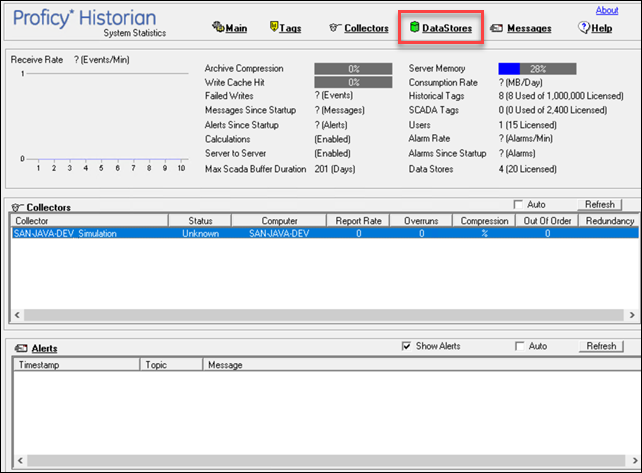
-
Select Add New Archive(s).
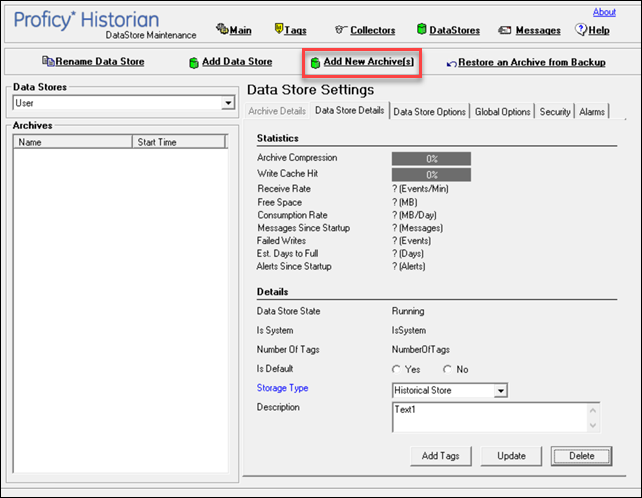 The Add New Archive(s) window appears.
The Add New Archive(s) window appears. -
Enter values as described in the following table.
Field Description Archive Name Enter a unique name for the archives. The value must be the same as the file name. When multiple archives are created, a number is appended to the name to make each name unique (and to maintain a sequence). Data Store Select the data store in which you want to create the archives. File Location Enter the path to the folder in which you want to store the archives, or specify a UNC path. EachArchive Size (MB) Enter the size, in MB, that you want to allocate to the archives. Number of Archives Enter the number of archives you want to create. Allocate Space Specify the percentage of the disk space that you want to allocate for archives. As you increase the space, the number of archives increases accordingly. Note: The Allocate Space field does not display a remote machine's hard disk space; if you are creating multiple archives on a remote machine, you must ignore the ”r;percentage of available disk space will be used” message displayed by the Allocate Space slider. -
Select OK.
The archives are created.