Back up an Archive Manually
Before you begin
- Ensure you have enough hard drive space on your default backup location before backing up your archives.
- Always back up archives before a planned Historian software product upgrade.
- Use Microsoft® Volume Shadow Copy Service when backing up archive files that are more than 2 GB in size or when backing up more than the last two archives. For more information, refer to Back Up Archives with Volume Shadow Copy Service.
About this task
You must back up archive files periodically to ensure that your data is protected. These backup files contain tag data as well as alarms and events data. You can send these files to a shared network location or to physical media.
Planning for data recovery means always having up-to-date backup files for important information that you can call up and restore quickly when the need arises.
The .IHC file, which contains all configuration information, is an important file to back up. The .IHC file is automatically backed up when, and only when, you back up the current archive .IHA file. With the .IHC file, you can always restore the system configuration to the state it was in before the event occurred.
It is also important to backup the current online archive files *.IHA. If you restore the archive files, along with the configuration, you can quickly pick up where you left off when the event occurred with a minimum loss of data.
By default, the .IHC backup path is the same as the archives path. The .IHC uses the following naming convention: ComputerName_Config-Backup.ihc. If the default backup path is different than the archives path, the .IHC file is copied to the backup folder with the standard .IHC naming convention: ComputerName_Config.ihc.
-
The .IHC file is automatically backed up when, and only when, you back up the current archive .IHA file. By default, the .IHC backup path is the same as the archives path.
- The .IHC backup file uses the following naming convention: <system name>_Config-Backup.ihc. If the default backup path is different from the archives counterpart, the .IHC file is copied to the backup folder with the standard .IHC naming convention: ComputerName_Config.ihc.
-
In the mirroring system, Client Manager sends a backup message to Data Archiver located on the Client Manager node to which you are connected. The back up then happens in the specified location on that node. If that Data Archiver is not running, a NOT_CONNECTED error message appears, and the backup will not happen.
- If you back up an archive more than once, by default, the backup tool will attempt to use the same name for the backup file and will detect that an archive with the same name already exists. Rename the backup archive file or move the original backup archive file to a different folder.
Procedure
- Access Historian Administrator.
-
Select DataStores.
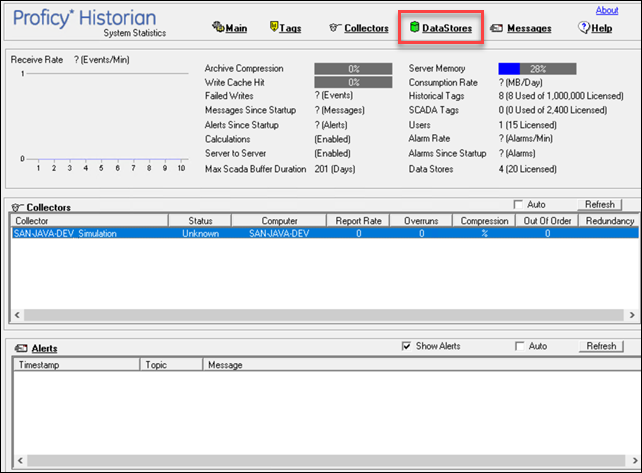
-
Select the archive that you want to back up.
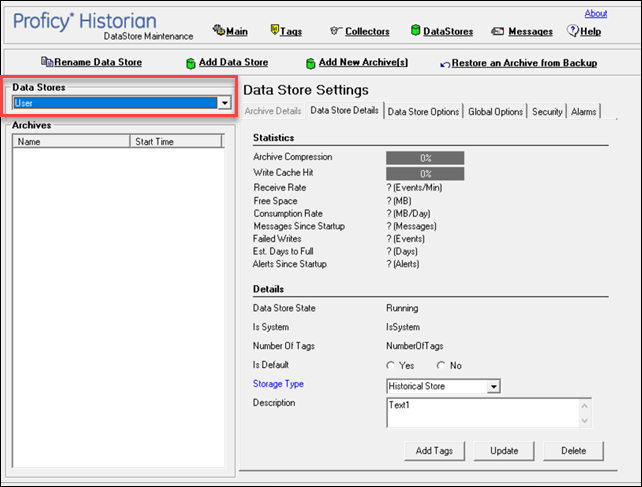
-
Select Archive Details, and then select
Backup.

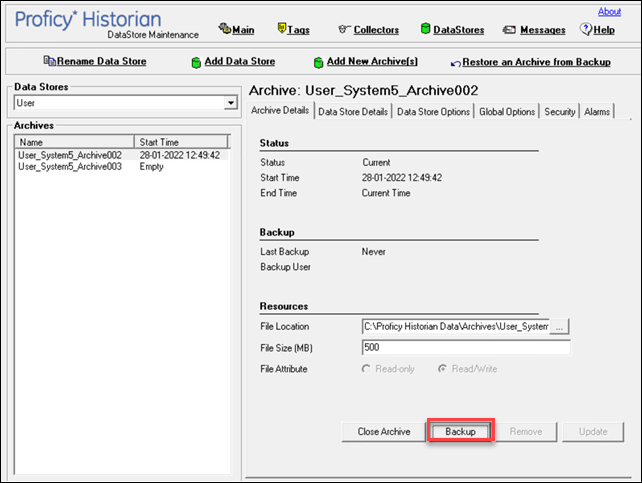 The Backing up Archive window appears. The Backup File field is populated with the default folder path that you have specified while creating the data store and a default name.
The Backing up Archive window appears. The Backup File field is populated with the default folder path that you have specified while creating the data store and a default name. -
If needed, change the folder path and name of the backup file.
The archive is backed up. If needed, you can close and remove it from the list of archives (but it will still remain in the disk).