Extract Historical Data from Proficy Historian
About this task
Procedure
- Create a regeneration file, specifying the start time, end time, and interval for which you want to capture the historical data. For a sample regeneration file, refer to Example of a Regeneration File.
-
Run the Historian ETL Extract Configuration file located
in the Historian ETL Extract folder.
Tip: You can also enter ETL Historian Extract in the Windows Start menu.The Historian ETL Extract Configuration window appears, displaying the Basic Configuration section.
-
Select Advanced Configuration, and then provide values as specified in the following table.
Field Description Default Value Regen File Enter the path to the regeneration file that you have created. <installation drive>\Program Files\GE Digital\Historian ETL Extract\Regen.xml Catch Up Time Limit Enter the duration, in hours, for which you want to extract historical data. For example, if you want to extract data for the past one day, enter 24. 168 Temp Regen File Enter the path to the temporary regeneration file. <installation drive>\Program Files\GE Digital\Historian ETL Extract\Temp_Regen.xml Generate Temp Regen File Select True. False - As needed, Provide values in the remaining fields