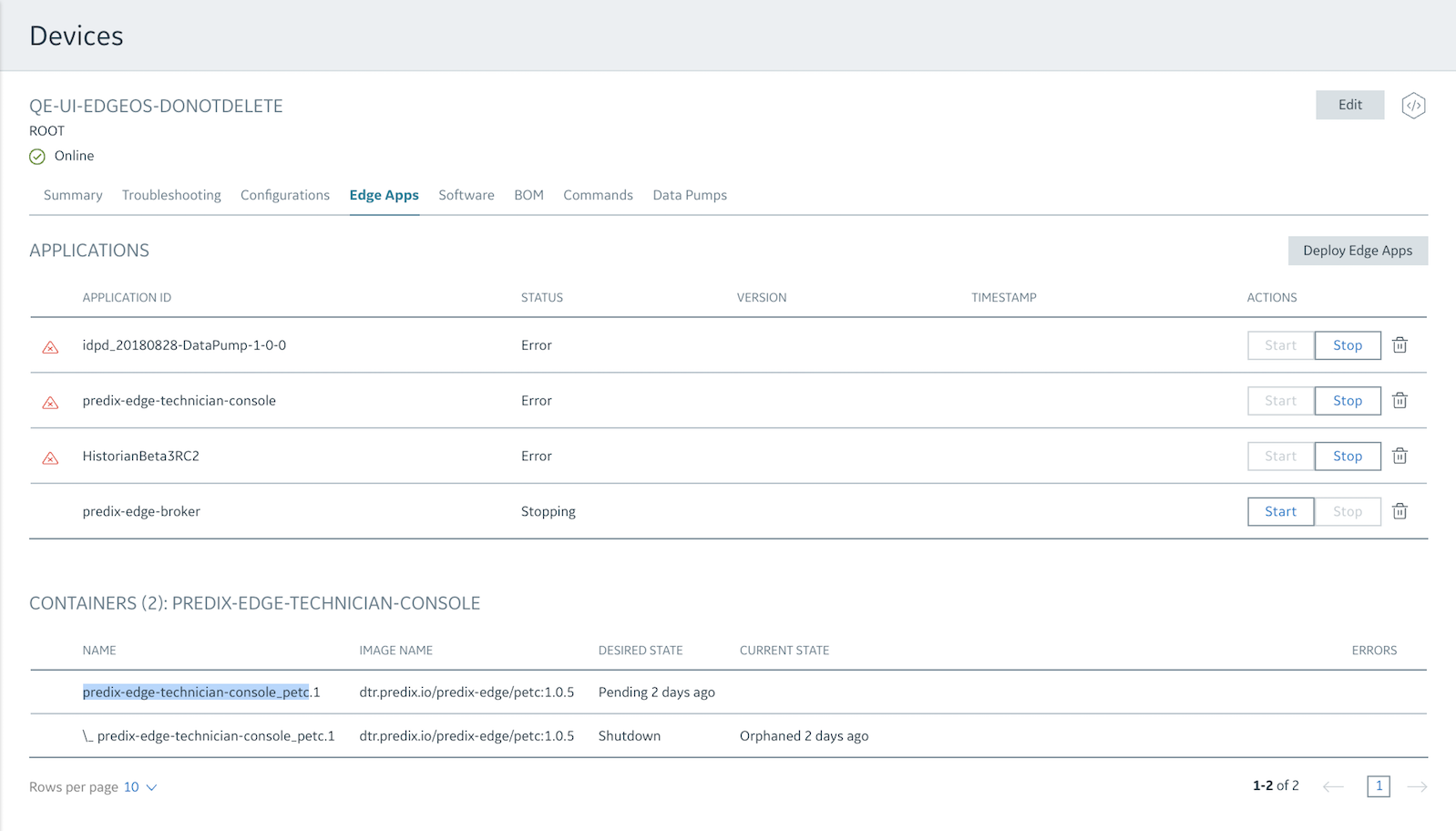Retrieving Predix Edge Device Logs
You can use Edge Manager to retrieve log files from the edge device when debugging an application or troubleshooting a device.
About this task
Procedure
- In the left navigation pane, select
 .
. - Select the device for which to retrieve logs, then select .
- In the Execute Command dialog window select Predix Edge as the platform, then select the Get Journal Log tile, and click Next.
- In the Execute Command dialog window, set filters (using boolean values "true" and "false) for the type, quantity, and formatting of the logs to retrieve, and click Execute. Edge Manager requests the logs from the device.Optionally, to filter the logs for a specific application running on the device, you must first obtain the Container Name from the app. To do this:
- In the confirmation dialog window, click Close.
- In the Device Manager page, click the link for the device, then click the Commands tab.The Commands History displays the command history for the device and the status of each command. Once the Status displays "Success" you can click the download link in the Output column to download the log file.