Install Time Registration
During the installation process, you will be prompted to provide the Configuration Hub and Proficy Authentication server details for product registration with Configuration Hub and for updating the product with Proficy Authentication. After successful installation, the product will automatically register with Configuration Hub and appear as a plug-in within Configuration Hub.
Before you begin
- Ensure that Configuration Hub and Proficy Authentication are at version 2024 or higher, as applicable. You can install the Common components, which include Configuration Hub and Proficy Authentication, directly from the welcome screen of the <proficy_product> installer.
- The time on the Configuration Hub server and the product node should be synchronized, meaning there should not be any delay of more than five minutes during remote operations.
About this task
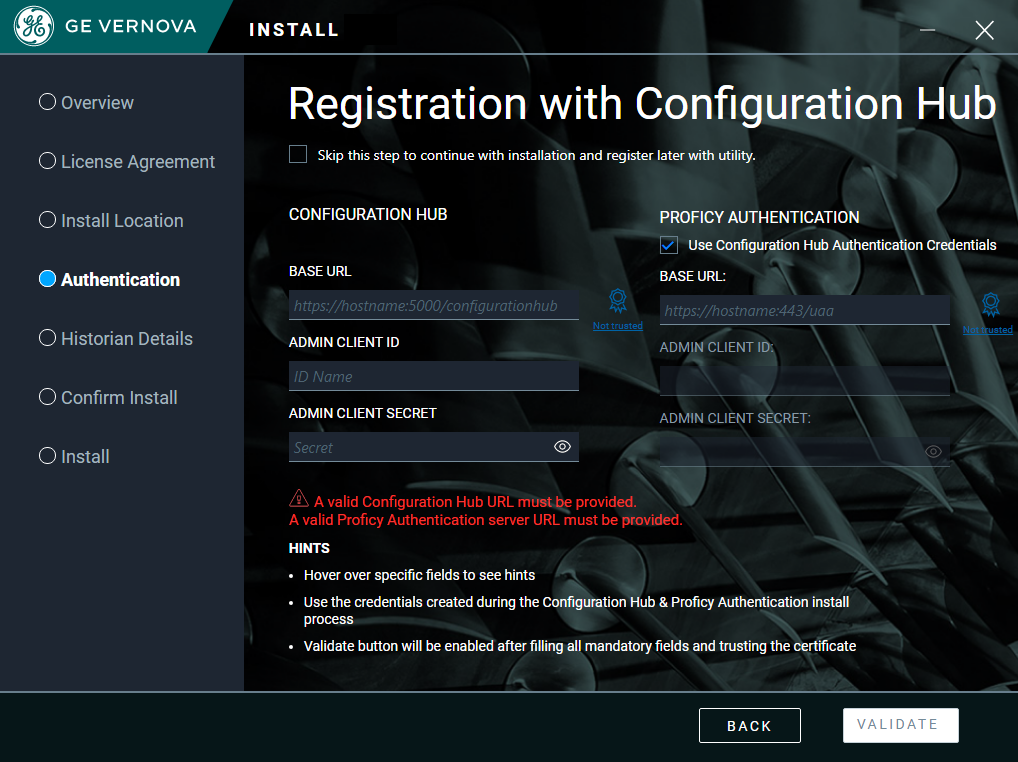
Procedure
-
On the Registration with Configuration Hub screen, enter the
Configuration Hub server details as follows:
Field Description BASE URL Enter a valid base URL in the following format https://hostname:<port number>/configurationhub
- hostname: The name of the Configuration Hub server to which you want to register. In the <Fully Qualified Domain Name> format.
- <port number>: The port number of the Configuration Hub server to which you want to register.
Note:- Do not enter a slash at the end of the base URL.
- If the base URL indicates
 Not trusted, it means there is no trust
established with the host, or the root certificate of
Configuration Hub server is incorrect. You must verify the base
URL and enter a valid URL to establish the trust
Not trusted, it means there is no trust
established with the host, or the root certificate of
Configuration Hub server is incorrect. You must verify the base
URL and enter a valid URL to establish the trust  with the host and with the correct
root certificate details.
with the host and with the correct
root certificate details.
ADMIN CLIENT ID The admin client ID of the Configuration Hub server that you provided during the Configuration Hub installation. ADMIN CLIENT SECRET The admin client secret of the Configuration Hub server that you provided during the Configuration Hub installation. -
Enter the Proficy Authentication server details as follows:
Field Description Use Configuration Hub Authentication Credentials Click this check box if you entered the same credentials (Admin Client ID and Admin Client Secret) for both Configuration Hub and Proficy Authentication during installation. BASE URL Enter a valid base URL in the following format https://hostname:<port number>/uaa
- hostname: The name of the Configuration Hub server to which you want to register. In the <Fully Qualified Domain Name> format.
- <port number>: The port number of the Proficy Authentication server to which you want to register.
Note:- Do not enter a slash at the end of the base URL.
- If the base URL indicates
 Not trusted, it means there is no trust
established with the host, or the root certificate of Proficy
Authentication server is incorrect. You must verify the base URL
and enter a valid URL to establish the trust
Not trusted, it means there is no trust
established with the host, or the root certificate of Proficy
Authentication server is incorrect. You must verify the base URL
and enter a valid URL to establish the trust  with the host and with the correct
root certificate details.
with the host and with the correct
root certificate details.
ADMIN CLIENT ID The admin client ID of the Proficy Authentication server. ADMIN CLIENT SECRET The admin client secret of the Proficy Authentication server. -
Click VALIDATE.
Note:
- The validate button will be enabled only if you enter all the mandatory fields and trust the root certificate.
- If the entered details are incorrect, the validation fails, and the Validate button will not be enabled. You cannot proceed further with the installation of the product until you enter the correct details in the fields.
- Click START in the Confirm Install screen to continue the product installation.