View Historian Node Details
Using the Historian node, you can view the Historian node-specific certificate and license details, and also plugin-specific details.
Procedure
-
Double-click the Configuration Hub icon on your desktop (
).
The Configuration Hub login page appears.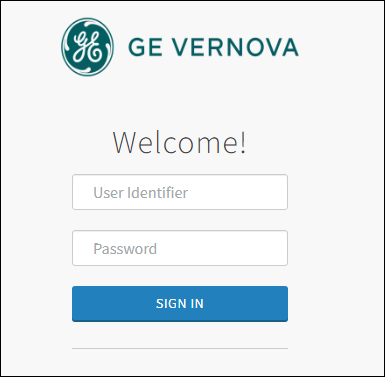
-
Login with the default user credentials. That is, <hostname>.admin.
The Configuration Hub application appears, listing the Historian plugin in the NAVIGATION pane.
-
In the NAVIGATION pane, select and expand
Administration, and then select Node
Manager.
The Node Manager administration page appears, listing the available Historian node and the plugin.
-
To view the Historian node-specific license details, select the node. The
node-specific details appear in the right-side section. Also, the license details are
displayed in the License Expiry and
Status columns.
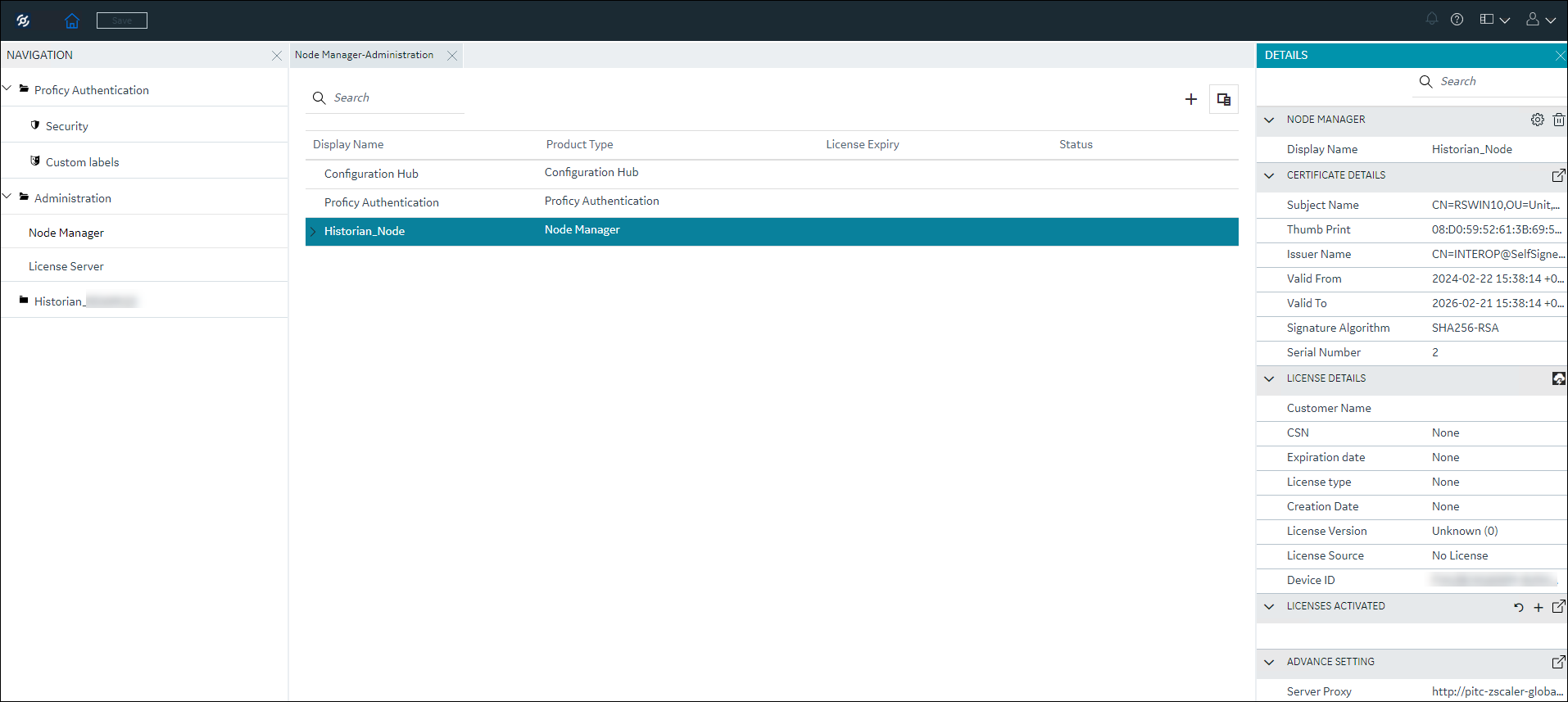
-
To view the plugin-specific details, expand the node and select the plugin. The
plugin-specific details appear in the right-side section.
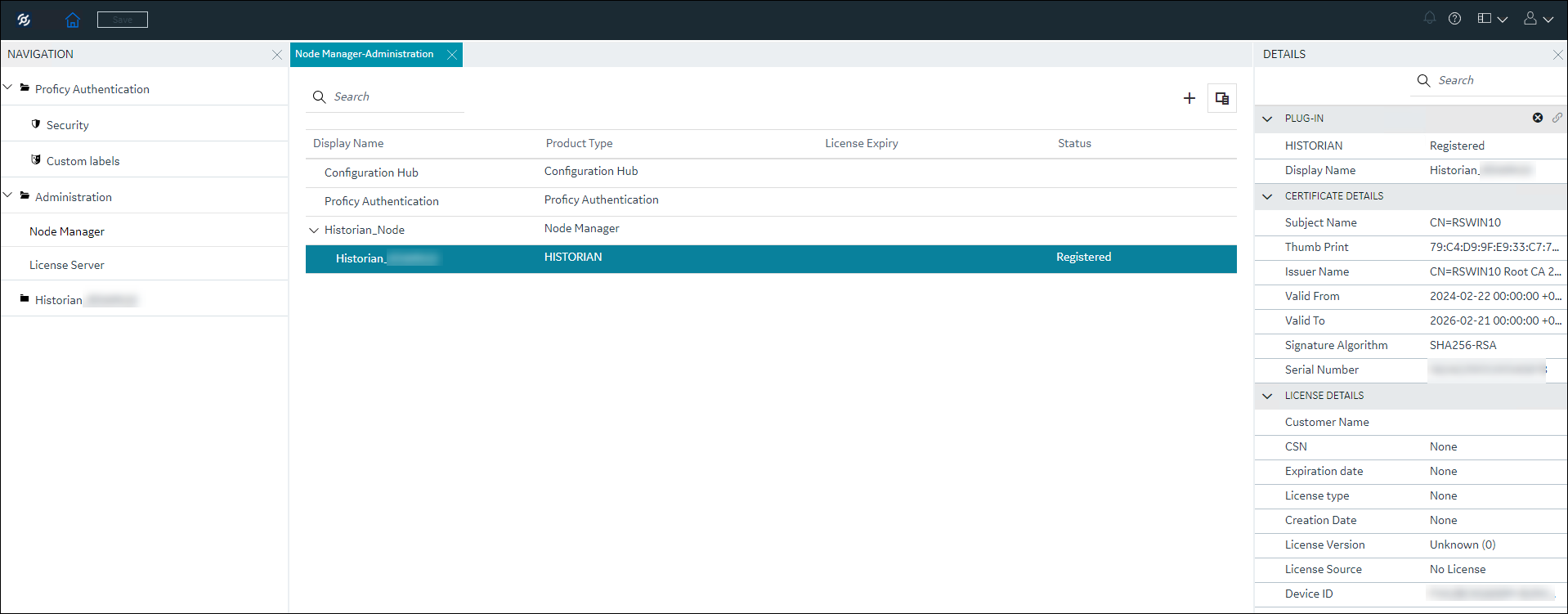 If you have the needed permission, you can perform additional certificate and node management tasks. For more information, refer to Administration Plugin in the Configuration Hub help.
If you have the needed permission, you can perform additional certificate and node management tasks. For more information, refer to Administration Plugin in the Configuration Hub help.