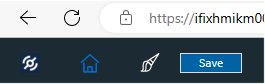Webspace Settings in Configuration Hub
Use these steps to setup Webspace in Configuration Hub after you installed the certificate from the Webspace Server and registered your Configuration Hub and Proficy Authentication Servers.
- Click the Configuration Hub icon on the desktop to login to Configuration Hub.
- Enter a valid user name and password (that you entered when you installed Configuration Hub), and click Sign-in.
- Navigate to Webspace panel, as shown in the following figure. In the navigation tree,
locate the Webspace Server machine on the View node.
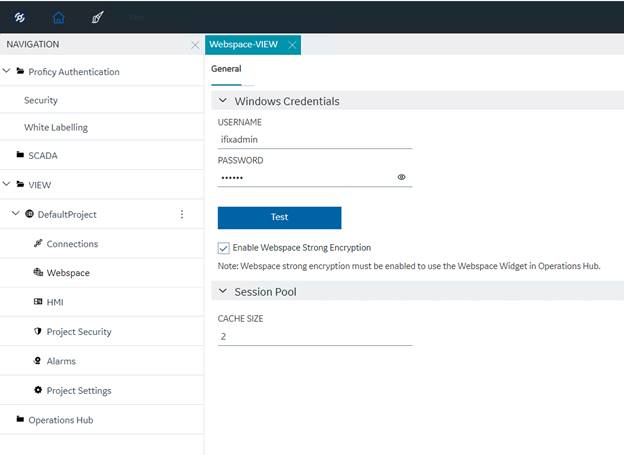
- Enter the valid Windows credentials for the user name and password.
- Select the Enable Webspace Strong Encryption option.
- Click Test to confirm that you can connect to the Webspace Server.
- In the Session Pool area, leave the default Cache Size.
- Click Save.