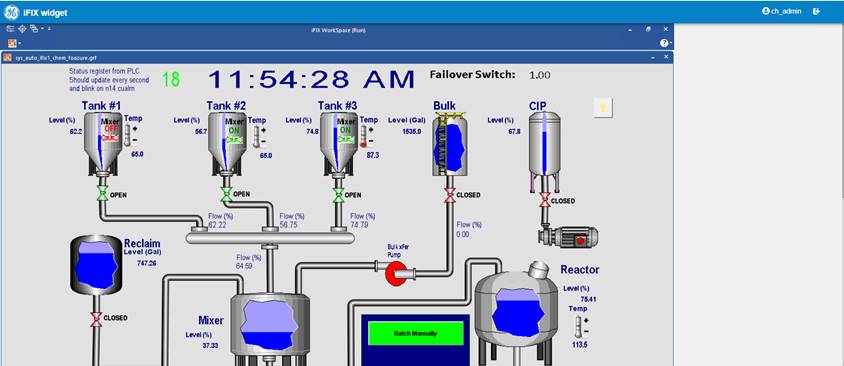iFIX Webspace Plugin in Operations Hub
Use the following steps from Configuration Hub to add the iFIX Webspace to an Operations Hub application.
Create a New Application with the Webspace plugin
- In Configuration Hub, from the Navigation pane, browse to Operations Hub and then Applications.
- Next, click the + icon to add application, as shown in step 2 below.
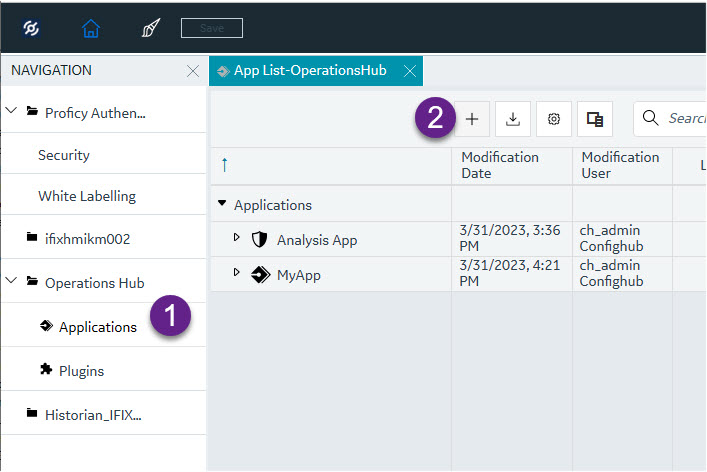
The Create App dialog box appears, as shown in the following figure.
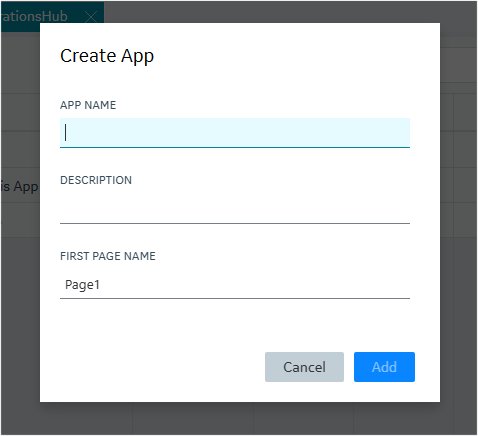
-
In the App Name field, enter a name.
- Optionally, provide a description.
- Click Add.
- From Operations Hub, navigate to the HMI folder.
- Drag-and-drop the iFIX HMI Webspace Plugin to the workspace. Resize the plug-in as needed.
- On the Details pane, provide the Webspace Server Name path and the
Port for the Webspace Session Manager. Note: The other Webspace details are listed in the table that follows the graphic.
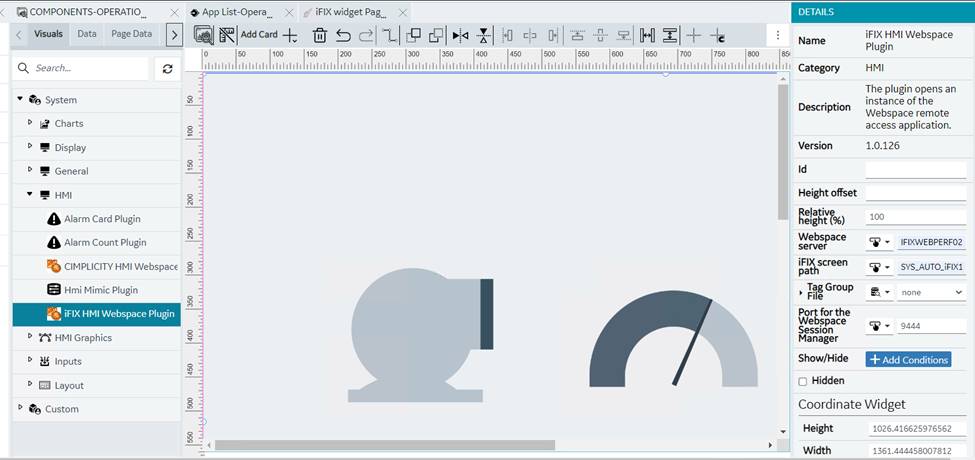
- Click on Save button.
- Launch the App.
iFIX Webspace Plugin Properties
| Field Name | Description |
|---|---|
| ID | The ID name you choose to give your Webspace plugin instance in your application. |
| Height offset | Webspace frame will take the proportion specified in Relative height of the browser window minus this offset. It is useful when there are other widgets on the page above or below the Webspace frame. |
| Relative height (%) | Webspace frame will take this proportion of the height of the browser window minus the Height offset. It is useful when there are multiple Webspace widgets placed vertically on the page. |
| Webspace server | Specify the machine that has iFIX Webspace running on it. |
| iFIX screen path | Specify the path to the screen to load. This path is where the file resides on the Webspace system. |
| Tag Group File | Specifies the tag of the tag group to open with the picture. |
| Port for the Webspace Session Manager | The port configured on the Webspace system for the Webspace Session Manager
service. 9444 is the default port setting. |
| Show/Hide | Click the Add Conditions button to add conditions to run when the iFIX Webspace widget runs. |
| Hidden | Select the check box if you want to hide the iFIX Webspace plugin on screen. |
Example of Run Mode iFIX Webspace Widget