How to Install a Webspace Server
Use the SCADA Client install option on the Integrated Installer to install Webspace. The option to install Webspace can be found on the SCADA Client install option, as shown in the following figure.
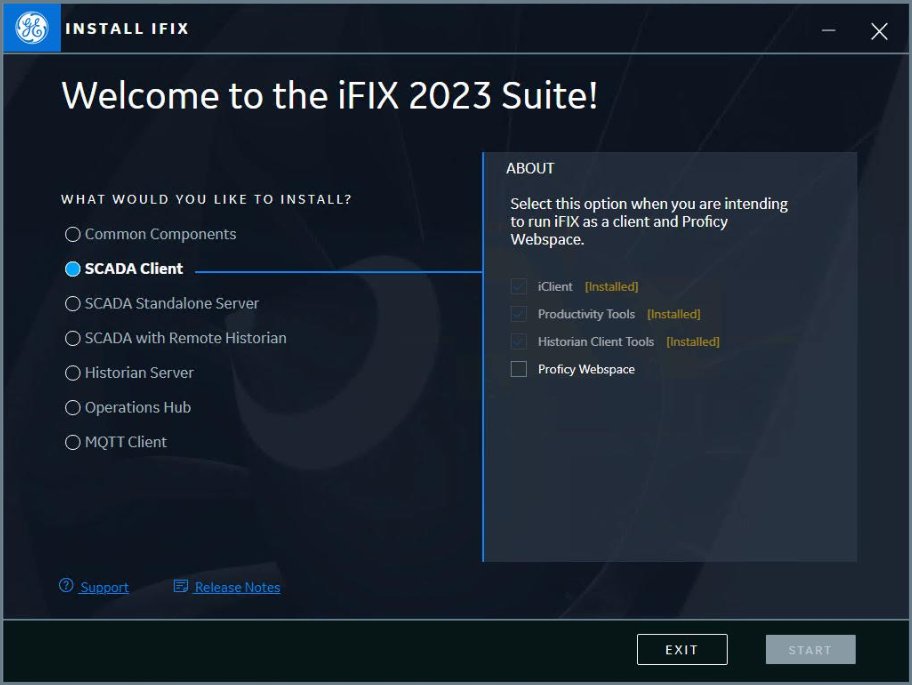
-
From the SCADA Client, select Proficy Webspace to install the Webspace Server.
-
Click Start. The License Screen appears.
-
Select Accept to continue the install and accept the terms and conditions. Next the Install Location screen appears.
-
Leave the default path and port and click Next. The Start Install screen appears.
-
Click Install. After the Install completes, a message appears.
-
Click Close to exit the installer.
- Export the Webspace certificate and then import it on to the Configuration Hub server. For steps, refer to these topics: Exporting the Root Certificate for Webspace Setup and Importing the Certificate for Webspace Setup.
-
Register Webspace with your existing Configuration Hub. For steps, refer to this topic: Registration with Configuration Hub for Webspace.
This video provides and overview of the install steps above: