Registration with Configuration Hub for Webspace
After you install Webspace, you must launch the iFIX registration page to register it with the existing Configuration Hub server. Use these steps to register iFIX with Configuration Hub after Webspace is installed.
- On the machine where Webspace/iFIX is installed, launch the registration tool, and trust
and register the certificate:
- On the desktop, click the Register iFIX plugin icon on the
desktop (as shown in the following figure). Or, from the iFIX WorkSpace, on the
Applications tab, in the Configuration Hub area, click Register to open the login
screen.

- Enter the iFIX user name and password, and click Login. On successful login, the Configuration Hub Server Registration page appears.
For both Configuration Hub and Proficy Authentication, test the connection by clicking the Test Server Connection button. (Enter the server's name and port number if required. If on a domain, use the fully qualified domain name.) Confirm that you can connect to both servers, by clicking the Test Server Connection button for both servers.
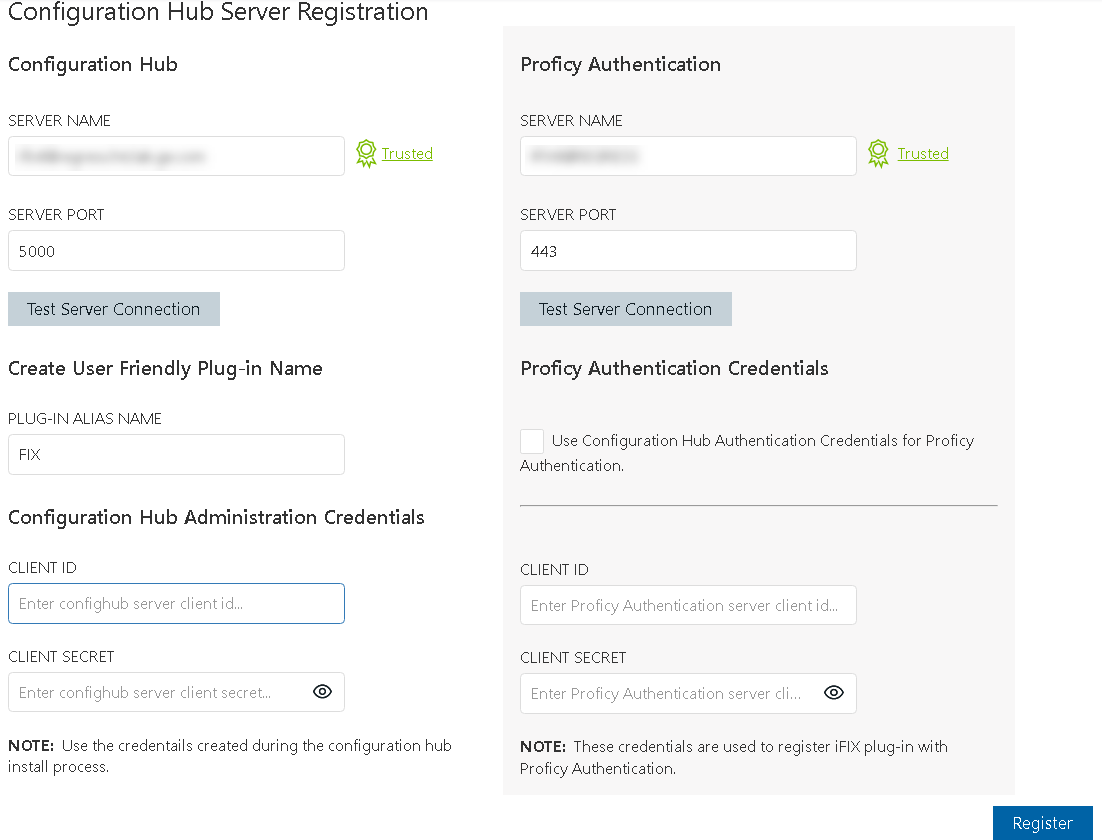
If the server certificate shows as Not Trusted (in blue next to the server's name), click the Not Trusted link next to the server name to establish the trust. Here is an example of what the Not Trusted link looks like next to the Proficy Authentication Server Name field:
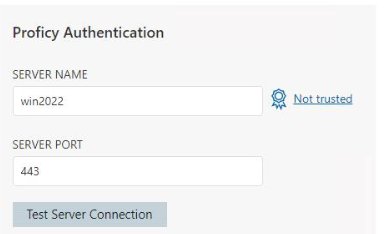
After clicking Not Trusted, the Certificate Details window appears. From the Certificate Details window, click Trust to trust the certificate.
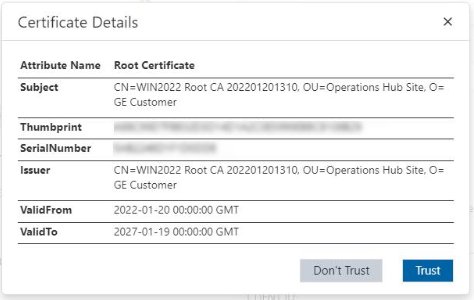
Both Configuration Hub and Proficy Authentication must have Trusted certificates before proceeding to register.
-
To complete the registration for Configuration Hub and Proficy Authentication, for both servers, supply the client IDs and client secrets entered during the common component install, and then click Register. When registration is complete, the following screen appears.
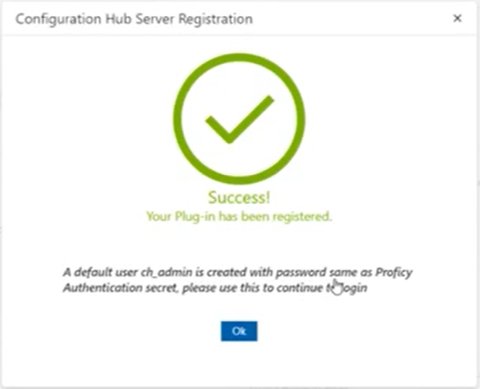
- On the desktop, click the Register iFIX plugin icon on the
desktop (as shown in the following figure). Or, from the iFIX WorkSpace, on the
Applications tab, in the Configuration Hub area, click Register to open the login
screen.
- Next, on the Webspace server machine, launch the Registration tool and repeat the previous steps. Trust and register the certificate using the Configuration Hub and Proficy Authentication Server names specified in step 1, from the location of when you installed the product.