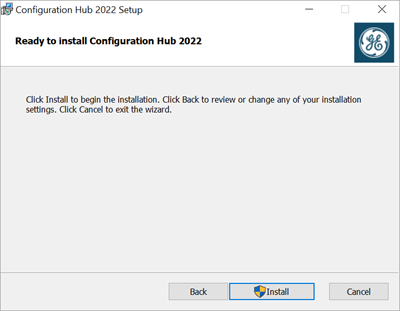Install Configuration Hub on Cluster Nodes
This topic describes how to install Configuration Hub in a high available environment.
Before you begin
About this task
Procedure
-
Run the Configuration Hub installation setup.
The welcome screen appears.
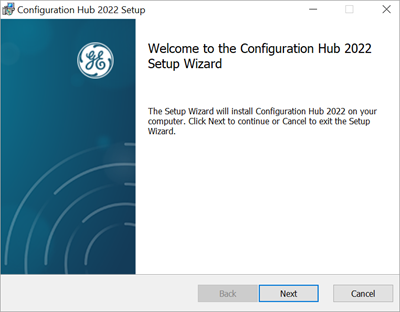
-
Select Next.
The license agreement screen appears.
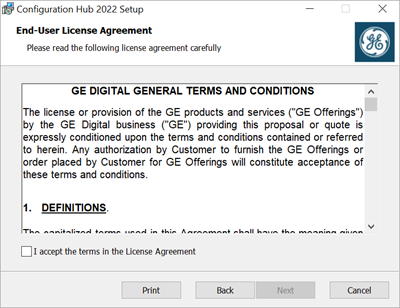
-
Select the check box for I accept the terms in the License
Agreement, and then select Next.
The destination folder selection screen appears.
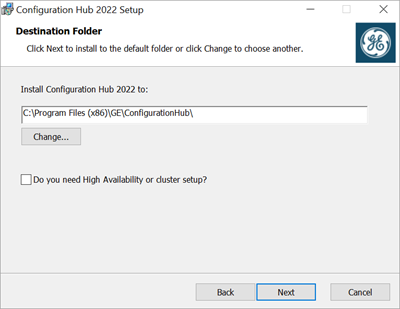
-
Complete the following and select Next.
Field Name What to do Install Configuration Hub <version> to: Proceed with the default install location, (or) select Change... to specify a different location path for installation. Do you need High Availability or cluster setup? Select the check box. Options to set destination folder for shared configuration appears.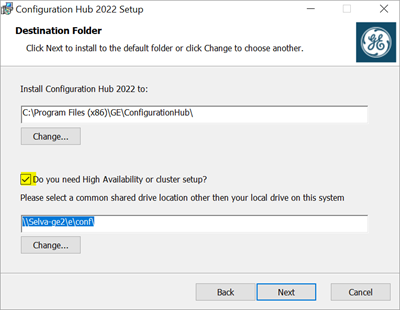
-
Enter the mapped shared network folder path, and then click
Next.
The application client credentials screen appears.
-
Complete the following and select Next.
Field Name What to do ConfighubClusterName Enter the cluster name created for high availability. ConfighubClientId Enter the client ID to log in to the Configuration Hub application. ConfighubClientSecret Enter the secret password to authenticate the client for logging in to the Configuration Hub application. 
-
Select Install.