Create Role
This topic describes how to create a role.
Before you begin
About this task
Procedure
- In Failover Cluster Manager, expand your cluster name and select Roles.
-
Right-click Roles and select Create Empty
Role, (or) select under Actions as shown
here:
 An empty role is created with primary node pointing to the active cluster node. The newly created empty role appears in the Roles pane with the name
An empty role is created with primary node pointing to the active cluster node. The newly created empty role appears in the Roles pane with the nameNew Role. -
Right-click
New Roleand select Properties. The New Role Properties screen appears.
The New Role Properties screen appears. -
Enter a valid name, and select the primary node to access the application, and then
apply the changes.
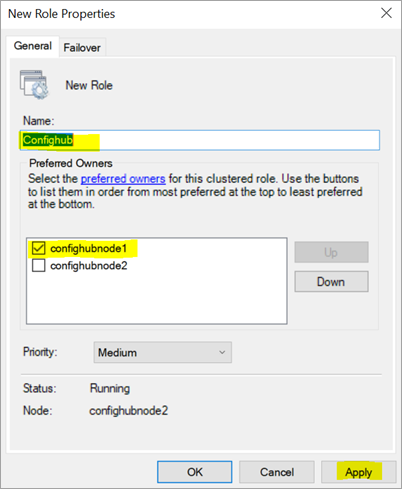
Results
If the role is in offline mode, you can manually start this role
using the failover cluster. Use the options Start Role and
Stop Role to start or stop the cluster roles.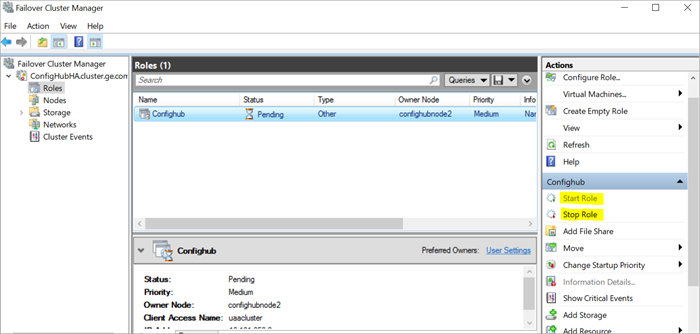
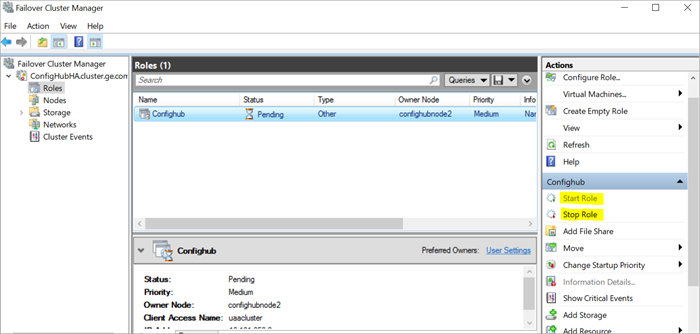
See also Move Role.