Create Network Attached Storage
This topic describes how to create a Network Attached Storage (NAS).
Before you begin
About this task
Procedure
- Create a shared folder on Node3.
-
To make the shared folder a central storage location, give full permission to the
drive.
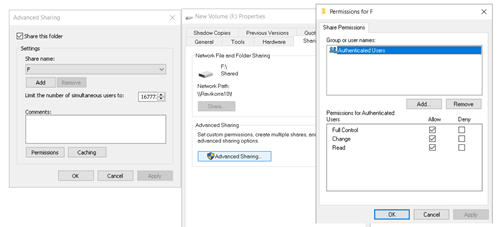
During Configuration Hub installation, we will select this drive to store common data across the nodes in a cluster.
-
Add cluster nodes IP address and FQDN in the shared VM
hosts.conffile. Also add shared VM IP address and FQDN to the hosts file.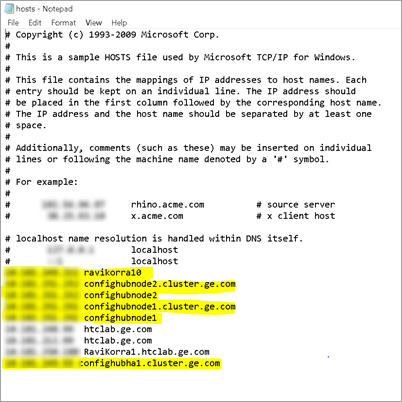
-
Log in to Node1 and Node2 servers and attach the shared drive.
Here we can give either the IP address or FQDN to access the shared drive.

-
Access the Configuration Hub application using the virtual IP address.
In the following example screenshot, Configuration Hub cluster virtual IP address is DNS name. FQDN:
confighubha1.cluster.ge.com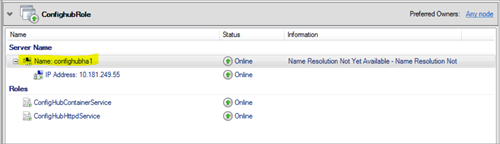 You can either access with virtual IP address or domain name.
You can either access with virtual IP address or domain name.For example, access the Configuration Hub application with
https://confighubha1.cluster.ge.com:5200/from any network.