5. Object Transparency
About this task
- Transparency overview
- Transparency configuration
- Transparency configuration and runtime example
Transparency Overview
An object can become more or less transparent during runtime, based on a specified expression value.
Procedure
-
Select the object whose transparency you want to change.
Example
A kiln will have text display SLOW START UP as it starts up and fade to invisible when the temperature reaches 45.

The same kiln will have a DANGER sign slowly become opaque as the temperature goes from 130 through 150.

- Open the objects Properties dialog box.
-
Configure the transparency.
Transparency Configuration
Select Transparency in the Properties dialog box.
Transparency options are as follows.
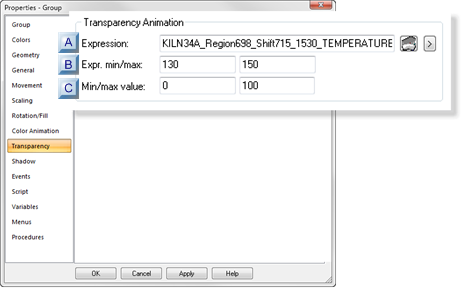
A Expression B Expr. min/max C Min/max value A Expression A point ID or expression that will determine the object transparency percent within the entered minimum and maximum values.

Opens the Expression Editor. 
Opens a Popup menu. B Expr. min/max Min Max Note: If the Expression field contains a single point ID with no operations performed on it and the point has Display Limits defined, you may leave the Expr. Min/Max fields blank. CimView will use the Display Limits configured for the point ID during runtime.C Min/max value Left field Right field Transparency Configuration and Runtime Example
A CimView screen will report when a kiln is starting up and when it exceeds a minimum temperature.
- Text reporting the startup will slowly fade off the screen.
- A danger sign will slowly become more visible.
- Both are based on values of the same point: HEAT301.
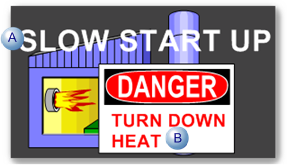
Configuration
A The start up message HEAT301 transparency entries are as follows. 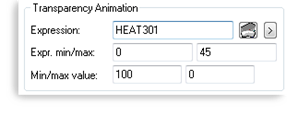
Field Expr. min/max Min/max value B The danger sign HEAT301 transparency entries are as follows. 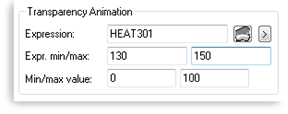
Field Expr. min/max Min/max value Runtime Performance
During runtime the startup text and danger sign display as follows.
Temp. Startup Text Danger Sign 0 100% Visible Invisible 
25 50% Visible Invisible 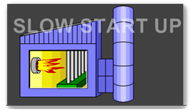
100 Invisible Invisible 
140 Invisible 50% Visible 
150 Invisible 100% Visible 