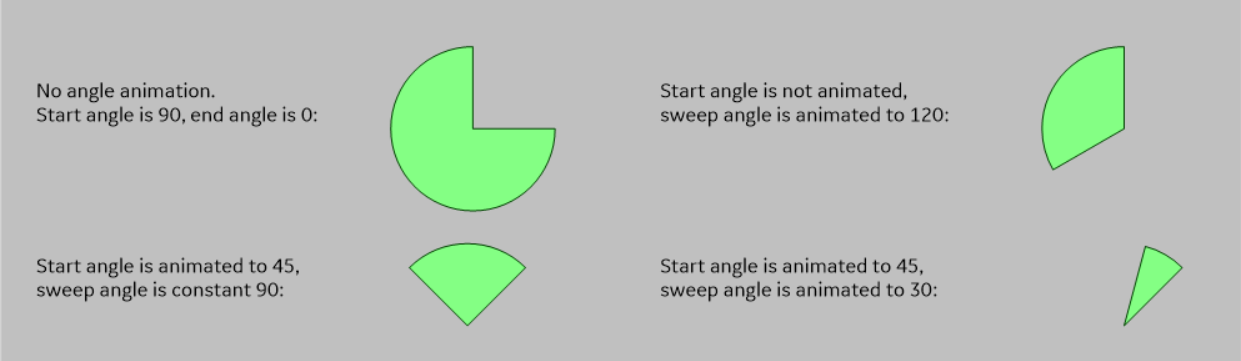11. Angle Animation
You can apply animation to angles of an arc, pie, or chord object. You can dynamically change the start and the sweep angles of an object based on the evaluation of expressions.
Animate Angles in an Object
- In the CimEdit window, select the object you want to animate, and then select Properties.
- In the Properties window, select Angle Animation.
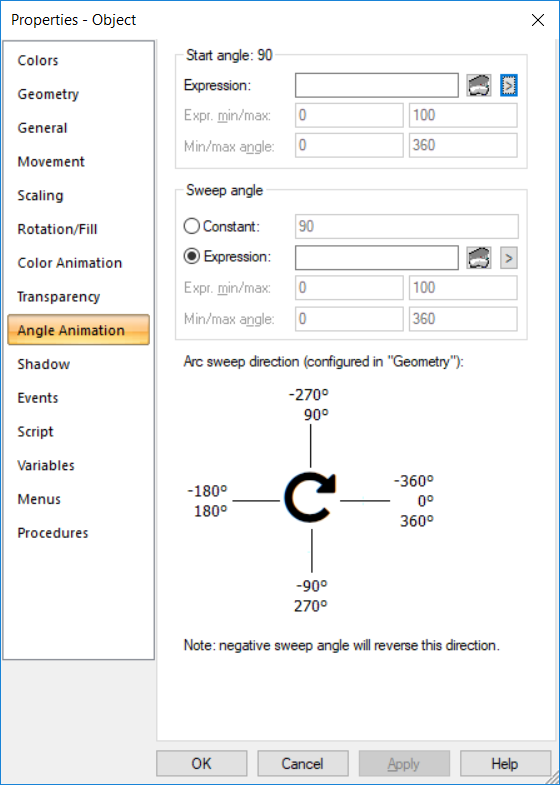
- In the Expression box, enter an expression for the Start angle and/or Sweep angle. You can also modify the expression by selecting
 .
. 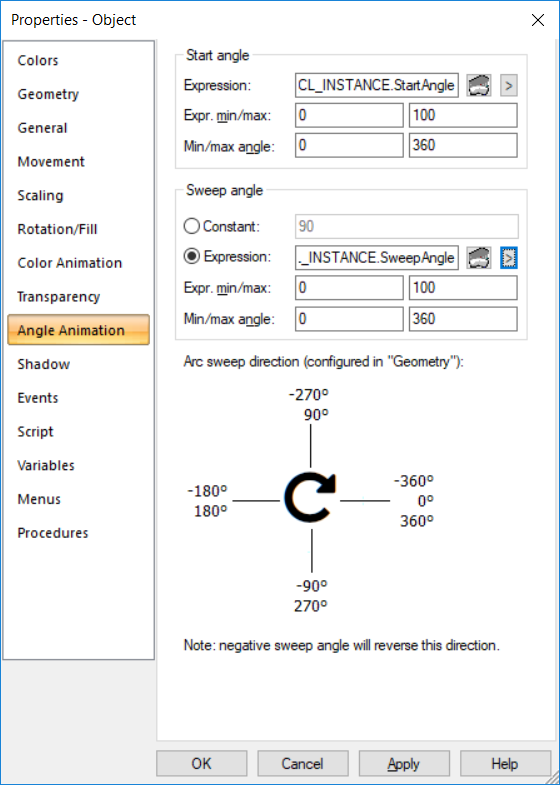 Note: Each expression determines the corresponding object angle locations between the Min and Max angle values. For Start angle, if you leave the expression blank, the start angle configured for the object (in the Geometry section) is used. For angle animation to occur, you must configure the sweep angle. If, however, you do not want to specify an expression for the Sweep angle, select the Constant option to enter a constant sweep angle.
Note: Each expression determines the corresponding object angle locations between the Min and Max angle values. For Start angle, if you leave the expression blank, the start angle configured for the object (in the Geometry section) is used. For angle animation to occur, you must configure the sweep angle. If, however, you do not want to specify an expression for the Sweep angle, select the Constant option to enter a constant sweep angle.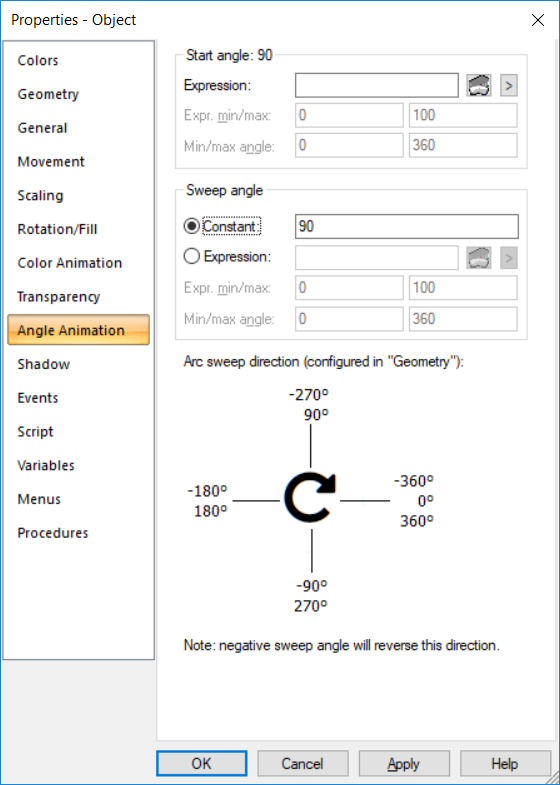
- In the Expr. min/max boxes, enter the minimum and maximum values for the expression. Note: You may leave the Expr. min/max boxes blank if the expression contains a single point ID with no operations performed on it and the point has Display Limits defined. CimView will use the Display Limits configured for the point ID for the Expr. min/max values when the screen file opens.
- In the Min/max angle boxes, enter the minimum and maximum values for the angle. This will determine the start or sweep angle of the animation for the object.
When the expression value is equal to or less than the Expr. min value, the Min angle value will be used. When the expression value is equal to or greater than the Expr. max value, the Max angle value will be used.
The direction of the underlying arc determines the direction of the animation. You can set the direction in the Geometry section of the Properties window.
Here are a few examples of the sweeps of an arc based on the direction, and the start and sweep angles:
Clockwise
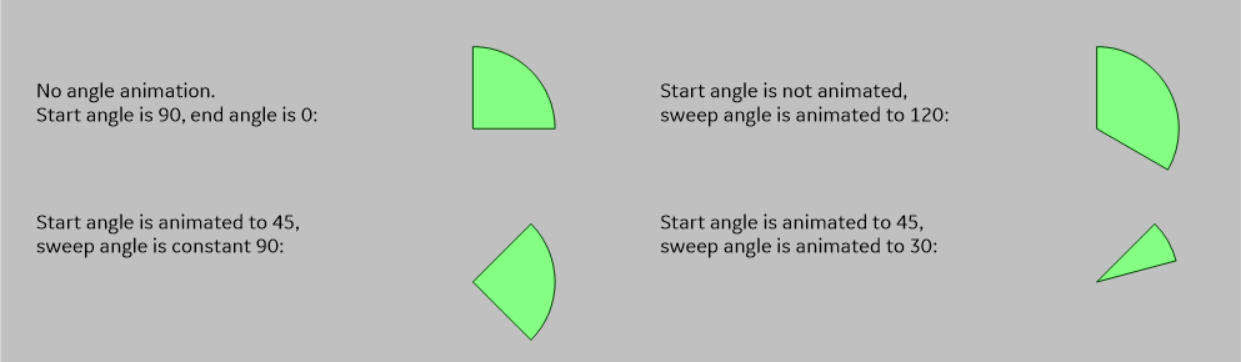
Counter Clockwise