3. Object Rotation
About this task
- Rotation overview
- Rotation configuration
- Runtime example
Rotation Overview
You can make the following objects rotate during runtime based on the value of one or two expressions.
- Lines
- Shapes
- Text
- Buttons
- Groups
- Frames
Procedure
-
Select the object you want to rotate.
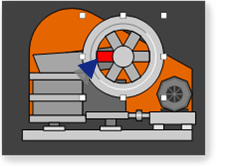
- Open the object's Properties dialog box.
-
Configure the rotation.
Rotation Configuration
Select Rotation in the Properties dialog box.
- Rotation options are as follows.
-
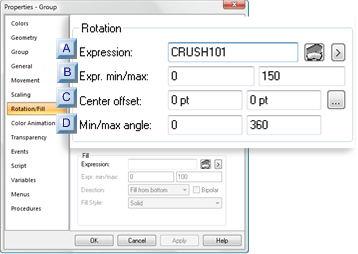
A Expression B Expr. min/max C Center offset D Min/max angle A Expression A point ID or expression that will determine the object location between the START and END positions.

Opens the Expression Editor. 
Opens a Popup menu. B Expr. min/max Min Max Note: If the Expression field contains a single point ID with no operations performed on it and the point has Display Limits defined, you may leave the Expr. Min/Max fields blank.CimView will use the Display Limits configured for the point ID for the expression minimum and maximum values when the screen file opens.
C Center offset The Center offset specifies the x, y offset values where the center of the object will display during runtime.
guide: Offset guidelines- Negative or positive numbers can be entered in either field.
- The higher the entry the further the object will display from the object center.
- 0,0 will cause the object to have no rotate in its default position.
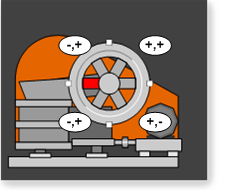
Manual Offset
Enter the values that the object will be offset as follows.

X Center offset from the expression value along the X axis. Y Center offset from the expression value along the Y axis. Automatic Offset
-
Click the Quick Offset button
 to the right of the Center Offset field.
to the right of the Center Offset field.
The dialog box closes temporarily.
- Move the cursor on the CimEdit screen to the where you want the center of rotation
- Hold down the left-mouse button.
The cursor turns into a crosshair, indicating the object center location, surrounded by a circle.
The further the cursor moves from the original object center, the larger the circle becomes.
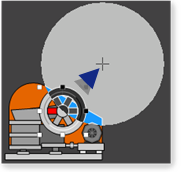
- Release the left-mouse button.
The Properties dialog box re-opens.
The coordinates established when the mouse button was released, display in the Center Offset fields.

D Min/Max angle The Min/Max angle fields specify the object's minimum/maximum angles of rotation for the minimum/maximum expression values.
- Negative or positive numbers can be entered.
- The following values cause the to perform one full rotation around the center offset as the expression value increases from its minimum value to its maximum value.
Rotation Min Max Clockwise 0 -360 Counter clockwise (default) 0 360 Runtime Example
A jaw crusher's wheel rotation has the following specifications

Exp. min/max 0, 100 Min/max angle 0, -360 - When the offset values are entered as 0, the wheel rests on the crusher with the red spoke to the left.
- A center offset other than 0, 0 would move the wheel around the crusher, based on the expression value, as follows
Minimum/maximum angles Value 0/25 25 
50 
75 
0 or 100 