4. Object Fill
About this task
- Fill overview
- Fill configuration
- Runtime example
Fill Overview
Fills are a useful way to let a CimView user quickly see the level of a point or expression's value during runtime.
You can create fill animation for shapes that are single objects or included in a group.
Procedure
-
Select the object you want to fill.
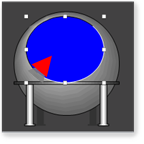
- Open the Properties dialog box.
-
Configure the Fill
Fill Configuration
Fill configuration includes configuring the following.
- Default fill color.
- Animated fill.
Default fill color
- Select Colors in the Properties dialog box.
-
Select a fill color or pattern in the Fill section.
This color will be the default color when the object is empty.

Animated Fill
Select Rotation/Fill in the Properties dialog box.
Configuration options are as follows.
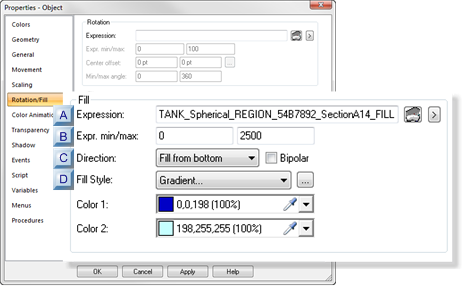
A Expression B Expr. min/max C Direction D Fill style A Expression A point ID or expression that will determine how high the object will be filled.

Opens the Edit Expression dialog box. 
Displays a Point Popup menu. B Expr. min/max Min
Minimum value of the point ID or expression.
This value or lower will cause the object to have no fill; it will display only the default color.
Max
Maximum value of the Point ID or expression.
This value or higher will cause the object to be filled: it will display only the fill color.
Example
An object has the following specifications
Field Value Fill Min 0 Black Max 2500 Blue gradient During runtime, the object displays as follows.
Min Max 
 Note: If the Expression field contains a single point ID with no operations performed on it and the point has Display Limits defined, you may leave the Expr. Min/Max fields blank. CimView will use the Display Limits configured for the point ID during runtime.
Note: If the Expression field contains a single point ID with no operations performed on it and the point has Display Limits defined, you may leave the Expr. Min/Max fields blank. CimView will use the Display Limits configured for the point ID during runtime.C Direction The fill direction includes the following.
- Side of the object to start the fill.
Options are:
- Fill from bottom
- Fill from left
- Fill from right
- Fill from top
- Bipolar
Bipolar fill is based on the following.
Checked Deviation from the mean of the difference between the maximum and minimum value of the point or expression. Point/Expression value is: Greater than the mean value Equal to the mean value Less than the mean value Clear Expression value. D Fill style The fill style selection is the same procedure that is used for selecting color fills for other CimEdit procedures.
Runtime Example
- A tank fill expression specifications are:
Min 0 Max 2500 - The runtime value is 1700.
The fill display is based on the direction specifications.
Fill from: Bi-Polar clear Bi-Polar checked Bottom 

Left 
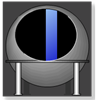
Right 

Top 
