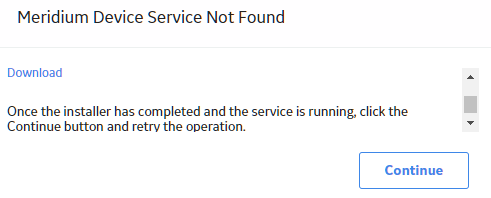Thickness Monitoring
Deploy TM for the First Time
Before You Begin
The following table outlines the steps that you must complete to deploy and configure this module for the first time. These instructions assume that you have completed the steps for deploying the basic system architecture.
These tasks may be completed by multiple people in your organization. GE Digital recommends, however, that the tasks be completed in the order in which they are listed.
Results
| Step | Task | Notes |
|---|---|---|
| 1 | Review the TM data model to determine which relationship definitions you will need to modify to include your custom equipment families. Via Configuration Manager, modify the relationship definitions as needed. | This step is required only if you store equipment and location information in families other than the baseline Equipment and Functional Location families. |
| 2 | Assign Security Users to one or more of the Security Roles used in TM. |
This step is required. User must have permissions to the TM families in order to use the TM functionality. |
| 3 | Assign Resource Roles to users by performing the following steps:
|
This step is required to allow a user (typically, a TM Inspector) to enter details in an Inspection record. |
| 4 | Configure Family Preference Application Settings. |
This step is required. You must configure preferences for the families that will be used to store equipment data in Thickness Monitoring. The following relationships must be defined:
|
| 5 | Configure Global Preference Application Settings. | This step is required only if you want to use custom reading preferences and Nominal T-Min preferences. Baseline reading preferences and Nominal T-Min preferences will be used if you do not define your own. You can also define additional, optional global preferences that are not defined in the baseline GE Digital APM database. |
| 6 | Configure the system to use custom TML Types. | This step is required only if you want to use custom TML Types. You can define additional TML Types to use in your Corrosion Analyses. |
| 7 | Manage Thickness Monitoring Rules Lookup records. | This step is required only if you want to view or modify Thickness Monitoring Rules Lookup records whose values are used to perform certain TM calculations. |
| 8 | Define additional fields that will be displayed in the header section of the TM Measurement Data Entry. | This step is required only if default Thickness Measurement fields are displayed on the headings of these pages in the baseline GE Digital APM database. You can specify that additional fields be displayed in the header section of these pages. |
| 9 | Disable the Auto Manage Tasks setting. | This step is required only if you are planning to use TM tasks. |
| 10 | Install the Meridium Device Service on all of the machines that will connect to devices that will be used with Thickness Monitoring. | This step is required only if you will use any device to collect data that you transfer to Thickness Monitoring. If you are using HTTPS to connect to GE Digital APM, follow the instructions in https://ge-ip.my.salesforce.com/kA20h0000009SCN?srPos=0&srKp=ka2&lang=en_US. |
| 11 | Install the drivers and supporting files for any devices on all of the machines that will connect to devices that will be used with Thickness Monitoring. | This step is required only if you will use these devices to collect data that you transfer to Thickness Monitoring. |
Upgrade or Update Thickness Monitoring to V4.6.7.0.0
Before You Begin
The following tables outline the steps that you must complete to upgrade this module to V4.6.7.0.0. These instructions assume that you have completed the steps for upgrading the basic GE Digital APM system architecture.
These tasks may be completed by multiple people in your organization. We recommend, however, that the tasks be completed in the order in which they are listed.
Procedure
Revert the Thickness Monitoring Queries to Baseline
This action is required only if you have modified the Thickness Monitoring queries.
About This Task
- Assets Near or Past Retirement
- Assets with TM Tasks
- Corrosion Distribution
- Excessive Corrosion
- Remaining Life Less than 180 Months
- Thickness Inspections
- TM Assets
- TM Assets Requiring a Calculation
Procedure
Use Custom TML Analysis Types
The baseline GE Digital APM database includes the Thickness Measurement Location family, which contains the TML Analysis Type field. This field is used to classify TMLs based upon the collection method that will be used for recording Thickness Measurements at that location.
The TML Analysis Type field contains a list of values that is populated with the Corrosion Inspection Type values from all Corrosion Analysis Settings records that are associated with the asset or TML Group to which the Thickness Measurement Location record is linked.
The values that are used to populate the Corrosion Inspection Type field in the Corrosion Analysis Settings family are stored in the System Code Table CITP (Corrosion Inspection Type). In the baseline GE Digital APM database, this table contains three System Codes: UT, RT, and TML. You can only create Thickness Measurement Location records with a given TML Analysis Type value if an associated Corrosion Analysis Settings record contains the same value in the Corrosion Inspection Type field.
Using the baseline functionality, you can separate Corrosion Analysis calculations into groups based upon TML Analysis Type. If you want to use this functionality, you will want to classify your TMLs as UT (measurements collected using ultrasonic thickness) or RT (measurements collected using radiographic thickness). This separation will be desirable for some implementations. Other implementations will prefer not to separate TMLs according to collection method and instead perform calculations on the entire group of TMLs that exists for an asset. For these implementations, you will want to classify all TMLs using the TML Analysis Type TML.
Depending upon your preferred implementation, you may choose to make one or more of the following changes to the System Code Table CITP (Corrosion Inspection Type):
- Add System Codes if you want to classify TMLs using methods in addition to UT and RT.
- Delete System Codes that you do not want to use.
- Modify the IDs and descriptions of the System Codes so that the classification options are more intuitive to your users.
If you make changes to this System Code Table, keep in mind that the analysis types that are stored in the System Code Table CITP (Corrosion Inspection Type) will be used when you create Corrosion Analysis Settings records, and therefore, will determine the analysis types for which you can create Thickness Measurement Location records.
Additionally, in Thickness Measurement Location records, the TML Analysis Type field has a baseline Default Value rule that is coded to present UT as the default value when you have defined the UT TML Analysis Type in your Corrosion Analysis (i.e., you have created a Corrosion Analysis Settings record with a Corrosion Inspection Type of UT). You could modify this rule if, for example, you wanted RT to be presented as the default value when you have defined the RT TML Analysis Type in your Corrosion Analysis (i.e., you have created a Corrosion Analysis Settings record with a Corrosion Inspection Type of RT). To do this, you would modify the MI_TML_TYPE_CHR class as follows:
<MetadataField("MI_TML_TYPE_CHR")> _
Public Class MI_TML_TYPE_CHR
Inherits Baseline.MI_Thickness_Measurement_Location.MI_TML_TYPE_CHR
Public Sub New(ByVal record As Meridium.Core.DataManager.DataRecord, ByVal field As Meridium.Core.DataManager.DataField)
MyBase.New(record, field)
End Sub
Public Overrides Function GetDefaultInitialValue() As Object
Return CStr("RT")
End Function
End Class
Install the Meridium Device Service
About This Task
Procedure
Configure the Meridium Device Service
Procedure
Thickness Measurement Location – Update Datasheet
| Family | Family ID | Datasheet Updated (Default) |
|---|---|---|
| Thickness Measurement Location | MI Thickness Measurement Location | Thickness Measurement Location |
- Using the Family Management, modify the default datasheet of the MI Thickness Measurement Location family. Remove the existing Minimum Thickness Type (Obsolete) field and add the Minimum Thickness Type field in the Datasheet.
Thickness Monitoring Rules Lookup – Update Datasheet
| Family | Family ID | Datasheet Updated (Default) |
|---|---|---|
| Thickness Monitoring Rules Lookup | Thickness Monitoring Rules Lookup | MI_TMIN_CRL |
- Using Family Management, modify the default datasheet Thickness Monitoring Rules Lookup family. Add the T-Min Formula Policy field in the Datasheet.
TM Functional Security Privileges
GE Digital APM provides the following baseline Security Groups for use with Thickness Monitoring and provides baseline family-level privileges for these groups:
- MI Thickness Monitoring Administrator
- MI Thickness Monitoring Inspector
- MI Thickness Monitoring User
Access to certain functions in GE Digital APM is determined by membership in these Security Groups. Note that in addition to the baseline family-level privileges that exist for these Security Groups, users will also need at least View privileges for all customer-defined predecessor or successor families that participate in the Thickness Monitoring relationships. Keep in mind that:
- Users who will need to create new records in TM will need Insert privileges to these families.
- Users who will need to modify records will need Update privileges to these families.
- Any user who should be allowed to delete TM records will need Delete privileges to these families.
The following table summarizes the functional privileges associated with each group.
| Function | Can be done by members of the MI Thickness Monitoring Administrator Group? | Can be done by members of the MI Thickness Monitoring Inspector Group? | Can be done by members of the MI Thickness Monitoring User Group? |
|---|---|---|---|
| Configure Global Preferences | Yes | No | No |
| Configure Family Preferences | Yes | No | No |
| Use the T-Min Calculator | No | Yes | No |
| Archive Corrosion Rates | No | Yes | No |
| Reset the Maximum Historical Corrosion Rate |
Yes | No | No |
| Exclude TMLs | No | Yes | No |
| Renew TMLs | No | Yes | No |
| Reset User Preferences | Yes | No | No |
GE Digital APM provides the following baseline Security Groups for use with Thickness Monitoring and provides baseline family-level privileges for these groups:
- MI Thickness Monitoring Administrator
- MI Thickness Monitoring Inspector
- MI Thickness Monitoring User
Access to certain functions in GE Digital APM is determined by membership in these Security Groups. Note that in addition to the baseline family-level privileges that exist for these Security Groups, users will also need at least View privileges for all customer-defined predecessor or successor families that participate in the Thickness Monitoring relationships. Keep in mind that:
- Users who will need to create new records in TM will need Insert privileges to these families.
- Users who will need to modify records will need Update privileges to these families.
- Any user who should be allowed to delete TM records will need Delete privileges to these families.
The following table summarizes the functional privileges associated with each group.
| Function | Can be done by members of the MI Thickness Monitoring Administrator Group? | Can be done by members of the MI Thickness Monitoring Inspector Group? | Can be done by members of the MI Thickness Monitoring User Group? |
|---|---|---|---|
| Configure Global Preferences | Yes | No | No |
| Configure Family Preferences | Yes | No | No |
| Use the T-Min Calculator | No | Yes | No |
| Archive Corrosion Rates | No | Yes | No |
| Reset the Maximum Historical Corrosion Rate |
Yes | No | No |
| Exclude TMLs | No | Yes | No |
| Renew TMLs | No | Yes | No |
| Reset User Preferences | Yes | No | No |
TM Security Groups
The following table lists the baseline Security Groups available for users within this module, as well as the baseline Roles to which those Security Groups are assigned.
| Security Group | Roles |
|---|---|
| MI Thickness Monitoring Administrator |
MI Mechanical Integrity Administrator |
| MI Thickness Monitoring Inspector |
MI Mechanical Integrity Administrator MI Mechanical Integrity Power MI Mechanical Integrity User |
| MI Thickness Monitoring User |
MI Mechanical Integrity Administrator MI Mechanical Integrity Power MI Mechanical Integrity User |
| MI Thickness Monitoring Viewer |
MI APM Viewer MI Mechanical Integrity Viewer |
The baseline family-level privileges that exist for these Security Groups are summarized in the following table.
| Family | MI Thickness Monitoring Administrator | MI Thickness Monitoring Inspector | MI Thickness Monitoring User | MI Thickness Monitoring Viewer |
|---|---|---|---|---|
| Entity Families | ||||
| Corrosion | View, Update, Insert | View, Update, Insert | View, Update, Insert | View |
| Datapoint | View, Update, Insert | View, Update, Insert | View, Update, Insert | View |
| Datapoint Measurement | View, Update, Insert, Delete | View, Update, Insert, Delete | View, Update, Insert | View |
| Equipment | View | View | View | View |
| Human Resource | View, Update, Insert, Delete | View | View | View |
| Inspection Task | View | View, Update | View | View |
| Inventory Group Configuration | View | View | View | View |
| Materials of Construction | View | View | View | View |
| Meridium Reference Tables | View, Update, Insert, Delete | View | View | View |
| RBI Inspection Auto-Selection Criteria | View | View | View | View |
| Resource Role | View, Update, Insert, Delete | View | View | View |
| Security Group | View | View | View | View |
| Security User | View | View | View | View |
| Settings | View, Update, Insert | View, Update, Insert | View | View |
| Task Execution | View, Insert | View, Insert | View | View |
| Thickness Monitoring Task | View, Update, Insert, Delete | View, Update, Insert | View, Update, Insert | View |
| TML Group | View, Update, Insert, Delete | View, Update, Insert, Delete | View | View |
| Relationship Families | ||||
| Belongs to a Unit | View, Update, Insert, Delete | View, Update, Insert | View, Update, Insert | View |
| Equipment Has Equipment | View | View | View | View |
| Group Assignment | View | View | View | View |
| Has Archived Corrosion Analyses | View, Update, Insert, Delete | View, Update, Insert, Delete | View, Update, Insert, Delete | View |
| Has Archived Corrosion Analysis Settings | View, Update, Insert, Delete | View, Update, Insert, Delete | View, Update, Insert, Delete | View |
| Has Archived Subcomponent Analysis Settings | View, Update, Insert, Delete | View, Update, Insert, Delete | View, Update, Insert, Delete | View |
| Has Archived Subcomponent Corrosion Analyses | View, Update, Insert, Delete | View, Update, Insert, Delete | View, Update, Insert, Delete | View |
| Has Corrosion Analyses | View, Update, Insert, Delete | View, Update, Insert, Delete | View, Update, Insert, Delete | View |
| Has Corrosion Analysis Settings | View, Update, Insert, Delete | View, Update, Insert, Delete | View, Update, Insert, Delete | View |
| Has Datapoints | View, Update, Insert, Delete | View, Update, Insert, Delete | View, Update, Insert, Delete | View |
| Has Inspections | None | None | None | View |
| Has Measurements | View, Update, Insert, Delete | View, Update, Insert, Delete | View, Update, Insert, Delete | View |
| Has Roles | View, Update, Insert, Delete | View | View | View |
| Has Task Execution | View, Insert | View, Insert | View | View |
| Has Task Revision | View, Insert | View, Insert | View | View |
| Has Tasks | View, Insert | View, Insert | View, Insert | View |
| Has TML Group | View, Update, Insert, Delete | View, Update, Insert, Delete | View | View |
| Is a User | View | View | View | View |
| User Assignment | View | View | View | View |
The following table lists the baseline Security Groups available for users within this module, as well as the baseline Roles to which those Security Groups are assigned.
| Security Group | Roles |
|---|---|
| MI Thickness Monitoring Administrator |
MI Mechanical Integrity Administrator |
| MI Thickness Monitoring Inspector |
MI Mechanical Integrity Administrator MI Mechanical Integrity Power MI Mechanical Integrity User |
| MI Thickness Monitoring User |
MI Mechanical Integrity Administrator MI Mechanical Integrity Power MI Mechanical Integrity User |
| MI Thickness Monitoring Viewer |
MI APM Viewer MI Mechanical Integrity Viewer |
The baseline family-level privileges that exist for these Security Groups are summarized in the following table.
| Family | MI Thickness Monitoring Administrator | MI Thickness Monitoring Inspector | MI Thickness Monitoring User | MI Thickness Monitoring Viewer |
|---|---|---|---|---|
| Entity Families | ||||
| Corrosion | View, Update, Insert | View, Update, Insert | View, Update, Insert | View |
| Datapoint | View, Update, Insert | View, Update, Insert | View, Update, Insert | View |
| Datapoint Measurement | View, Update, Insert, Delete | View, Update, Insert, Delete | View, Update, Insert | View |
| Equipment | View | View | View | View |
| Human Resource | View, Update, Insert, Delete | View | View | View |
| Inspection Task | View | View, Update | View | View |
| Inventory Group Configuration | View | View | View | View |
| Materials of Construction | View | View | View | View |
| Meridium Reference Tables | View, Update, Insert, Delete | View | View | View |
| RBI Inspection Auto-Selection Criteria | View | View | View | View |
| Resource Role | View, Update, Insert, Delete | View | View | View |
| Security Group | View | View | View | View |
| Security User | View | View | View | View |
| Settings | View, Update, Insert | View, Update, Insert | View | View |
| Task Execution | View, Insert | View, Insert | View | View |
| Thickness Monitoring Task | View, Update, Insert, Delete | View, Update, Insert | View, Update, Insert | View |
| TML Group | View, Update, Insert, Delete | View, Update, Insert, Delete | View | View |
| Relationship Families | ||||
| Belongs to a Unit | View, Update, Insert, Delete | View, Update, Insert | View, Update, Insert | View |
| Equipment Has Equipment | View | View | View | View |
| Group Assignment | View | View | View | View |
| Has Archived Corrosion Analyses | View, Update, Insert, Delete | View, Update, Insert, Delete | View, Update, Insert, Delete | View |
| Has Archived Corrosion Analysis Settings | View, Update, Insert, Delete | View, Update, Insert, Delete | View, Update, Insert, Delete | View |
| Has Archived Subcomponent Analysis Settings | View, Update, Insert, Delete | View, Update, Insert, Delete | View, Update, Insert, Delete | View |
| Has Archived Subcomponent Corrosion Analyses | View, Update, Insert, Delete | View, Update, Insert, Delete | View, Update, Insert, Delete | View |
| Has Corrosion Analyses | View, Update, Insert, Delete | View, Update, Insert, Delete | View, Update, Insert, Delete | View |
| Has Corrosion Analysis Settings | View, Update, Insert, Delete | View, Update, Insert, Delete | View, Update, Insert, Delete | View |
| Has Datapoints | View, Update, Insert, Delete | View, Update, Insert, Delete | View, Update, Insert, Delete | View |
| Has Inspections | None | None | None | View |
| Has Measurements | View, Update, Insert, Delete | View, Update, Insert, Delete | View, Update, Insert, Delete | View |
| Has Roles | View, Update, Insert, Delete | View | View | View |
| Has Task Execution | View, Insert | View, Insert | View | View |
| Has Task Revision | View, Insert | View, Insert | View | View |
| Has Tasks | View, Insert | View, Insert | View, Insert | View |
| Has TML Group | View, Update, Insert, Delete | View, Update, Insert, Delete | View | View |
| Is a User | View | View | View | View |
| User Assignment | View | View | View | View |
 .
. .
.