Risk Based Inspection 581
Deploy RBI 581 for the First Time
Before You Begin
The following table outlines the steps that you must complete to deploy and configure this module for the first time. These instructions assume that you have completed the steps for deploying the basic system architecture.
These tasks may be completed by multiple people in your organization. GE Digital recommends, however, that the tasks be completed in the order in which they are listed.
Results
| Step | Task | Notes |
|---|---|---|
| 1 | Review the RBI data model to determine which relationship definitions you will need to modify to include your custom equipment and location families. Via Configuration Manager, modify the relationship definitions as needed. | This step is required only if you store equipment and location information in families other than the baseline Equipment and Functional Location families. |
| 2 | Assign Security Users to one or more of the Security Roles used in RBI. |
This step is required. |
| 3 |
Add the following types of RBI 581 users to at least one >TM Security Group:
| This step is required only if you are using the integration between the RBI 581 and Thickness Monitoring modules |
| 4 | Select the Is a Unit? check box in Functional Location records that represent units in your facility. |
This step is required, and marks Functional Location records as Process Units. |
| 5 | Using the Belongs to a Unit relationship, link Equipment records to Functional Location records representing units to which that equipment belongs (the Is a Unit? check box is selected). | This step is optional. |
| 6 |
Add the RBI-581 tab to the datasheet of the following families:
| This step is required only for families for which you have customized the datasheet. |
| 7 |
Using Configuration Management, import the following files located in the C:\Meridium\DbUpg\MI_DB_MASTER_4030000\4030000\20_IEU\50_Other\2_RecordsLinks folder:
|
This step is required only if you are deploying RBI 581 on an existing database. This will create data mappings between families in RBI 581. Important: These data mapping records are used in RBI 581 and Risk Based Inspection. After you complete this step, all existing changes to data mapping in the RBI 581 and Risk Based Inspection will be reverted to baseline. All customization for data mappings will be lost. Do not perform this step unless your organization will be satisfied with the baseline data mappings, or you are prepared to customize the records again following the execution of the script.
|
| 8 |
Using Configuration Manager, import the following files located in the C:\Meridium\DbUpg\MI_DB_MASTER_4030000\4030000\20_IEU\50_Other\2_RecordsLinks folder:
|
This step is required. This will update the RBI Strategy Mapping Composite entities, overwriting the existing ones. |
| 9 | Update Risk Matrix Mappings and Policies to account for overridden financial consequence for RBI 581 Risk Analyses. | The Operations Category on the Risk Matrix does not account for overridden financial consequence for RBI 581 Risk Analyses. If you are using this feature, you are required to update your Risk Matrix Mappings and Policies by following KBA 000041235. |
| 10 | Add RBI Component Types to the MI RBI COMPONENT TYPES system code table. | This step is required only if you want to use additional RBI Component type records that are not provided in the baseline GE Digital APM database. |
| 11 | On the GE Digital APM Server, restart Redis. | This step is required, and has to be performed after you complete all the previous steps. |
| 12 | On the GE Digital APM Server, reset IIS. | This step is required, and has to be performed after you complete all the previous steps. |
Upgrade or Update RBI 581 to V4.6.7.0.0
Before You Begin
The following tables outline the steps that you must complete to upgrade this module to V4.6.7.0.0. These instructions assume that you have completed the steps for upgrading the basic GE Digital APM system architecture.
These tasks may be completed by multiple people in your organization. We recommend, however, that the tasks be completed in the order in which they are listed.
After you upgrade from a version prior to 4.3.1:
- All RBI Assets with Active Analyses will have a related Inspection Plan record created.
- All RBI recommendations which are not in the Archived state for an RBI Asset with Active Analyses will be related to Inspection Plan record of the RBI Asset.
- The state caption for RBI Recommendation family with State ID MI_ACCEPTED will be updated to Approved.
- The Recommendation Methodology field on RBI Recommendation will be updated to RBI 581 where previously the field had the value RBI 581 Recommendation.
- All security users who belong to the MI RBI Analyst security group will belong to the MI Inspection Plan Approver security role.
- The MI Inspection Plan Approver security role will have the MI ASM Analyst security group assigned.
- Piping Stress updated
- In some of the Piping Stress records for B31.3, WPB was misspelled as WFB. These records are now updated based on ASME standards.
- In some of the Piping Stress records for B31.3 and B31.1 for the year 2014, where the Material Specification field contained the value B366 and B622, the Material Grade had the value NS instead of N/A. These records are now updated based on ASME standards.
- The following new RBI 581 Representative Fluids will be added to match the API 581, 3rd Edition, Addendum 1 specification:
- Acid-LP
- Acid-MP
- Acid-HP
- C1-C2
- C3-C4
- C6-C8
- C9-C12
For information on the new RBI 581 Representative Fluid Contents, refer to the RBI 581 Representative Fluids topic.
- RBI 581 Representative Fluid contents will be updated for the following fluids to match the API 581, 3rd Edition, Addendum 1 specification:
- C13-16 (Diesel)
- C17-25 (Gas Oil)
- C25+ (Resid)
- C5
- Chlorine
- CO
- EO
- H2
- H2O (Water)
- H2S
- HCl
- HF
- MEOH (Methanol)
- NH3
- Phosgene
- Steam
For information on the updated RBI 580 Representative Fluid Contents, refer to the RBI 581 Representative Fluids topic.
- RBI 581 Representative Fluid content will be updated for the following families to match the API 581, 3rd Edition, Addendum 1 specification:
- Component Damage Flammable
- Toxic Release Constants HFH2S
- Toxic Cons Eq Constant
- Toxic Cons Eq Misc Chem
Procedure
Revert the Process Units Overview Queries to Baseline
This action is required only if you have modified the Process Units Overview queries.
About This Task
Procedure
Revert the Risk Based Inspection 581 Queries to Baseline
This action is required only if you have modified the Risk Based Inspection 581 queries.
About This Task
- Active Analyses for Evergreening – 581
- Analyses Created for Evergreening – 581
Procedure
Add the RBI-581 Tab to Criticality RBI Component Datasheets
Before You Begin
If you have customized the datasheet for one or more of the Criticality RBI Components, after activating the RBI 581 license, you must perform the following procedure to add the RBI-581 section to those customized datasheets. The following table indicates the fields that must appear on each datasheet.
| Caption | Field ID | Criticality RBI Component - Cylindrical Shell | Criticality RBI Component - Exchanger Bundle | Criticality RBI Component - Exchanger Header | Criticality RBI Component - Exchanger Tube | Criticality RBI Component - Piping | Criticality RBI Component - Tank Bottom |
|---|---|---|---|---|---|---|---|
| Base Material | Base MaterialMI_CCRBICOM_BASE_MATER_C | ✓ | ✓ | ✓ | ✓ | ✓ | ✓ |
| Cladding Material | MI_CCRBICOM_CLADDING_MATERIL_C | ✓ | ✓ | ✓ | ✓ | ✓ | ✓ |
| Cladding Present | MI_CCRBICOM_CLADDING_PRESENT_L | ✓ | ✓ | ✓ | ✓ | ✓ | ✓ |
| CM Corrosion Rate | MI_CCRBICOM_CM_COR_RT_C | ✓ | ✓ | ✓ | ✓ | ✓ | ✓ |
| Coefficient Y Material | MI_CCRBICOM_COEFFICNT_Y_MTRL_C | ✕ | ✕ | ✕ | ✕ | ✓ | ✕ |
| Corrosion Allow | MI_RBICOMPO_CORRO_ALLOW_N | ✓ | ✓ | ✓ | ✓ | ✓ | ✓ |
| Detection System | MI_CCRBICOM_DETECTION_SYSTEM_C | ✓ | ✓ | ✓ | ✓ | ✓ | ✓ |
| Fluid Velocity | MI_CCRBICOM_FLUID_VELOCITY_N | ✓ | ✓ | ✓ | ✓ | ✓ | ✓ |
| Furnished Cladding Thk | MI_CCRBICOM_FRNSHD_CLDDG_THK_N | ✓ | ✓ | ✓ | ✓ | ✓ | ✓ |
| Geometry Type | MI_CCRBICOM_GEOMETRY_TYPE_C | ✓ | ✓ | ✓ | ✓ | ✓ | ✓ |
| GFF Component Type | MI_CCRBICOM_GFF_COMPO_TYPE_CHR | ✓ | ✓ | ✓ | ✓ | ✓ | ✓ |
| Has Release Prevention Barrier? | MI_CCRBICTB_HAS_RELEA_PREVE_F | ✕ | ✕ | ✕ | ✕ | ✕ | ✓ |
| Is Intrusive? | MI_RBICOMPO_IS_INTRU_CHR | ✓ | ✓ | ✓ | ✓ | ✓ | ✓ |
| Isolation System | MI_CCRBICOM_ISOLA_SYSTE_CHR | ✓ | ✓ | ✓ | ✓ | ✓ | ✓ |
| Liner Present | MI_CCRBICOM_LINER_PRESE_CHR | ✓ | ✓ | ✓ | ✓ | ✓ | ✓ |
| Liner Type | MI_CCRBICOM_LINER_TP_C | ✓ | ✓ | ✓ | ✓ | ✓ | ✓ |
| Minimum Structural Thickness | MI_CCRBICOM_MNMM_STRCTRL_THS_N | ✓ | ✓ | ✓ | ✓ | ✓ | ✓ |
| Mitigation System | MI_CCRBICOM_MITIGATION_SYSTM_C | ✓ | ✓ | ✓ | ✓ | ✓ | ✓ |
| Percent Liquid Volume | MI_RBICOMPO_PER_LIQ_VOL_N | ✓ | ✓ | ✓ | ✓ | ✓ | ✓ |
| pH of Water | MI_CCRBICOM_PH_OF_WATER_N | ✓ | ✓ | ✓ | ✓ | ✓ | ✓ |
| Specified Tmin | MI_CCRBICOM_SPECIFIED_TMIN_N | ✓ | ✓ | ✓ | ✓ | ✓ | ✓ |
| Total Acid Number | MI_CCRBICOM_TOTAL_ACID_NUMBR_N | ✓ | ✓ | ✓ | ✓ | ✓ | ✓ |
 .
. .
.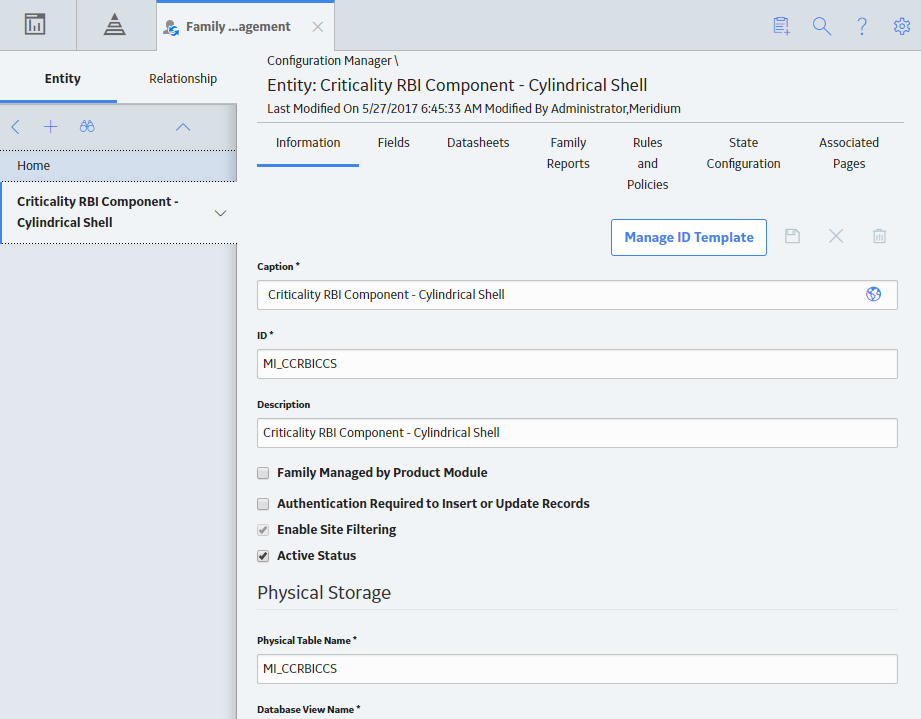
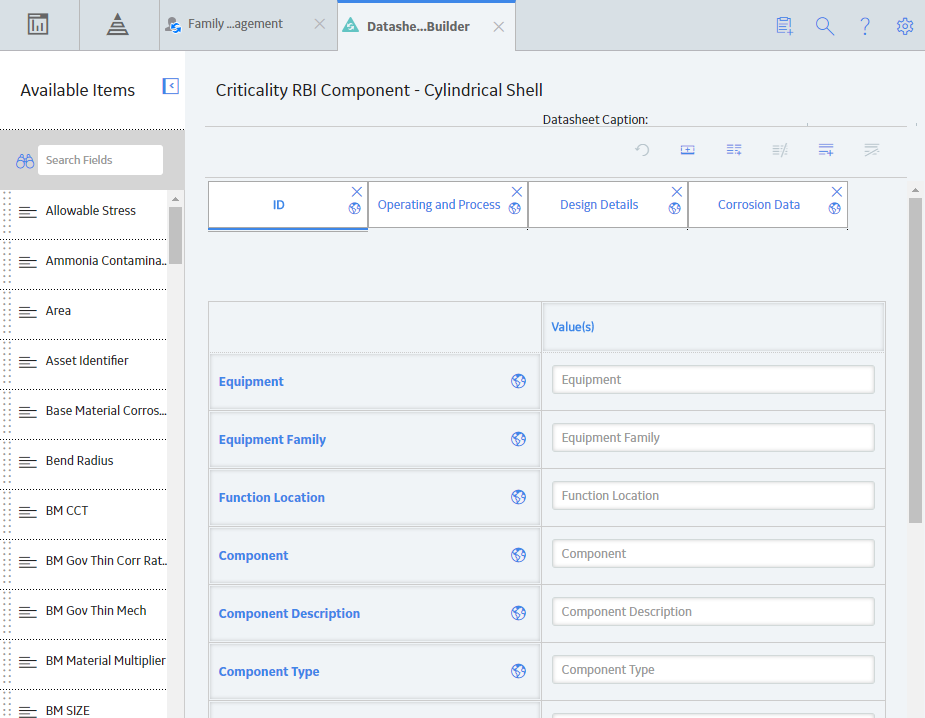

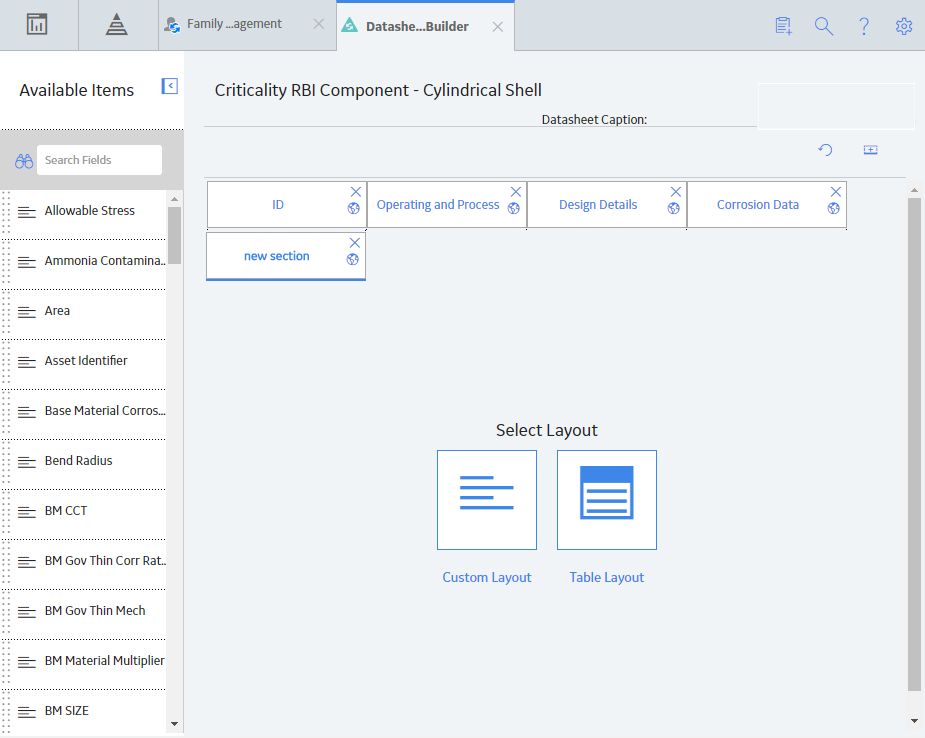
 .
.  .
. .
. , and enter EquipmentTypes.
, and enter EquipmentTypes. to save the record.
to save the record.