Calibration Management
Deploy Calibration Management for the First Time
Before You Begin
The following table outlines the steps that you must complete to deploy and configure this module for the first time. These instructions assume that you have completed the steps for deploying the basic system architecture.
These tasks may be completed by multiple people in your organization. GE Digital recommends, however, that the tasks be completed in the order in which they are listed.
Results
| Step | Task | Notes |
|---|---|---|
| 1 |
Review the Calibration Management data model to determine which relationship definitions you will need to modify to include your custom families. Via Configuration Manager, modify the relationship definitions as needed. | This step is required only if you store equipment and location information in families other than the baseline Equipment and Functional Location families. |
| 2 |
Assign Security Users to one or more of the Calibration Management Security Groups and Roles. | This step is required. |
| 3 |
Configure the Has Standard Gas relationship family to include the desired Instrument families as predecessors to the Standard Gas Cylinder family in Configuration Manager. |
This step is required only if you will use one or more standard gas cylinders to calibrate an asset. |
| 4 | Define alternate search queries. | This step is required only if you do not want to use the baseline search queries. |
| 5 | Configure default values for Calibration Template and Calibration Event Records by accessing the Calibration Setup Defaults family in Application Settings. | This step is required. |
| 6 | Install the Meridium Device Service on all of the machines that will connect to devices that will be used with Calibration Management. | This step is required only if you are performing an automated calibration. |
Upgrade or Update Calibration Management to V4.6.7.0.0
Before You Begin
The following tables outline the steps that you must complete to upgrade this module to V4.6.7.0.0. These instructions assume that you have completed the steps for upgrading the basic GE Digital APM system architecture.
These tasks may be completed by multiple people in your organization. We recommend, however, that the tasks be completed in the order in which they are listed.
Procedure
- Upgrade from any version V4.5.0.0.0 through V4.5.0.0.20When you upgrade:
- The Calibration Strategy and Device Type fields in each Calibration Profile are populated automatically.
- If using a GE Druck calibrator, in a Calibration Template that was created before the upgrade, if the value in the Temperature Element Type field is None, you must modify the value. Otherwise, you will not be able to link the Calibration Template to an Asset.
Step Task Notes 1 Uninstall the previous version of the Meridium Device Service, and install the latest version on all the machines that you will connect to a device used for automated calibration.
Important: If, however, you use HTTPS to connect to GE Digital APM, then you must follow the instructions in KBA 2850.This step is required only if you want to use a device to perform automated calibration.
2 Using the command prompt, navigate to the <GE Digital APM installation folder>/Upgrade folder, and then run the following command:
Meridium.DbUtility.CalibDeviceMappingsUpgradeUtility.exe <datasource ID> <username> <password>
Where,
-
<datasource ID> is the identification of your data source.
-
<username> is the GE Digital APM username.
-
<password> is the GE Digital APM password.
This step is required only if you want to use the Fluke documenting process calibrator. This will replace the old Calibration Device Mappings for the device with the new ones. It will also update the existing templates to use the new Calibrator Device Mappings.
After you complete this step, a log file is generated containing information about the upgrade process.
- Upgrade from any version V4.4.0.0.0 through V4.4.0.0.16When you upgrade:
- The Calibration Strategy and Device Type fields in each Calibration Profile are populated automatically.
- If using a GE Druck calibrator, in a Calibration Template that was created before the upgrade, if the value in the Temperature Element Type field is None, you must modify the value. Otherwise, you will not be able to link the Calibration Template to an Asset.
Step Task Notes 1 Uninstall the previous version of the Meridium Device Service, and install the latest version on all the machines that you will connect to a device used for automated calibration.
Important: If, however, you use HTTPS to connect to GE Digital APM, then you must follow the instructions in KBA 2850.This step is required only if you want to use a device to perform automated calibration.
2 Using the command prompt, navigate to the <GE Digital APM installation folder>/Upgrade folder, and then run the following command:
Meridium.DbUtility.CalibDeviceMappingsUpgradeUtility.exe <datasource ID> <username> <password>
Where,
-
<datasource ID> is the identification of your data source.
-
<username> is the GE Digital APM username.
-
<password> is the GE Digital APM password.
This step is required only if you want to use the Fluke documenting process calibrator. This will replace the old Calibration Device Mappings for the device with the new ones. It will also update the existing templates to use the new Calibrator Device Mappings.
After you complete this step, a log file is generated containing information about the upgrade process.
- Upgrade from any version V4.3.0.0.0 through V4.3.1.0.11When you upgrade:
- The Calibration Strategy and Device Type fields in each Calibration Profile are populated automatically.
- If using a GE Druck calibrator, in a Calibration Template that was created before the upgrade, if the value in the Temperature Element Type field is None, you must modify the value. Otherwise, you will not be able to link the Calibration Template to an Asset.
Step Task Notes 1 Uninstall the previous version of the Meridium Device Service, and install the latest version on all the machines that you will connect to a device used for automated calibration.
Important: If, however, you use HTTPS to connect to GE Digital APM, then you must follow the instructions in KBA 2850.This step is required only if you want to use a device to perform automated calibration.
2 Using the command prompt, navigate to the <GE Digital APM installation folder>/Upgrade folder, and then run the following command:
Meridium.DbUtility.CalibDeviceMappingsUpgradeUtility.exe <datasource ID> <username> <password>
Where,
-
<datasource ID> is the identification of your data source.
-
<username> is the GE Digital APM username.
-
<password> is the GE Digital APM password.
This step is required only if you want to use the Fluke documenting process calibrator. This will replace the old Calibration Device Mappings for the device with the new ones. It will also update the existing templates to use the new Calibrator Device Mappings.
After you complete this step, a log file is generated containing information about the upgrade process.
- Upgrade from any version V4.2.0.0 through V4.2.0.9.5
When you upgrade, the Calibration Strategy and Device Type fields in each Calibration Profile are populated automatically.
Step Task Notes 1 Uninstall the previous version of the Meridium Device Service, and install the latest version on all the machines that you will connect to a device used for automated calibration.
Important: If, however, you use HTTPS to connect to GE Digital APM, then you must follow the instructions in KBA 2850.This step is required only if you want to use a device to perform automated calibration.
2 Using the command prompt, navigate to the <GE Digital APM installation folder>/Upgrade folder, and then run the following command:
Meridium.DbUtility.CalibDeviceMappingsUpgradeUtility.exe <datasource ID> <username> <password>
Where,
-
<datasource ID> is the identification of your data source.
-
<username> is the GE Digital APM username.
-
<password> is the GE Digital APM password.
This step is required only if you want to use the Fluke documenting process calibrator. This will replace the old Calibration Device Mappings for the device with the new ones. It will also update the existing templates to use the new Calibrator Device Mappings.
After you complete this step, a log file is generated containing information about the upgrade process.
-
- Upgrade from any version V4.1.0.0 through V4.1.7.4.0When you upgrade:
- For each applied template, a Calibration Profile is created.
- The Calibration Profile is linked to the applied template and the associated asset.
- You will not be able to link additional assets to the Calibration Profile.
-
For each Calibration record whose Calibration Closed check box is selected, the state is changed to Approved.
Step Task Notes 1 Uninstall the previous version of the Meridium Device Service, and install the latest version on all the machines that you will connect to a device used for automated calibration.
Important: If, however, you use HTTPS to connect to GE Digital APM, then you must follow the instructions in KBA 2850.This step is required only if you want to use a device to perform automated calibration.
2 Using the command prompt, navigate to the <GE Digital APM installation folder>/Upgrade folder, and then run the following command:
Meridium.DbUtility.CalibDeviceMappingsUpgradeUtility.exe <datasource ID> <username> <password>
Where,
-
<datasource ID> is the identification of your data source.
-
<username> is the GE Digital APM username.
-
<password> is the GE Digital APM password.
This step is required only if you want to use the Fluke documenting process calibrator. This will replace the old Calibration Device Mappings for the device with the new ones. It will also update the existing templates to use the new Calibrator Device Mappings.
After you complete this step, a log file is generated containing information about the upgrade process.
- Upgrade from any version V4.0.0.0 through V4.0.1.0When you upgrade:
- For each applied template, a Calibration Profile is created.
- The Calibration Profile is linked to the applied template and the associated asset.
- You will not be able to link additional assets to the Calibration Profile.
-
For each Calibration record whose Calibration Closed check box is selected, the state is changed to Approved.
Step Task Notes 1 Uninstall the previous version of the Meridium Device Service, and install the latest version on all the machines that you will connect to a device used for automated calibration.
Important: If, however, you use HTTPS to connect to GE Digital APM, then you must follow the instructions in KBA 2850.This step is required only if you want to use a device to perform automated calibration.
2 Using the command prompt, navigate to the <GE Digital APM installation folder>/Upgrade folder, and then run the following command:
Meridium.DbUtility.CalibDeviceMappingsUpgradeUtility.exe <datasource ID> <username> <password>
Where,
-
<datasource ID> is the identification of your data source.
-
<username> is the GE Digital APM username.
-
<password> is the GE Digital APM password.
This step is required only if you want to use the Fluke documenting process calibrator. This will replace the old Calibration Device Mappings for the device with the new ones. It will also update the existing templates to use the new Calibrator Device Mappings.
After you complete this step, a log file is generated containing information about the upgrade process.
- Upgrade from any version V3.6.1.0.0 through V3.6.1.7.5When you upgrade:
- For each applied template, a Calibration Profile is created.
- The Calibration Profile is linked to the applied template and the associated asset.
- You will not be able to link additional assets to the Calibration Profile.
-
For each Calibration record whose Calibration Closed check box is selected, the state is changed to Approved.
Step Task Notes 1 Using the command prompt, navigate to the <GE Digital APM installation folder>/Upgrade folder, and then run the following command:
Meridium.DbUtility.CalibDeviceMappingsUpgradeUtility.exe <datasource ID> <username> <password>
Where,
-
<datasource ID> is the identification of your data source.
-
<username> is the GE Digital APM username.
-
<password> is the GE Digital APM password.
This step is required only if you want to use the Fluke documenting process calibrator. This will replace the old Calibration Device Mappings for the device with the new ones. It will also update the existing templates to use the new Calibrator Device Mappings.
After you complete this step, a log file is generated containing information about the upgrade process.
- Upgrade from any version V3.6.0.0.0 through V3.6.0.12.9
When you upgrade:
- For each applied template, a Calibration Profile is created.
- The Calibration Profile is linked to the applied template and the associated asset.
- You will not be able to link additional assets to the Calibration Profile.
-
For each Calibration record whose Calibration Closed check box is selected, the state is changed to Approved.
- The Calibration Strategy and Device Type fields in the Calibration Profile will be blank.
Step Task Notes 1 Using the command prompt, navigate to the <GE Digital APM installation folder>/Upgrade folder, and then run the following command:
Meridium.DbUtility.CalibDeviceMappingsUpgradeUtility.exe <datasource ID> <username> <password>
Where,
-
<datasource ID> is the identification of your data source.
-
<username> is the GE Digital APM username.
-
<password> is the GE Digital APM password.
This step is required only if you want to use the Fluke documenting process calibrator. This will replace the old Calibration Device Mappings for the device with the new ones. It will also update the existing templates to use the new Calibrator Device Mappings.
After you complete this step, a log file is generated containing information about the upgrade process.
- Upgrade from any version V3.5.1 through V3.5.1.12.3
When you upgrade, for each Calibration record whose Calibration Closed check box is selected, the state is changed to Approved.
Step Task Notes 1 Using the command prompt, navigate to the <GE Digital APM installation folder>/Upgrade folder, and then run the following command:
Meridium.DbUtility.CalibDeviceMappingsUpgradeUtility.exe <datasource ID> <username> <password>
Where,
-
<datasource ID> is the identification of your data source.
-
<username> is the GE Digital APM username.
-
<password> is the GE Digital APM password.
This step is required only if you want to use the Fluke documenting process calibrator. This will replace the old Calibration Device Mappings for the device with the new ones. It will also update the existing templates to use the new Calibrator Device Mappings.
After you complete this step, a log file is generated containing information about the upgrade process.
-
- Upgrade from any version V3.5.0 SP1 LP through V3.5.0.1.10.1
When you upgrade, for each Calibration record whose Calibration Closed check box is selected, the state is changed to Approved.
Step Task Notes 1 Using the command prompt, navigate to the <GE Digital APM installation folder>/Upgrade folder, and then run the following command:
Meridium.DbUtility.CalibDeviceMappingsUpgradeUtility.exe <datasource ID> <username> <password>
Where,
-
<datasource ID> is the identification of your data source.
-
<username> is the GE Digital APM username.
-
<password> is the GE Digital APM password.
This step is required only if you want to use the Fluke documenting process calibrator. This will replace the old Calibration Device Mappings for the device with the new ones. It will also update the existing templates to use the new Calibrator Device Mappings.
After you complete this step, a log file is generated containing information about the upgrade process.
-
- Upgrade from any version V3.5.0 through V3.5.0.0.7.1
When you upgrade, for each Calibration record whose Calibration Closed check box is selected, the state is changed to Approved.
Step Task Notes 1 Using the command prompt, navigate to the <GE Digital APM installation folder>/Upgrade folder, and then run the following command:
Meridium.DbUtility.CalibDeviceMappingsUpgradeUtility.exe <datasource ID> <username> <password>
Where,
-
<datasource ID> is the identification of your data source.
-
<username> is the GE Digital APM username.
-
<password> is the GE Digital APM password.
This step is required only if you want to use the Fluke documenting process calibrator. This will replace the old Calibration Device Mappings for the device with the new ones. It will also update the existing templates to use the new Calibrator Device Mappings.
After you complete this step, a log file is generated containing information about the upgrade process.
-
- Upgrade from any version V3.4.5 through V3.4.5.0.1.4
When you upgrade, for each Calibration record whose Calibration Closed check box is selected, the state is changed to Approved.
Step Task Notes 1 Using the command prompt, navigate to the <GE Digital APM installation folder>/Upgrade folder, and then run the following command:
Meridium.DbUtility.CalibDeviceMappingsUpgradeUtility.exe <datasource ID> <username> <password>
Where,
-
<datasource ID> is the identification of your data source.
-
<username> is the GE Digital APM username.
-
<password> is the GE Digital APM password.
This step is required only if you want to use the Fluke documenting process calibrator. This will replace the old Calibration Device Mappings for the device with the new ones. It will also update the existing templates to use the new Calibrator Device Mappings.
After you complete this step, a log file is generated containing information about the upgrade process.
-
Install the Meridium Device Service
About This Task
The Meridium Device Service can be installed as part of the workflow when you try to send data to calibrator or verify the settings of the calibrator.
Procedure
- Access the Calibration Management Overview page. Note: A calibrator does not need to be connected.
- Select the Calibration Tools tab.
The Calibration Tools section appears, displaying a list of test equipment and standard gas cylinders.
- In the upper-right corner of the page, select Calibrator Settings.
The Calibrator Settings window appears.

- In the Select Device box, select the required device.
- If you selected the CMX Calibration Management software, enter values in the following fields:
- If you want to test the connection of the CMX Calibration Management software, select the Perform Connection Test check box.
-
In the Device Service Settings Service Port box, enter the value of the service port number that you have configured. The default value in the Device Service Settings Service Port box is 2014.
If you selected a Fluke documenting process calibrator, enter values in the following fields:
-
In the COM Port box, select the communication port number to which the calibrator is connected.
Important: GE Digital APM supports port numbers in the range of COM1 through COM4. If the communication port number of the calibrator does not fall within this range, you must change the value in the Device Manager, or connect the calibrator to a different port. -
If you want to test the connection of the Fluke documenting process calibrator, select the Perform Connection Test check box.
Note: The Baud Rate box contains the value 9600. You cannot change this value. -
In the Device Service Settings Service Port box, enter the value of the service port number that you have configured. The default value in the Device Service Settings Service Port box is 2014.
If you selected a GE Druck documenting process calibrator, enter values in the following fields:
- If you want to test the connection of the GE Druck documenting process calibrator, select the Perform Connection Test check box.
- In the Device Service Settings Service Port box, enter the value of the service port number that you have configured. The default value in the Device Service Settings Service Port box is 2014.
- Select Done.
The Calibrator Settings window appears, indicating that the Meridium Device Service is not installed.
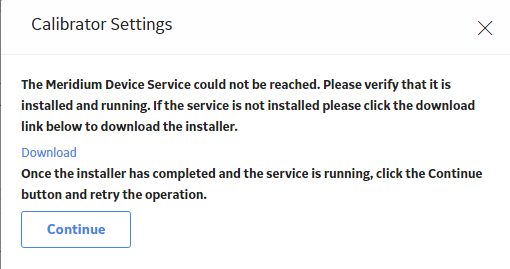
- Select Download.
The file MeridiumDevices.exe is downloaded.
- Run MeridiumDevices.exe, and then follow the instructions in the installer.
The Meridium Device Service is installed.