Codes
About Impact Codes
Solomon Associates has developed definitions that are used to categorize operational losses as well as many other measures used to determine the effectiveness and efficiency of maintenance and operations. The Impact Codes used in Production Loss Analysis are based on operational loss categorization as defined by Solomon, which enable an organization to measure production performance and loss categorization, based on terms that are used and accepted in that organization.
About OEE Codes
Many companies report how well a manufacturing operation is running overall using Overall Equipment Effectiveness (OEE) Codes. These codes categorize production losses using three specific areas: equipment availability, performance, and product quality. The losses associated with these categories are then used to calculate an overall OEE percentage, which indicates the effectiveness of the production process.
The goal is to reach a 100% OEE level, or 100% efficiency. To achieve this, each category must operate at 100% (i.e., 0 losses are assigned to each category). The OEE level is a standard way to measure efficiency that can be compared across power generation industries (e.g., electric, refining, pulp and paper, manufacturing, chemical, mining).
In the GE Digital APM system, you can categorize losses according to OEE Codes via the OEE Code field in Production Loss records. After production losses are categorized using OEE Codes, for each production unit, you can view the overall OEE percentage that is calculated by the GE Digital APM system via the OEE Metric View. To view the production loss amount attributed to each OEE Code, you can view the Losses by OEE Code Metric View.
About Production Event Codes
Impact Codes and OEE Codes are only related to the loss whereas an organization requires a more granular view of what caused the loss. Production Event Codes provide a granular view of causes of loss. The Production Event Codes are not based on specific standards or industry accepted benchmarks, but rather on good and generally accepted manufacturing principles in quantifying or qualifying the reasons for a loss. Each of the codes used in Production Loss Analysis is fully customizable by the end user. Production Event Codes, however, are not related to a standard. Therefore, this is the area where we typically see the most unique or user-specific codes.
You can group Production Event Code records into categories, where each category is also represented by its own Production Event Code record. Within each category, specific types of events can be added to provide more detail about the Production Event.
Access the Codes Workspace
Procedure
Access an Impact Code
Procedure
Access the Reference Documents in an Impact Code
Procedure
Access an OEE Code
Procedure
Access the Reference Documents in an OEE Code
Procedure
Access a Production Event Code
Procedure
Access the Reference Documents in a Production Event Code
Procedure
Create an Impact Code
Create an OEE Code
Procedure
Create a Mapping Between an Impact Code and OEE Codes
Procedure
Results
When you create a Production Loss, in the Select OEE Code window, only the OEE Codes that are mapped to the Impact Code in the Impact Code box appear.
Create a Production Event Code
Procedure
Delete an Impact Code
About This Task
- The Impact Code has been provided in the baseline GE Digital APM database.
- The Impact Code is associated with a Production Loss record. You can, however, delete it if you modify the Production Loss record such that it is not linked to the Impact Code.
Procedure
Delete OEE Codes
About This Task
- The OEE Code has been provided in the baseline GE Digital APM database.
- The OEE Code or its child OEE Code is associated with a Production Loss record. You can, however, delete it if you modify the Production Loss record such that it is not linked to the OEE Code.
- The OEE Code is mapped to an Impact Code. You can, however, delete the code after you delete the mapping.
Procedure
Delete Production Event Codes
About This Task
- The Production Event Code has been provided in the baseline GE Digital APM database.
- The Production Event Code is associated with a Production Event record or a Production Unit record. You can, however, delete it if you modify the Production Event record or the Production Unit record such that it is not linked to the Production Event Code.
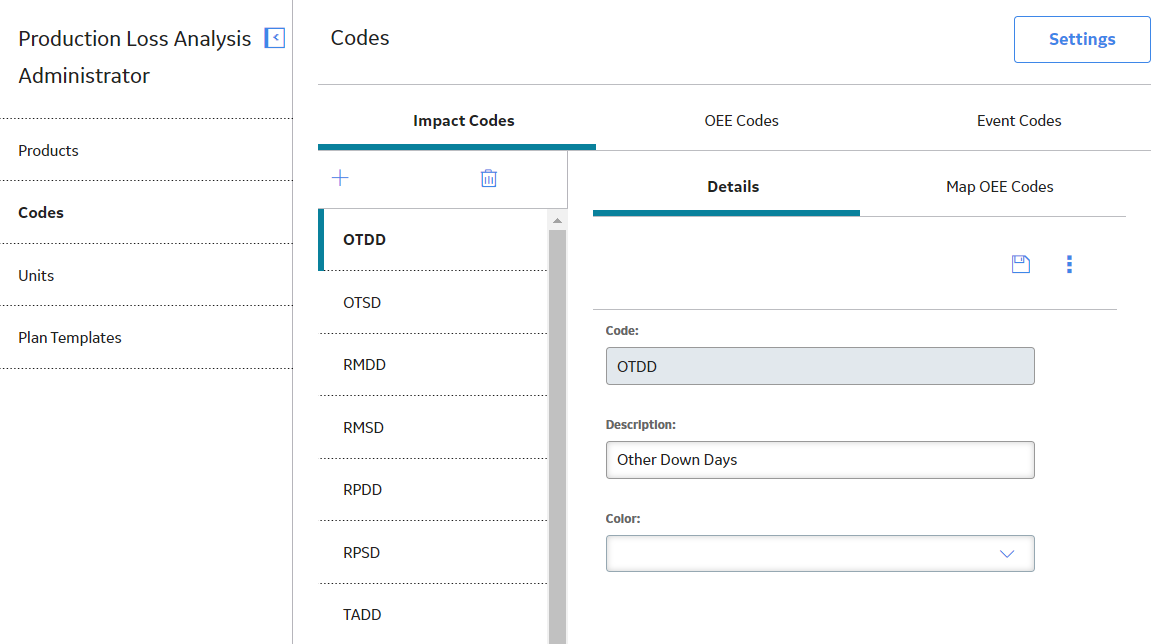
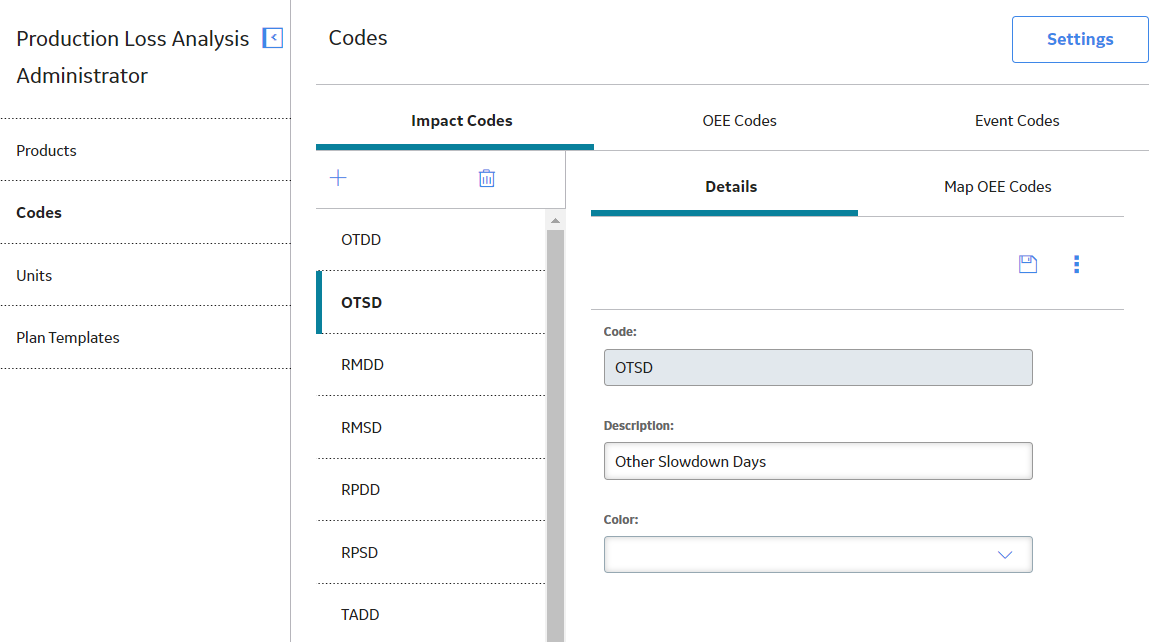
 to save your changes. You cannot, however, modify the value in the Code field if:
to save your changes. You cannot, however, modify the value in the Code field if: , and then select
, and then select 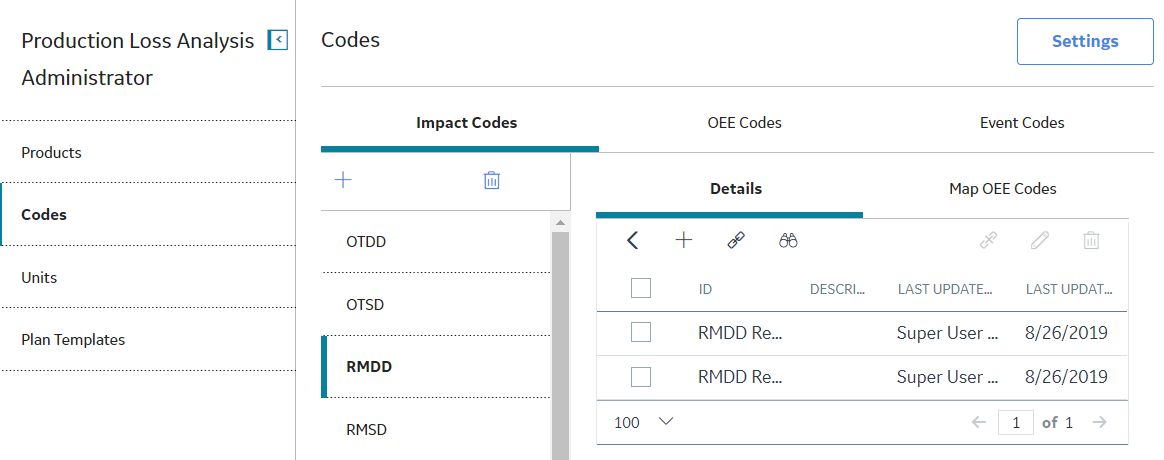
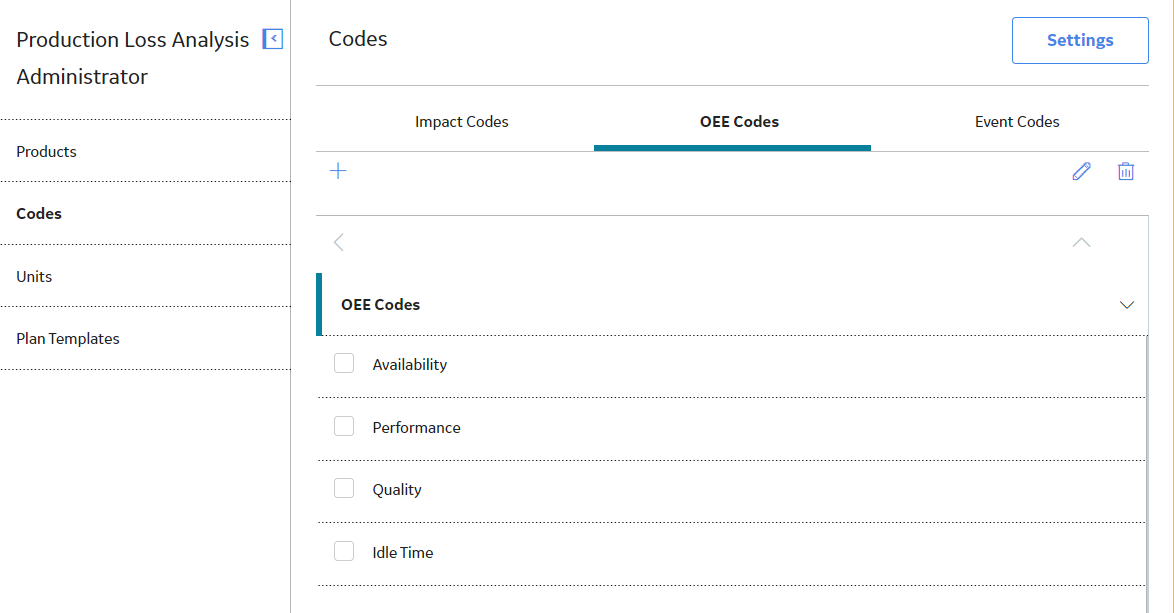
 .
.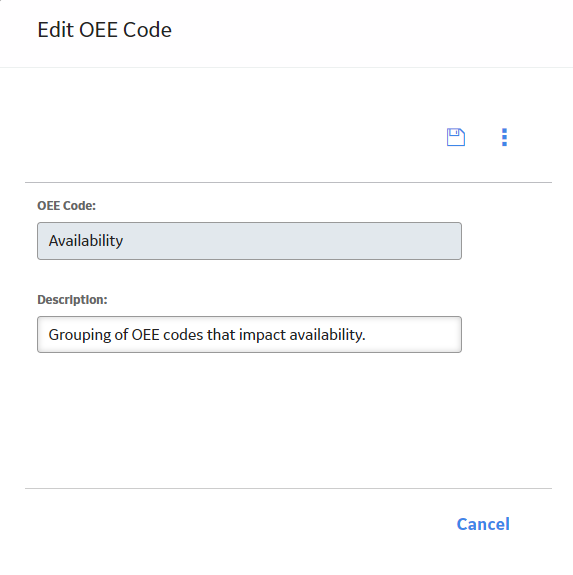
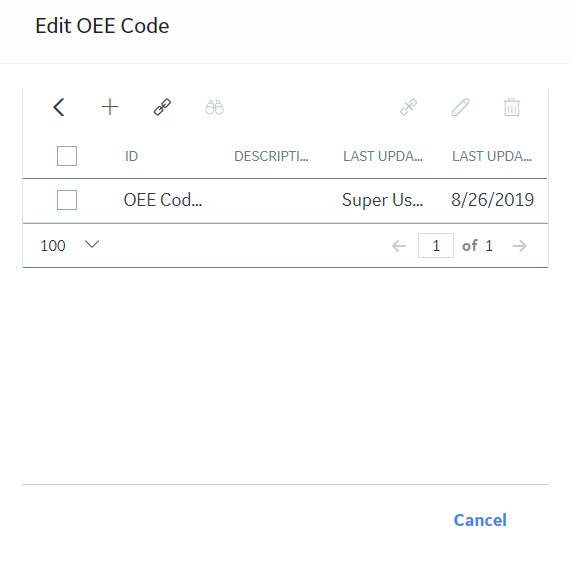
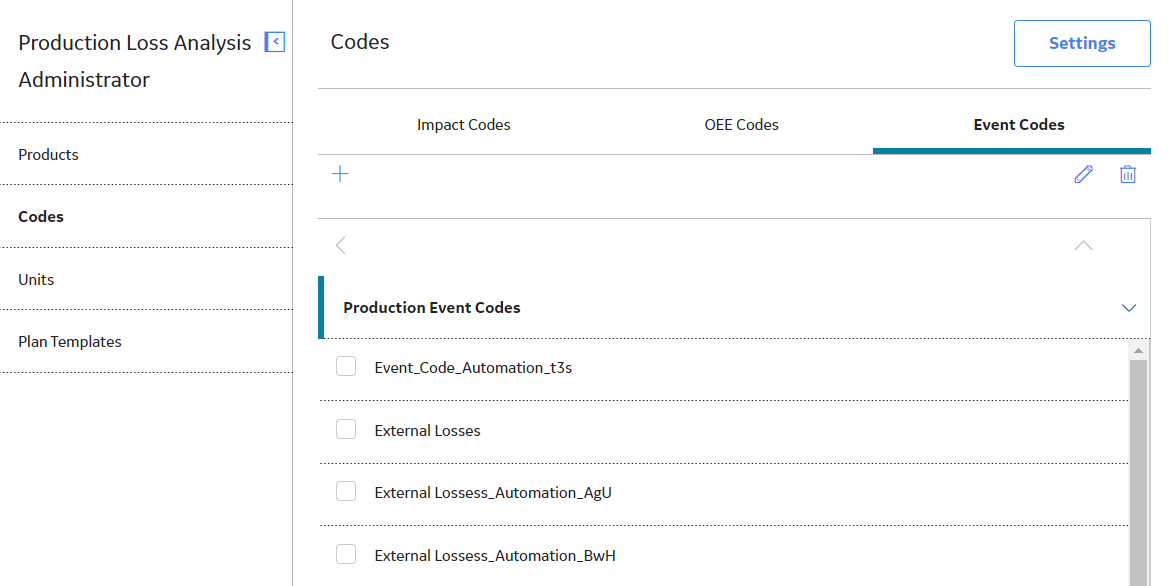
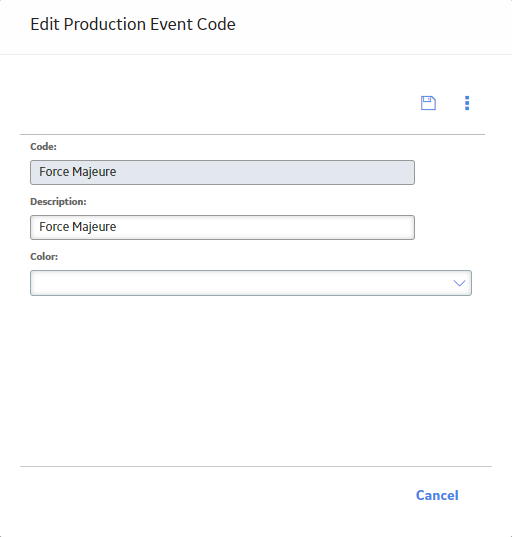
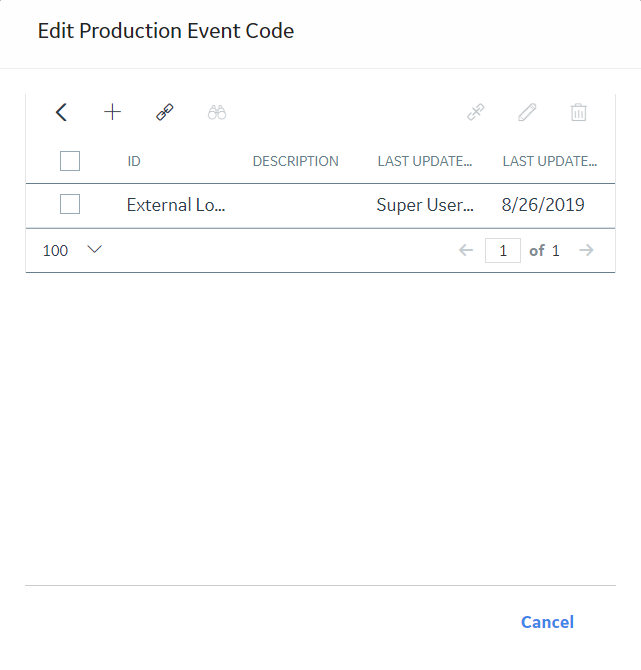
 .
.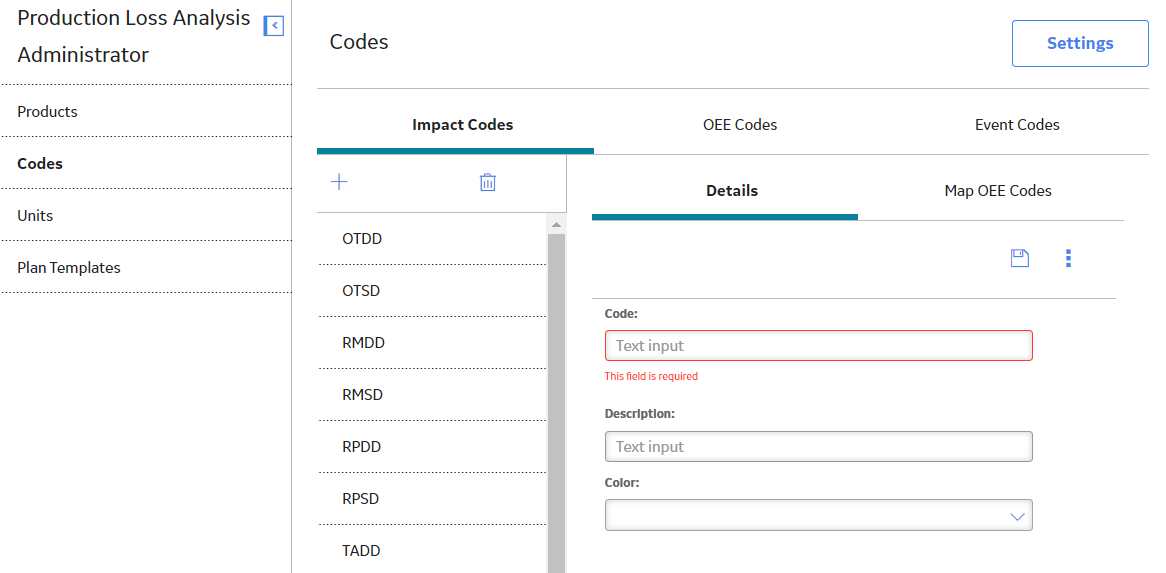
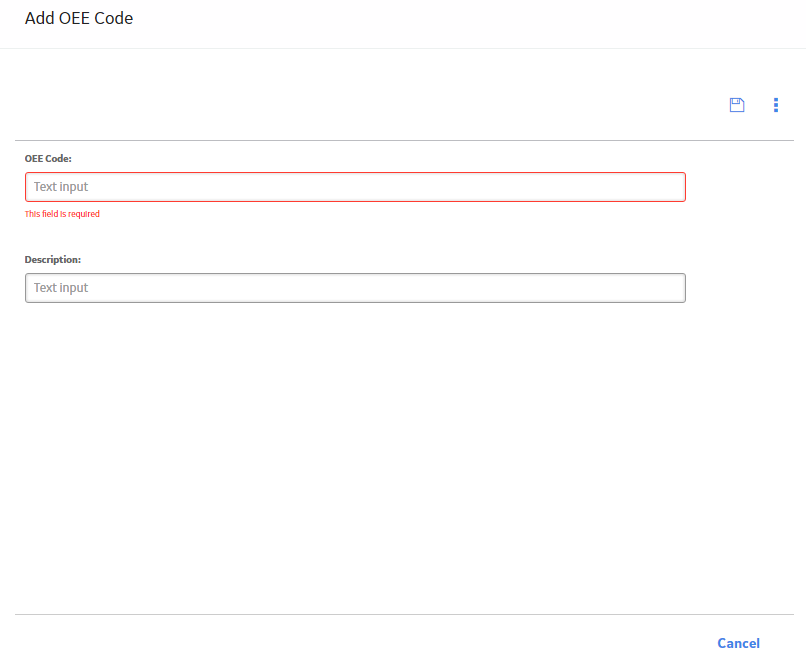
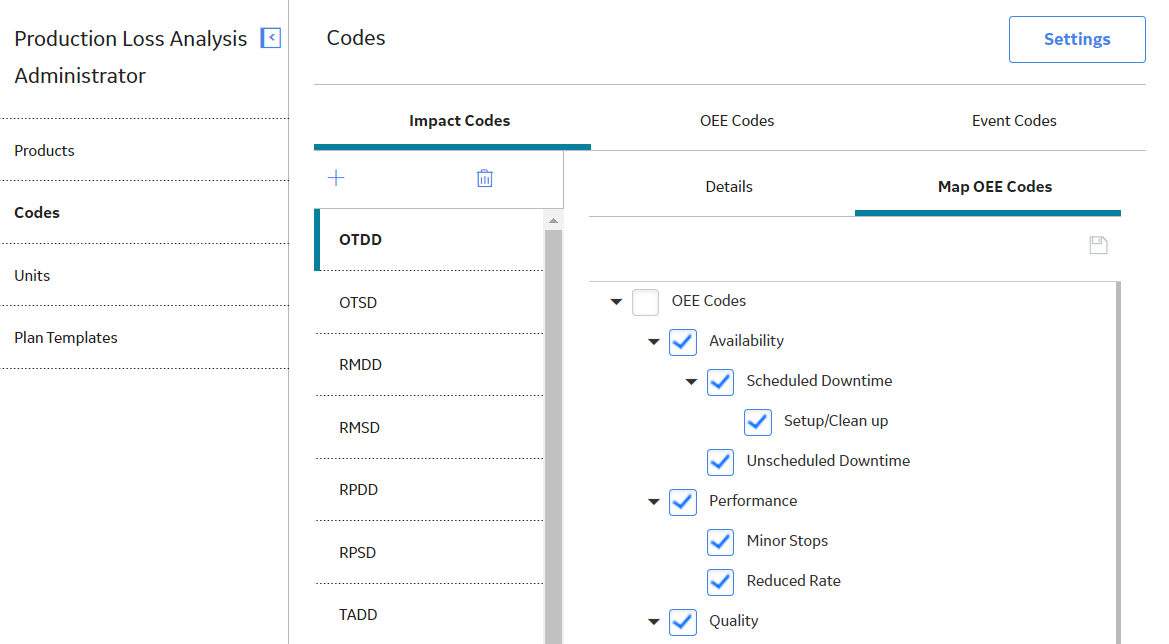
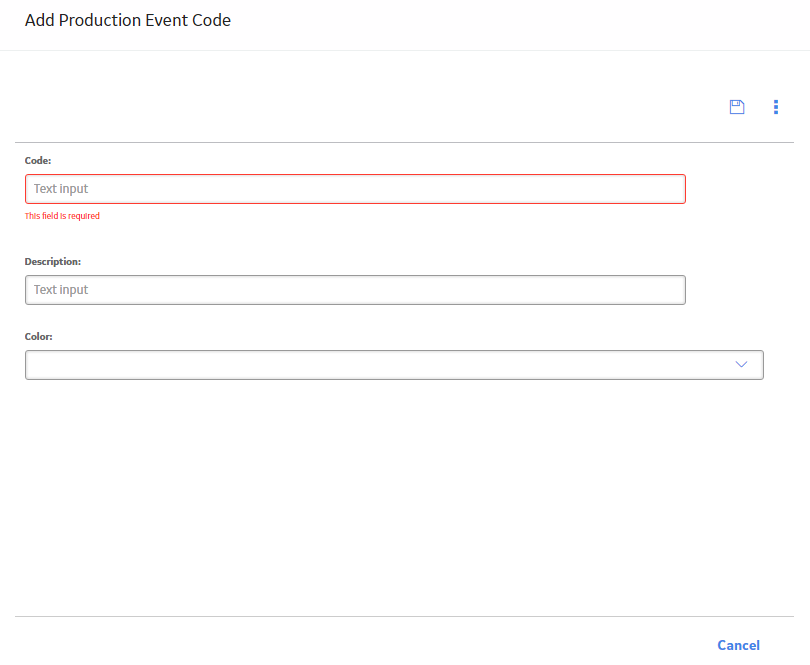
 .
.