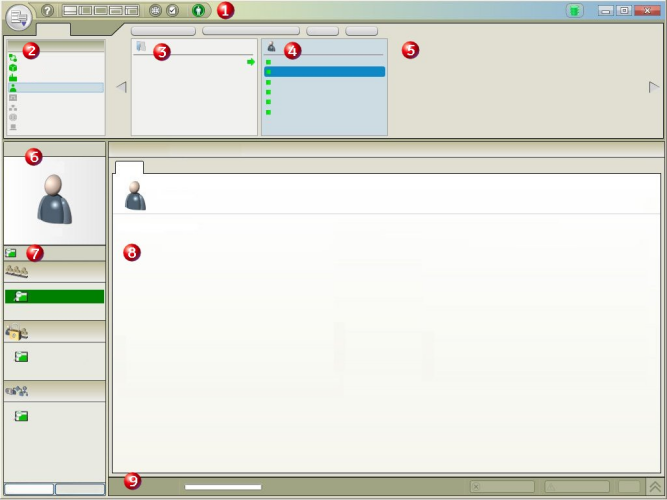This document is a general guide to the layout of Workflow.
Menu Bar
The Menu Bar has various components to help you navigate the system.
| Icon | Indicator | Description |
|---|
 | Main Menu | Application, system, and technical support information. |
Login
| Icon | Description |
|---|
 | Click to log into or out of Workflow. |
Help Button
| Icon | Description |
|---|
 | Click to access help files. |
Global Viewer
| Icon | Description |
|---|
 | Click to access the Global Viewer display in order to preview forms and displays. |
Task List Indicators
| Icon | Description |
|---|
 | Click to access the Task List. |
 | When this icon is green, it indicates that tasks are waiting to be worked on. |
 | Click to display expired tasks. |
Site Health Indicators
| Icon | Description |
|---|
 | Indicates that site health is Complete: All servers, both essential and nonessential, are running and reachable, and all program functionality is available. For more information, see SSystem Health and Program Use.Important: A user's ability to connect to the server also depends on security permissions. For more information about security features, see Workflow Security. Security. |
 | Indicates that site health is one of the following:- Partial: One or more nonessential servers are not running or are unreachable. In this scenario, active users remain logged in to the program, and inactive users can log in, but program functionality tied to product options hosted on compromised servers is unavailable.
- Waiting: One or more essential servers that do not host the Core product option are not running or are unreachable. In this scenario, active users are logged out of the program, and inactive users cannot log in.
For more information, see System Health and Program Use. |
 | Indicates that site health is Unavailable: The server that hosts the Core product option (typically, SOA Server) is not running or is unreachable. In this scenario, active users are logged out of the program, and inactive users cannot log in. For more information, see System Health and Program Use. |