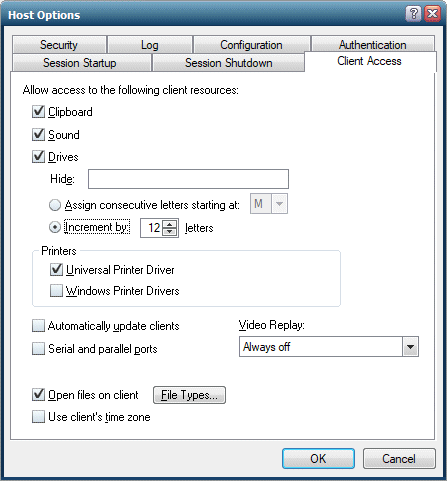Client Drive Remapping
With the Client Drives feature enabled, Webspace must ensure there is a one-to-one mapping between drive letters and the drives of the client and server computers. If a drive on the client and a drive on the server are assigned the same drive letter, Webspace must assign a new drive letter to one of the drives. Client drives can be remapped by either listing them sequentially starting at a given drive letter or incrementing their drive letters by a specified value.
Listing Client Drives Sequentially Starting at a Given Drive Letter
Procedure
- From the Webspace Admin Console, on the server list, select the desired server.
- On the Tools menu, click Host Options. The Host Options dialog box appears.
- Click the Client Access tab.
- Select the Drives check box.
- Select the Assign consecutive letters starting at: _ option.
- In the drop-down list next to the field, select the drive letter that should start the sequence.
- Click OK.
Incrementing Client Drive Letters by a Fixed Value
Procedure
- From the Webspace Admin Console, on the server list, select the desired server.
- On the Tools menu, click Host Options. The Host Options dialog box appears.
- Click the Client Access tab.
- Select the Drives check box.
- Select the Increment by: _ option.
- In the edit field, type a number greater than or equal to 1 that will yield the desired offset.
-
Click OK.
Example 1
For example, if a client computer has A, C, D, and H drives, and the starting point is set to drive letter M, the client's drives will be remapped respectively to M, N, O, and P. If a drive letter is already assigned to a drive, the next available letter is used. This feature is disabled by default. Once enabled, the default drive letter is M.
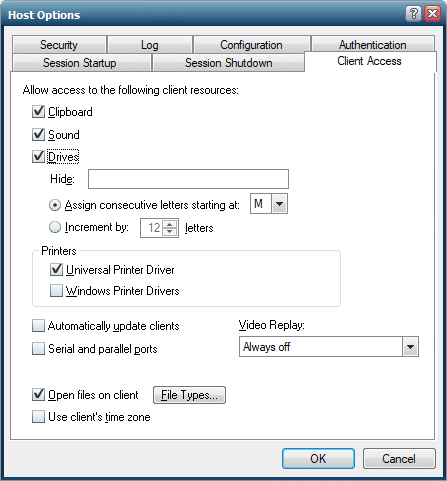
Example 2
For this example, if the client computer has the same drives as above (A, C, D, and H), and the offset is 12, each of the client's drives will be incremented by 12 letters. The drives will be remapped respectively to M, O, P, and T. The default value for this setting is 12.