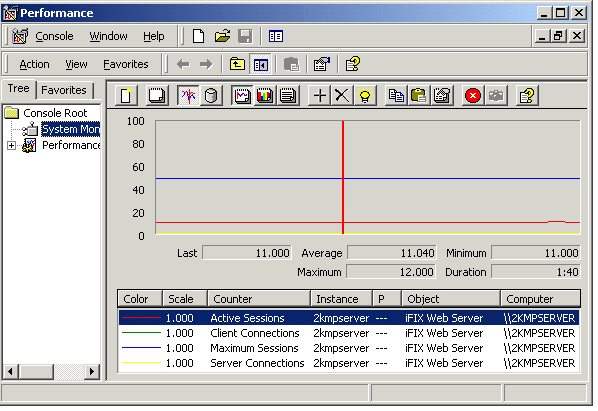Viewing Performance Counters
About this task
Webspace Server performance counters can be added to the Windows Performance Monitor to track the number of active sessions and the number of clients connected to a server. Webspace Server performance counters allow administrators to monitor server activity from any machine with network access to a Webspace Server. The Remote Registry Service (Regsvc.exe) must be enabled for remote performance monitoring to work.
Procedure
- On the Start menu, point to Programs, Settings, Control Panel, Administrative Tools, and then click Performance. The Performance window appears.
- Click the + button to add counter(s). The Add Counters dialog box appears.
- From the Performance Object drop-down list, locate and click Webspace Server.
- From the Counter list, select the desired counters (Active Sessions, Client Connections, Maximum Sessions, Server Connections) and click Add.
-
Click Close.
Webspace Server performance counters include:
Counter Description Client Connections The total number of client connections on the Webspace Server. Server Connections Not applicable. Active Sessions For sessions host on that server, currently running on the computer. Maximum Sessions This displays the Maximum Sessions per user setting in the Host Options dialog, on the Session Startup tab.