Install Operations Hub, Historian and SCADA on a Single Machine
This topic describes the installation of Operations Hub, Historian, and SCADA (iFix, Cimplicity) on the same computer.
Before you begin
- Operations Hub 2022
- Historian 2022
- iFix 2022
- Cimplicity 2022 and Webspace 6.0
About this task
Procedure
-
Run the installation DVD for Historian, and install web-based clients:
- Historian Server
- Historian Collectors
- Historian Web-based Clients
The installation creates an application shortcut for the components on your desktop. Proficy Authentication is also installed as part of the Historian installation.Important: Do NOT install Historian Standalone Help. This restriction applies to installing Historian and Operations Hub on the same machine.If Historian online help is already installed, make sure to uninstall before installing Operations Hub.
-
On the same machine, run the installation for SCADA (iFix or Cimplicity). Configure
the following:
- Create and configure SCADA points.
- Configure Alarms.
- Configure and publish pictures/mimics to Operations Hub (after Operations Hub is installed).
-
On the same machine, run the installation DVD for Operations Hub, and follow the
wizard to install the
application.
Important points to consider:
- The FQDN details cannot be modified if you install Operations Hub after
installing Historian on the same machine. The host names provided during
Historian installation are acquired by default.
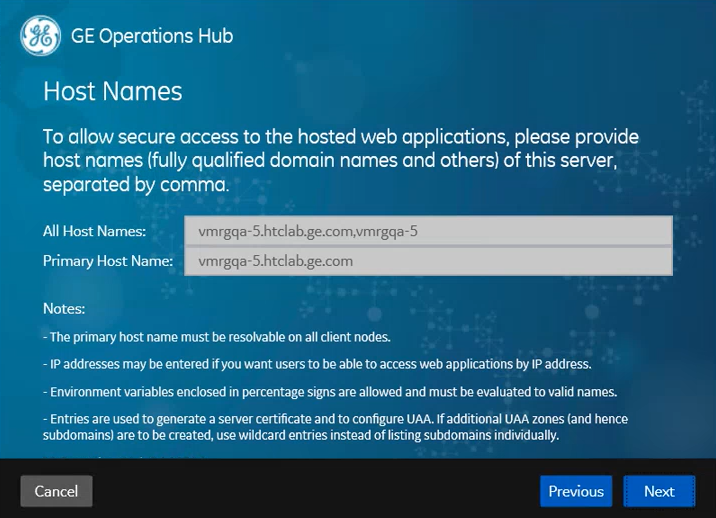
- Do not select Use External Proficy Authentication if
installing Operations Hub after installing Historian on the same machine.
Historian's UAA instance is already installed on your machine.
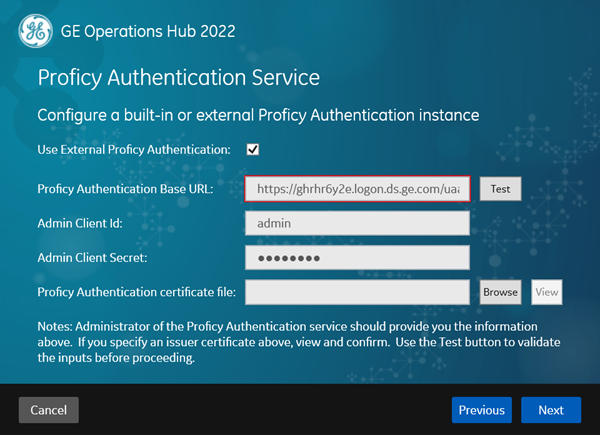
- The FQDN details cannot be modified if you install Operations Hub after
installing Historian on the same machine. The host names provided during
Historian installation are acquired by default.
-
After installing, log in to Operations Hub with your user credentials.
If you open Historian Web Admin while logged into Operations Hub on the same machine, you may receive an error stating that access is denied due to insufficient privileges.
- In Operations Hub, go to , and access your user account.
-
Add
historian_visualization.adminandhistorian_visualization.userto Groups and save.Historian privileges are assigned to the user account. - If you run into a Unable to load data sources error, refer to troubleshooting for resolving the issue.
What to do next
C:\ProgramData\HistorianWebBasedClientLogs.Note: If uninstalling
applications (Operations Hub and Historian) installed on the same machine, follow this
order to uninstall successfully:
- Uninstall Historian Web-based clients.
- Uninstall Operations Hub.