RBI Analyses
About RBI Analysis
An RBI Analysis is a combination of linked RBI Analysis records and their successor records. These records contain risk information about the RBI Component for which the analysis was created. There are two kinds of RBI Analyses: RBI 581 and RBI 580.
- The details of an RBI 580 analysis are stored in an RBI Criticality Analysis record. It is based on the API 580 specification for Risk Based Inspection requirements and methodologies, and is the type of analysis provided in baseline RBI.
- The details of an RBI 581 analysis are stored in an RBI 581 Risk Analysis. It is based on the API 581 specification, and is provided by the RBI 581 module.
Depending on the requirements of the organization, generally you will use one of the two types of analyses, but not both.
Details
There are two types of RBI Analyses:
- Main RBI Analysis: An RBI Analysis that represents current information about the RBI Component and the operating environment. You can use the information in a main RBI Analysis as the starting point for a child What If Analysis.
- What-If Analysis: A child analysis of a main RBI Analysis. What If Analyses allow you to calculate the risk associated with an RBI Component under hypothetical circumstances or at some future date. For example, you might want to see what the risk would be if you changed the operating pressure or what the risk could be in a few years.
About Active Analysis
An RBI 581 Risk Analysis can be active or inactive. An active analysis is the one on which recommendations and tasks for a particular RBI Analysis will be based. For an RBI Component, you can have only one active analysis. There is no limit, however, to the number of inactive analyses that can exist for an RBI Component.
When you create an analysis, it is in the Created state. If the analysis is active, you can then set the analysis to one of the following states in that order:
- Risk Completed
- Accepted by ASM
If the analysis is inactive, however, the state of the analysis will automatically be set to Archived. If you change the state of an analysis to Risk Completed, all the other analyses are marked inactive (i.e., their state is set to Archived).
About What-If Analysis
A What-If Analysis is a child analysis of a main RBI Analysis (or another What-If Analysis) in an active state that allows you to calculate the risk associated with an RBI Component under hypothetical circumstances. What-If Analyses allow you to analyze hypothetical situations to determine how operational and procedural changes would impact the risk associated with a component's failure on a certain date.
When you create a What-If Analysis:
-
A record of the RBI 581 Risk Analysis is created. For the What-If Analysis, however, the value in the Event Type field is populated with the value W.
Note: For a normal RBI Analysis, the value in the Event Type field is blank. - The What-If Analysis is linked to the main analysis through the Has Child RBI Criticality Analysis relationship.
- The Consequence Evaluation, Degradation Mechanisms (DMs), and Degradation Mechanism Evaluations (DMEs) linked to the main analysis are copied and linked to the What-If Analysis.
- The Analysis ID of the What-If Analysis is in the following format: W <Analysis ID of the main analysis> <Number> <Scenario ID>, where <Number> is the sequential number of the What-If Analysis.
- You can duplicate the What-If Analysis. You cannot, however, apply the What-If Analysis.
- You can change the state of the What-If Analysis. The state assignments and operations that are applicable to an RBI Analysis are also applicable to a What-If Analysis.
- APM copies the values from the fields in the main analysis to the What-If Analysis. However, values in the output fields (i.e., fields that appear in the Risk Results and Risk Analysis sections of the datasheet) are not copied.
About Inspection Planning
Inspection Planning is a methodology used by the RBI 581 module as outlined by API RP 581. The purpose of this methodology is to mitigate the risk of a failure within a given period of time. This period is called the plan period.
To mitigate risk based on inspection planning:
- Calculate the analysis.
- If the analysis results are acceptable, change the state of the analysis to Risk Completed.
-
Generate Recommendations.
APM creates non-recurring recommendations based on the recommended inspections for each Degradation Mechanisms record (DM).
-
Promote the asset to Asset Strategy Management (ASM).
Actions are created in ASM for each RBI Recommendation.
- Create Inspection Tasks based on the proposed actions.
- Implement the Inspection Tasks.
Risk is calculated for all applicable Degradation Mechanism Evaluations (DMEs) at RBI Date and plan Date. Risk calculated on plan date without mitigation appears on the Without Plan section of the analysis datasheet. Risk calculated on the plan date with mitigation appears on the With Plan section of the datasheet.
Inspection Planning, however, is applied only to the following DMEs:
- RBI 581 Cracking Damage Evaluation
- RBI 581 External Damage Evaluation
- RBI 581 Thinning and Lining Evaluation
Inspection Planning determines if mitigation will help, and if it does, APM recommends an Inspection for the DM with an A, B, or C level of Inspection Effectiveness.
Risk Targets
The following risk targets are defined in RBI 581:
-
Target Damage Factor Max: This value represents maximum acceptable damage factor for calculating probability of failure.
Target Damage Factor Max will still be considered even if your organization specifies that the SHE Risk or Financial Risk should be the driving risk for RBI 581 Risk Analyses. This is because, even if the SHE Risk or Financial Risk is less than the target, it can still lead to a failure if the damage factor is high. For example, suppose there is a condensate piping with insulation. In this case, the consequence of a condensate leakage is low. Therefore, the SHE Risk and Financial Risk are considerably low, which results in a risk value lower than the target. Even if the condensate leaks frequently, the low risk value does not help the analyst identify the high probability of failure due to ferritic corrosion under insulation. Therefore, it is necessary to ensure that the damage factor is less than the target damage factor as well.
- Target SHE Risk : This value represents maximum acceptable safety, health, and environmental risk.
- Target Financial Risk : This value represents maximum acceptable financial risk.
These targets appear in the Planning Targets section of the RBI 581 Risk Analysis datasheet.
Risk Summary
Each risk target represents a threshold value. Based on whether the total risk value is already below the target risk, or will be mitigated after inspection planning, the appropriate Risk Summary is specified for the analysis.
The following Risk Summaries are defined in the Inspection Planning Risk Summary family as an outcome from Inspection Planning:
- Risk exceeded, Mitigation does not help : Indicates that the risk exceeds the target, and the highest level of inspection cannot mitigate the risk to a value less than the target. In this case, the Risk Summary Description field is populated with the value Residual Risk after applying highest level of Inspection.
- Total DF Max Exceeded, Mitigation does not help : Indicates that the highest level of inspection cannot mitigate the risk, which is greater than the driving target (Total DF Max). In this case, the Risk Summary Description field is populated with the value Residual Damage Factor after applying highest level of Inspection.
- Risk within Target, Mitigation not required : Indicates that the risk is below the target, no mitigation is required. In this case, the Risk Summary Description field is populated with the value Risk is less than target hence Inspection not required.
- Risk exceeded target, but mitigated by inspection : Indicates that the risk exceeds the target, but inspection can mitigate the risk. In this case, the Risk Summary Description field is populated with the value Risk Mitigated after applying required level of Inspection.
RBI Date, Plan Date, Target Inspection Date, and Risk Threshold Date
The values in the RBI Date, Plan Date, and Target Inspection Date fields are used to determine the Risk Summary of an analysis.
- RBI Date: It is the start date of the plan period. By default, it is set to the date on which you create an RBI Analysis. You can enter or select a different date and time.
- Plan Date: It is the end date of the plan period. By default, this is set to ten years from the RBI date.
-
Target Inspection Date: It is the date on which the risk will first exceed the Risk Targets.
- If risk exceeds the target on the RBI date, then the Target Inspection Date is set to the RBI Date.
- If risk does not exceed the target at Plan Date, then the Target Inspection Date is set to the Plan Date.
Note: Target Inspection Date is used to calculate age during Inspection Planning for RBI 581 External Cracking Damage Evaluations and RBI 581 Cracking Damage Evaluations. - Risk Threshold Date: It is the date beyond plan date on which the risk will first exceed the Risk Targets.Note: The maximum duration beyond Plan date to calculate the Risk Threshold Date can be updated by setting Maximum Years for Risk Projection. If the risk crosses the threshold within plan date then the Risk Threshold Date will be same as Target Inspection Date.
When calculating the damage factor, age is calculated based on Inspection Date. The Inspection Date is determined using the following table:
| RBI Date | With Plan | Without Plan | ||||
|---|---|---|---|---|---|---|
| Damage Mechanism | Last Known Inspection Date Set | Last Known Inspection Date Not Set | Last Known Inspection Date Set | Last Known Inspection Date Not Set | Last Known Inspection Date Set | Last Known Inspection Date Not Set |
| External Cracking | Last Known Inspection Date | Date In Service | Last Known Inspection Date | Date In Service | Target Inspection Date | |
| Environment Cracking | Last Known Inspection Date | Date In Service | Last Known Inspection Date | Date In Service | Target Inspection Date | |
| Thinning | Last Known Inspection Date if there is a thickness. Else, Date In Service | Date In Service | Last Known Inspection Date | Date In Service | Last Known Inspection Date | Date In Service |
| Lining | Last Known Inspection Date if there is a thickness. Else, Date In Service | Liner Installation Date | Last Known Inspection Date | Liner Installation Date | Last Known Inspection Date | Liner Installation Date |
| External | Last Known Inspection Date if there is a thickness. Else, Date In Service | Date In Service | Last Known Inspection Date | Date In Service | Last Known Inspection Date | Date In Service |
About the RBI 581 Asset Risk Report
The RBI 581 Asset Risk report provides information about the risk assessments on all the components in the asset, along with a risk matrix and supporting data.
- Equipment Data
- Component Summary
- Planning Targets
- Risk / Damage Mechanism Analysis
- RBI Component Risk Results
- RBI Recommendations
- Inspection History
- Corrosion Analysis
- Reference Documents
Equipment Data
| Report Item | Corresponding Field in RBI (Family Name) |
|---|---|
| Equipment ID | Equipment ID (Equipment) |
| Equipment Technical No | Equipment Technical Number (Equipment) |
| Description | Equipment Short Description (Equipment) |
| Functional Location | Functional Location (Functional Location) |
Component Summary
| Report Item | Corresponding Field in RBI (Family Name) |
|---|---|
| Component | RBI Component (Criticality Calculator RBI Components) |
| Component Type | Component Type (Criticality Calculator RBI Components) |
| Date in Service | Component Date in Service (Criticality Calculator RBI Components) |
| Design Code | Construction Code (Criticality Calculator RBI Components) |
| Material Spec | Material Spec (Criticality Calculator RBI Components) |
| Material Grade | Material Grade (Criticality Calculator RBI Components) |
| PWHT | PWHT (Criticality Calculator RBI Components) |
| Insulation | Insulated? (Criticality Calculator RBI Components) |
| Insulation Type | Insulation Type (Criticality Calculator RBI Components) |
| Process Fluid | Process Fluid (Criticality Calculator RBI Components) |
| Design Pressure | Design Pressure (Criticality Calculator RBI Components) |
| Design Temperature | Design Temperature (Criticality Calculator RBI Components) |
| Operating Pressure | Operating Pressure (Criticality Calculator RBI Components) |
| Operating Temperature | Operating Temperature (Criticality Calculator RBI Components) |
| Design Pressure - Shell | Design Pressure - Shell Side (Criticality RBI Component - Exchanger Bundle) |
| Design Temperature - Shell | Design Temperature - Shell Side (Criticality RBI Component - Exchanger Bundle) |
| Operating Pressure - Shell | Operating Pressure - Shell (Criticality RBI Component - Exchanger Bundle) |
| Operating Temperature - Shell | Operating Temperature - Shell (Criticality RBI Component - Exchanger Bundle) |
Planning Targets
| Report Item | Corresponding Field in RBI (Family Name) |
|---|---|
| Component | RBI Component (Criticality Calculator RBI Components) |
| Driving Risk Target | Driving Risk Target (RBI 581 Risk Analysis) |
| Damage Factor Max | Target Damage Factor Max (RBI 581 Risk Analysis) |
| SHE Risk | Target SHE Risk (RBI 581 Risk Analysis) |
| Financial Risk | Target Financial Risk (RBI 581 Risk Analysis) |
| Cracking Minimum Damage Factor | Target Cracking Minimum Damage Factor (RBI 581 Risk Analysis) |
| External Minimum Damage Factor | Target Cracking Minimum Damage Factor (RBI 581 Risk Analysis) |
| Thinning and Lining Minimum Damage Factor | Target Thinning And Lining Minimum Damage Factor (RBI 581 Risk Analysis) |
Risk / Damage Mechanism Analysis
| Report Item | Corresponding Field in RBI (Family Name) |
|---|---|
| Degradation Mechanism | Degradation Mechanism (RBI Degradation Mechanisms) |
| Damage Factor (RBI Date) | Total Damage Factor - RBI Date (RBI Degradation Mechanisms) |
| SHE Risk (RBI Date) | Total SHE Risk - RBI Date (RBI Degradation Mechanisms) |
| Financial Risk (RBI Date) | Total Financial Risk - RBI Date (RBI Degradation Mechanisms) |
| Damage Factor (Without Plan) | Total Damage Factor Without Plan (RBI Degradation Mechanisms) |
| SHE Risk (Without Plan) | Total SHE Risk Without Plan (RBI Degradation Mechanisms) |
| Financial Risk (Without Plan) | Total Financial Risk Without Plan (RBI Degradation Mechanisms) |
| Damage Factor (With Plan) | Total Damage Factor With Plan (RBI Degradation Mechanisms) |
| SHE Risk (With Plan) | Total SHE Risk With Plan (RBI Degradation Mechanisms) |
| Financial Risk (With Plan) | Total Financial Risk With Plan (RBI Degradation Mechanisms) |
| Recommended Inspection Effectiveness | Recommended Inspection Effectiveness (RBI Degradation Mechanisms) |
RBI Component Risk Results
| Report Item | Corresponding Field in RBI (Family Name) |
|---|---|
| Total Damage Factor (RBI Date) | Total Damage Factor - RBI Date (RBI 581 Risk Analysis) |
| SHE Risk (RBI Date) | Total SHE Risk - RBI Date (RBI 581 Risk Analysis) |
| Financial Risk (RBI Date) | Total Financial Risk - RBI Date (RBI 581 Risk Analysis) |
| SHE Risk Category (RBI Date) | SHE Risk Category - RBI Date (RBI 581 Risk Analysis) |
| Financial Risk Category (RBI Date) | Financial Risk Category - RBI Date (RBI 581 Risk Analysis) |
| Total Damage Factor (Without Plan) | Total Damage Factor Without Plan (RBI 581 Risk Analysis) |
| SHE Risk (Without Plan) | Total SHE Risk Without Plan (RBI 581 Risk Analysis) |
| Financial Risk (Without Plan) | Total Financial Risk Without Plan (RBI 581 Risk Analysis) |
| SHE Risk Category (Without Plan) | SHE Risk Category - Without Plan (RBI 581 Risk Analysis) |
| Financial Risk Category (Without Plan) | Financial Risk Category - Without Plan (RBI 581 Risk Analysis) |
| Total Damage Factor (With Plan) | Total Damage Factor With Plan (RBI 581 Risk Analysis) |
| SHE Risk (With Plan) | Total SHE Risk With Plan (RBI 581 Risk Analysis) |
| Financial Risk (With Plan) | Total Financial Risk With Plan (RBI 581 Risk Analysis) |
| SHE Risk Category (With Plan) | SHE Risk Category - With Plan (RBI 581 Risk Analysis) |
| Financial Risk Category (With Plan) | Financial Risk Category - With Plan (RBI 581 Risk Analysis) |
| Target Inspection Date | Target Inspection Date (RBI 581 Risk Analysis) |
| Risk Summary ID | Risk Summary ID (RBI 581 Risk Analysis) |
| Risk Summary Description | Risk Summary Description (RBI 581 Risk Analysis) |
| Inspection will Mitigate | Inspection Will Mitigate (RBI 581 Risk Analysis) |
RBI Recommendations
| Report Item | Corresponding Field in RBI (Family Name) |
|---|---|
| Component | RBI Component (RBI Recommendation) |
| Task Type | Task Type (RBI Recommendation) |
| Damage Mechanism | Damage Mechanism (RBI Recommendation) |
| Recommended Inspection Scope | Recommended Inspection Scope (RBI Recommendation) |
| Target Inspection Date | Target Completion Date (RBI Recommendation) |
| State | State (RBI Recommendation) |
Inspection History
| Report Item | Corresponding Field in RBI (Family Name) |
|---|---|
| Component | RBI Component (Criticality Calculator RBI Components) |
| Damage Mechanism | Damage Mechanism (RBI 581 Damage Mechanism Evaluation) |
| Inspection Report | Inspection Report (Inspection) |
| Completion Date | Completion Date (Inspection Confidence Evaluation) |
| Inspection Effectiveness | Inspection Confidence (Inspection Confidence Evaluation) |
| Inspection Family | Inspection Family (Inspection) |
| Status | Inspection Document Status (Inspection) |
Corrosion Analysis
| Report Item | Corresponding Field in RBI (Family Name) |
|---|---|
| Component | RBI Component (Criticality Calculator RBI Components) |
| Damage Mechanism | Damage Mechanism (RBI 581 Thinning and Lining Evaluation) |
| Selected Corrosion Rate | Selected BM Corrosion Rate (RBI 581 Thinning and Lining Evaluation) |
| Corrosion Rate | Base Material Estimated Corrosion Rate, Base Material Calculated Corrosion Rate, Long Term Avg Corr Rate, Short Term Avg Corr Rate, Controlling Corrosion Rate (RBI 581 Thinning and Lining Evaluation) |
| Source of Calculated Corrosion Rate | Source of Calculated Corrosion Rates (Criticality Calculator RBI Components) |
| TML Group | Corrosion Group (TML Group) |
Reference Documents
This section provides information on any reference documents attached to the RBI Component of the asset. The following table provides a list of items that are included in the Reference Documents section of the report and their corresponding fields in RBI.| Report Item | Corresponding Field in RBI (Family Name) |
|---|---|
| Component | RBI Component (Criticality Calculator RBI Components) |
| Document ID | ID (Reference Document) |
| Document Description | Description (Reference Document) |
Access an RBI 581 Risk Analysis
About This Task
Procedure
-or-
Access the component that contains the RBI Analysis that you want to access. Then, below the graph in the Component Overview section, select the RBI Analysis that you want to access.
The Analysis workspace appears, displaying the Analysis Details, Degradation Mechanisms, and Consequence Evaluations sections.
 to save your changes.
to save your changes.Create an RBI Analysis
About This Task
You can create an RBI 581 Risk Analysis for an RBI Component.
Procedure
Results
- For each Potential Degradation Mechanism (PDM) linked to the Component, a Degradation Mechanism (DM) is added to the Analysis.
What To Do Next
Add a What-If Analysis
About This Task
When you create a What-If Analysis, a copy of the main RBI Analysis is created. In the What-If Analysis, however, the value in the Event Type field is populated with the value W.
Procedure
Results
- The Analysis ID of the What-If Analysis is in the following format: W <Analysis ID of the main analysis> <Number> <Scenario ID>, where <Number> is the sequential number of the What-If Analysis.
- All the fields (with a few exceptions) in the What-If Analysis are populated with values in the main analysis fields.
- The Consequence Evaluation, Degradation Mechanisms (DMs), and Degradation Mechanism Evaluations (DMEs) linked to the main analysis are copied and linked to the What-If Analysis.
Override Flow Stress
Procedure
Calculate an RBI 581 Risk Analysis
Before You Begin
- Make sure that you have entered values in all the required fields. Otherwise, the calculation fails.
- Make sure that you have selected valid representative and toxic fluids.
- Make sure that a DM is linked to the RBI 581 Risk Analysis. Otherwise, the calculation fails.
About This Task
This topic describes how to calculate a single analysis. In addition to an individual analysis, you can also calculate:
- All analyses associated with a Process Unit.
- All analyses associated with a single asset or Corrosion Loop.
- All analyses associated with multiple assets.
Procedure
Calculate all RBI 581 Risk Analyses Associated with a Process Unit
Before You Begin
- Ensure that you have entered values in all the required fields. Otherwise, the calculation fails.
- Ensure that you have selected valid representative and toxic fluids.
About This Task
Procedure
Calculate all RBI 581 Risk Analyses Associated with a Single Asset or Corrosion Loop
Before You Begin
- Ensure that you have entered values in all the required fields. Otherwise, the calculation fails.
- Ensure that you have selected valid representative and toxic fluids.
About This Task
Procedure
Calculate all RBI 581 Risk Analyses Associated with Multiple Assets
Before You Begin
- Ensure that you have entered values in all the required fields. Otherwise, the calculation fails.
- Ensure that you have selected valid representative and toxic fluids.
About This Task
Procedure
Generate a Report for an Asset
This topic describes how to generate the RBI 581 Asset Risk Report.
Before You Begin
Procedure
Duplicate an RBI 581 Risk Analysis
About This Task
Procedure
Results
- All the DMs that you have selected are copied and linked to the duplicated analysis.
- If you have selected the Copy Recommendations for Degradation Mechanisms check box, then Recommendations are also copied.
Apply an RBI 581 Risk Analysis
About This Task
Procedure
Finalize Risk of an RBI 581 Risk Analysis
Finalize Risk of Multiple RBI 581 Risk Analyses
Before You Begin
- Ensure that all the analyses to which you want to assign a new state are assigned to the same state.
About This Task
Procedure
What To Do Next
Delete an RBI 581 Risk Analysis
Before You Begin
You cannot delete an RBI 581 Risk Analysis if it is Active, has a child analysis, or has Recommendations.
- If an RBI 581 Risk Analysis has a child analysis, delete the child analysis.
- If an RBI 581 Risk Analysis has Recommendations, delete the recommendations.

 , and then select
, and then select  button will be in orange color, except for RBI Pipeline Analysis, indicating calculation is required for the analysis.
button will be in orange color, except for RBI Pipeline Analysis, indicating calculation is required for the analysis. , and then select
, and then select  .
. .
. 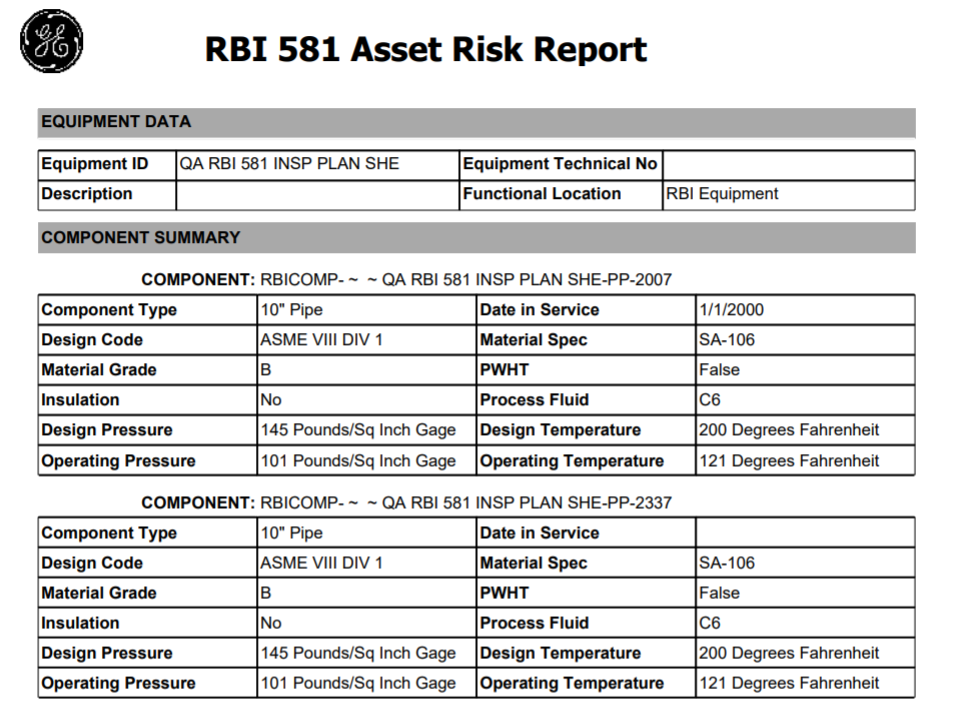
 .
. .
. button is enabled.
button is enabled.  .
.