Spares
Access a Spare
Procedure
Create a Spare
This topic describes how to create a new Spare. You can also copy an existing Spare.
Before You Begin
Procedure
Results
- The Spare is linked to the Spares Analysis.
Copy a Spare
This topic describes how to copy a Spare. You can also create a new Spare.
Before You Begin
Procedure
Results
- The Spare is linked to the Spares Analysis.
- Any associated Spare Applications are copied.
- Any associated Spare Application Populations are copied.
- Values in the Failure Consequence and Preventive Maintenance section are copied.
Delete a Spare
About This Task
Procedure
Results
- Any associated Spare Applications are deleted.
- Any associated Spare Application Populations are deleted.
 to modify the values in the
to modify the values in the  to save your changes.
to save your changes.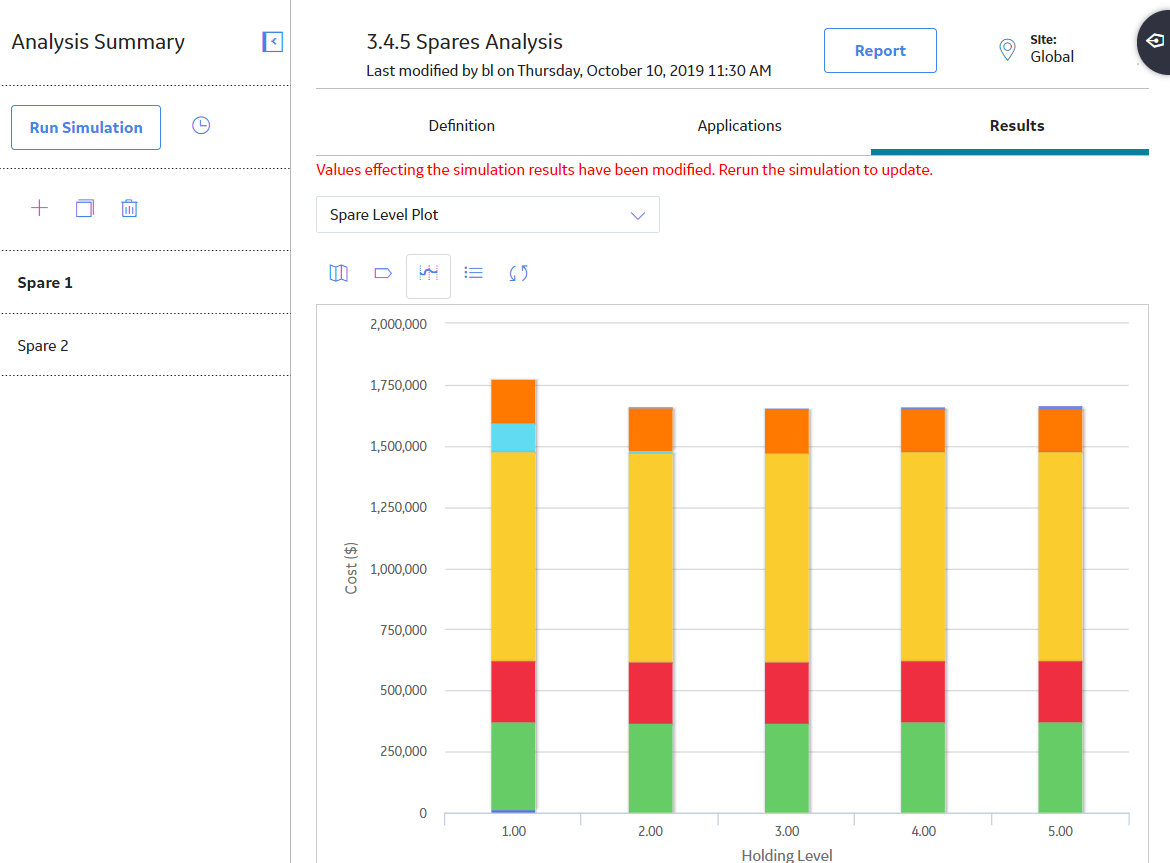
 .
. .
. .
.