Spare Application Populations
Access a Spare Application Population
Procedure
Access the Spare Application for which you want to view an associated Spare Application Population.
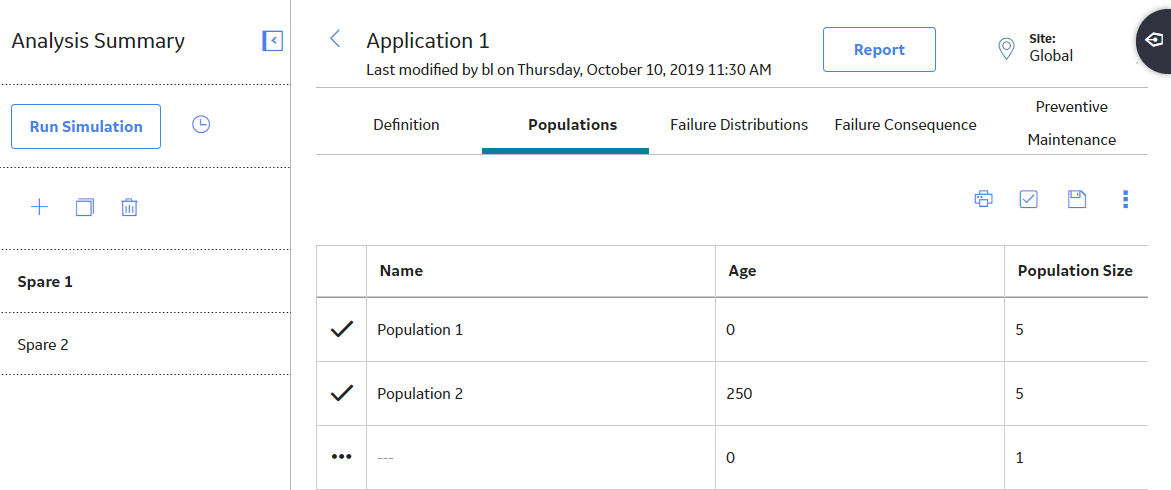
The Populations section appears, displaying the list of Application Populations associated with the selected Spare Application.
The details of the selected Spare Application Populations appear in the following columns:
- Name: The name of the Spare Application Population. This is a required field. The name of each Spare Application Population must be unique to the root Spare Application.
- Age: The operational age of the population of equipment that is associated with the data in the linked Spare Application and Spare. Age value is the amount of time that the population has been in use.
- Population Size: The number of pieces of equipment that share the same age.
- Age Time Unit: The unit of measure associated with the Age. By default, the Age Time Unit list is set to Years.
Note: As needed, you can modify the values in the available fields, and then select  to save your changes.
to save your changes.
 to save your changes.
to save your changes.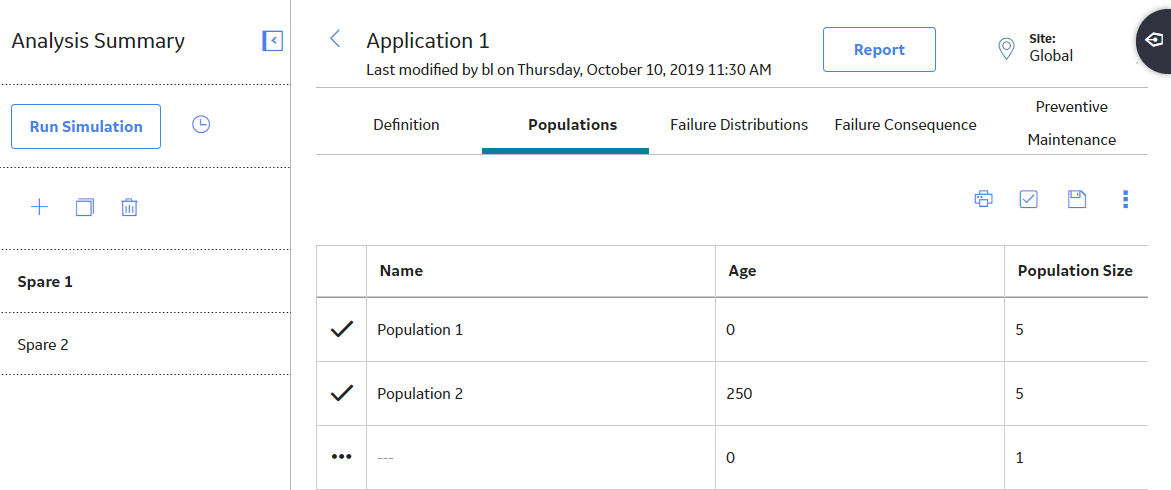
Create a Spare Application Population
Before You Begin
Procedure
Results
The new Spare Application Population is linked to the Spare automatically.
 .
. , and then select
, and then select