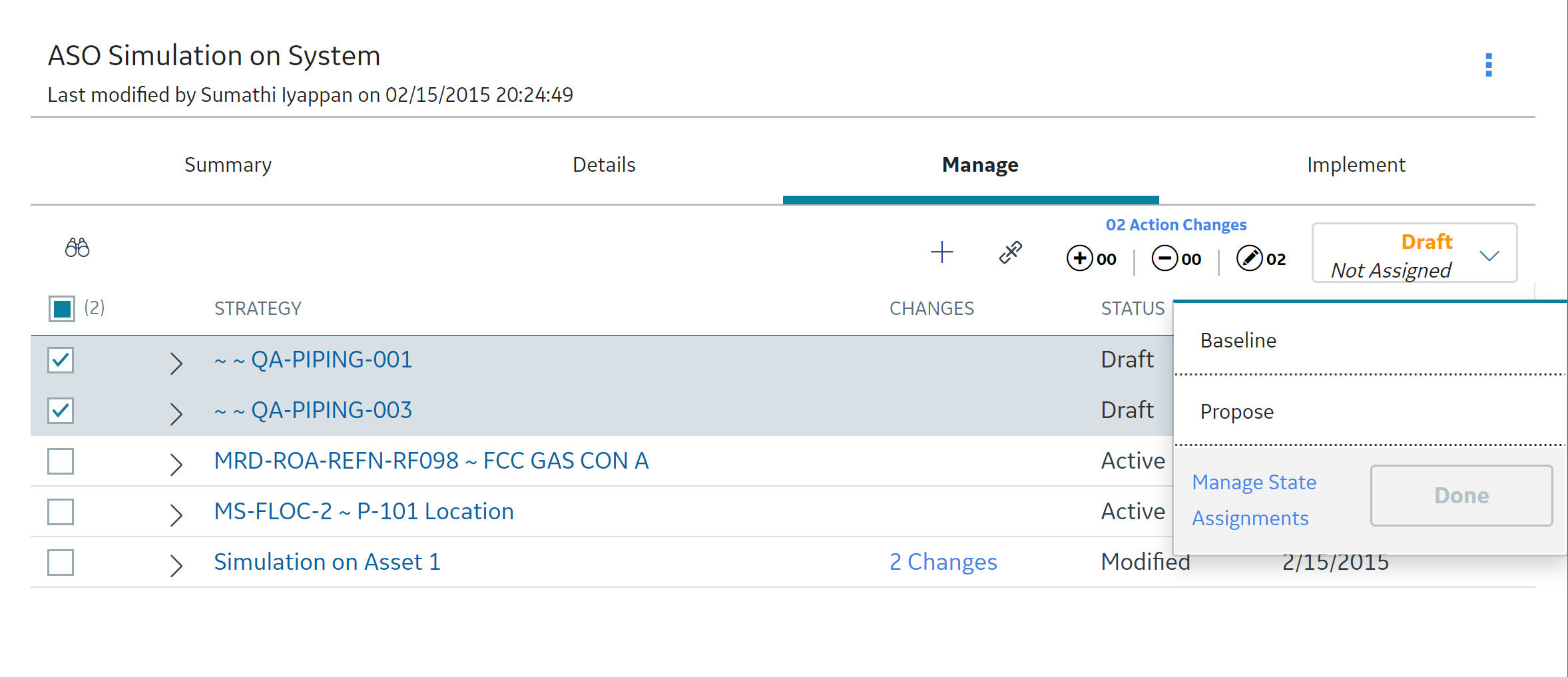System Strategies
About System Strategies
A System Strategy is a collection of Asset Strategies. The first step in building a System Strategy is to create a System Strategy record. You can then further define the System Strategy by adding one or more Asset Strategies.
Access a System Strategy
Procedure
Create a System Strategy
Procedure
Add an Existing Asset Strategy to a System Strategy
Before You Begin
This topic assumes that you have pre-existing asset strategies to add to your system strategy.
Procedure
Use Bulk State Management in a System Strategy
Procedure
In the Manage workspace, you can use mass state management to update the state of all the Asset Strategies contained within your system strategy at the same time.
View Action Changes in System Strategy
About This Task
Procedure
Remove an Asset Strategy from a System Strategy
This topic describes how to remove an asset strategy from a system strategy.
 , and then select
, and then select  .
.