Risk Analysis
About the Risk Analysis Section
Expand Action Cards
The cards in the Risk Analysis workspace can be expanded to display more details by selecting  , and then collapsed by selecting
, and then collapsed by selecting  . When you expand an action card, the datasheet for the action is displayed in read-only mode.
. When you expand an action card, the datasheet for the action is displayed in read-only mode.
Toggle Actions On and Off in Risk Analysis
Within the Actions list on the left side of the Risk Analysis workspace, you can toggle the action cards on and off to include in or exclude from the risk analysis charts on the right. When an action card is selected, it is highlighted in blue in the list of actions on the left, and that action is included in the charts on the right. When an action card is deselected, that action is excluded from the charts on the right.
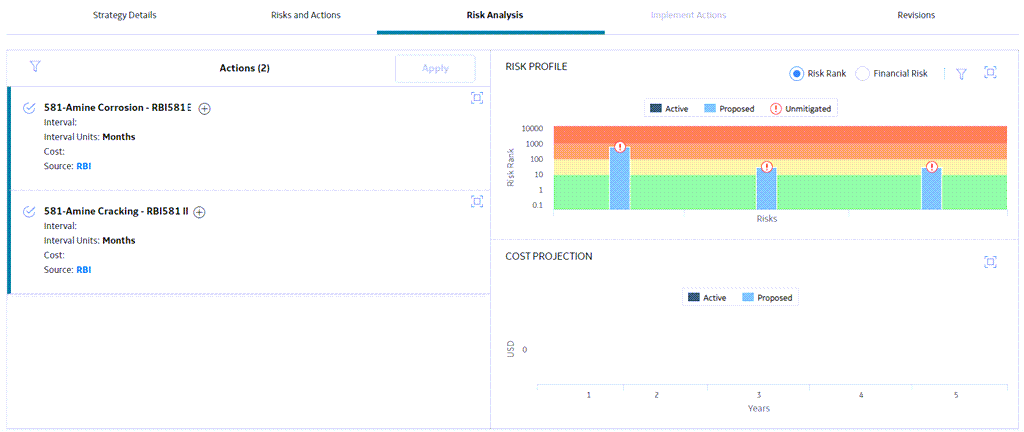
Sort Action Cards
Actions can be sorted to display the items you are most interested in viewing from a large list using  .
.
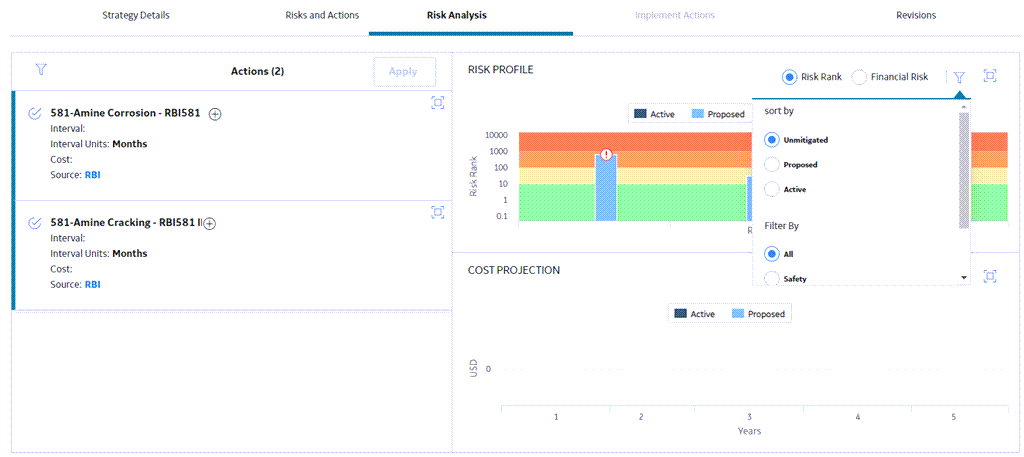
In the Sort List By box, you have the following options:
-
Sort by Field: Select the individual drop-down list boxes in the control to select the fields by which you want to sort.
Note: Consult the ASM Admin section. -
Sort in Ascending or Descending Order: Select
 to toggle between ascending and descending order for each sort condition.
to toggle between ascending and descending order for each sort condition. -
Add Multiple Conditions to Sort by: Select
 Add Sort Condition to add a sort condition.
Add Sort Condition to add a sort condition. -
Delete a Sort Condition: Select
 beside a sort condition to delete it.
beside a sort condition to delete it. -
Rearrange Order of Sort Conditions: Select
 to drag-and-drop sort conditions into different positions in the sort hierarchy.
to drag-and-drop sort conditions into different positions in the sort hierarchy.
As you make selections in the Sort List By box, the grid sorts accordingly.
Access Risk Analysis
Procedure
Apply Risk Analysis Results
Procedure
The following steps describe how you can apply the actions that you want to apply to the asset in light of your risk analysis results.