General Reference
ASM Data Model
The following diagram illustrates how families are related to one another within the ASM data model. In the following image, boxes represent entity families, and arrows represent relationship families that are configured in the baseline database.
Several revision families exist in the ASM data model. Records are created in these families automatically when you modify certain information about an Asset Strategy.
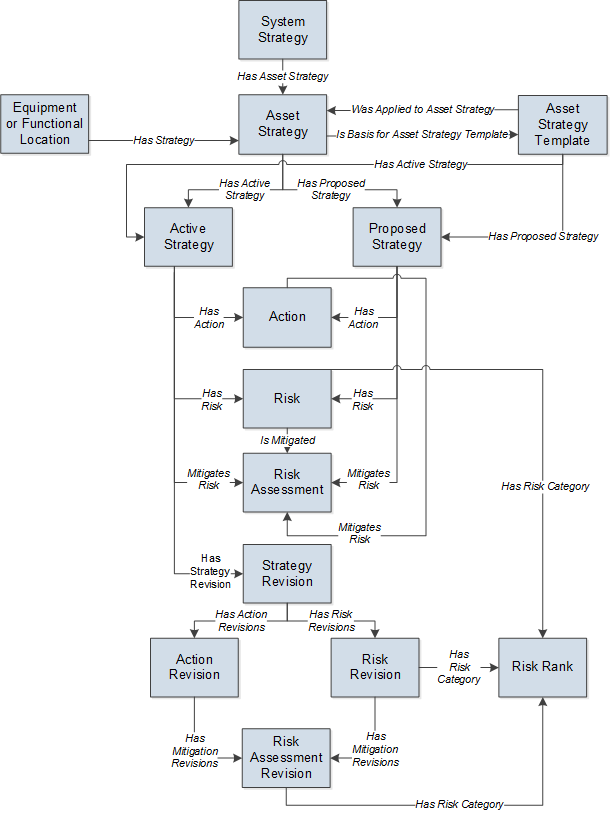
ASM Security Groups
The following table lists the baseline Security Groups available for users within this module, as well as the baseline Roles to which those Security Groups are assigned.
| Security Group | Roles |
|---|---|
|
MI ASM Administrator |
MI Strategy Admin |
|
MI ASM Analyst |
MI Strategy Admin MI Strategy Power MI Strategy User MI Mechanical Integrity Power |
|
MI ASM Reviewer |
MI Strategy Admin MI Strategy Power MI Strategy User |
|
MI ASM Viewer |
MI APM Viewer MI Strategy Admin MI Strategy Power MI Strategy User |
The baseline family-level privileges that exist for these Security Groups are summarized in the following table.
|
Family |
MI ASM Analyst |
MI ASM Administrator |
MI ASM Reviewer |
MI ASM Viewer |
|---|---|---|---|---|
| Entity Families | ||||
|
Action |
View, Update, Insert, Delete |
View |
View, Update, Insert, Delete |
View |
|
Action Mapping |
View |
None |
None |
None |
|
Active Strategy |
View, Update, Insert, Delete |
View |
View, Update, Insert, Delete |
View |
|
Analysis Link |
View |
View |
View |
View |
|
Asset Criticality Analysis |
View |
View |
View |
View |
|
Asset Criticality Analysis System |
View |
View |
View |
View |
|
Asset Strategy |
View, Update, Insert, Delete |
View |
View, Update |
View |
|
Calibration Task |
View |
None |
View |
None |
|
Checkpoint Task |
View, Update, Insert |
View, Update, Insert |
View, Update, Insert |
View |
|
Consequence |
View |
View, Update, Insert, Delete |
View |
View |
|
Distribution |
View, Update, Insert, Delete |
View |
View |
View |
|
Execution Mapping |
View |
None |
None |
None |
|
Growth Model |
View |
View |
View |
View |
|
Health Indicator |
View, Update, Insert, Delete |
None |
View, Update |
View |
|
Health Indicator Mapping |
View |
View, Update, Insert, Delete |
View |
View |
|
Hierarchy Item Child Definition |
View |
View, Update, Insert, Delete |
View |
View |
|
Hierarchy Item Definition |
View |
View, Update, Insert, Delete |
View |
View |
|
Implementation Package |
View, Insert |
None |
None |
None |
|
Inspection Task |
View |
None |
View |
View |
|
KPI |
View |
View |
View |
View |
|
KPI Measurement |
View |
View |
View |
View |
|
Measurement Location |
View |
View |
View |
View |
|
Measurement Location Group |
View, Update, Insert |
None |
None |
None |
|
Measurement Location Template |
View |
View |
View |
View |
|
Operator Rounds Allowable Values |
View |
View |
View |
View |
|
Probability |
View |
View, Update, Insert, Delete |
View |
View |
|
Proposed Strategy |
View, Update, Insert, Delete |
View |
View, Update |
View |
|
Protection Level |
View |
View |
View |
View |
|
RBI Degradation Mechanisms |
View, Update |
None |
None |
None |
|
RBI Recommendation |
View, Update |
None |
None |
None |
|
RCM FMEA Asset |
View, Update, Insert, Delete |
View |
View |
View |
|
Reading |
View |
View |
View |
View |
|
Reliability Distribution |
View |
View |
View |
View |
|
Reliability Growth |
View |
View |
View |
View |
|
Risk Assessment |
View, Update, Insert, Delete |
View |
View, Update, Insert, Delete |
View |
|
Risk Category |
View |
View, Update, Insert, Delete |
View |
View |
|
Risk Matrix |
View |
View, Update, Insert, Delete |
View |
View |
|
Risk Rank |
View, Update, Insert, Delete |
View |
View, Update, Insert, Delete |
View |
|
Risk Threshold |
View |
Insert, View, Update, Delete |
View |
View |
|
Site Reference |
View |
View |
View |
View |
|
System Action |
View, Update, Insert, Delete |
View |
View |
View |
|
System Action Mapping |
View |
View, Update, Insert, Delete |
View |
View |
|
System Action Optimization |
View, Update, Insert, Delete |
View |
View |
View |
|
System Action Result |
View, Update, Insert, Delete |
View |
View |
View |
|
System Analysis |
View, Update, Insert, Delete |
View |
View |
View |
|
System Element |
View, Update, Insert, Delete |
View |
View |
View |
|
System Element Result |
View, Update, Insert, Delete |
View |
View |
View |
|
System Global Event |
View, Update, Insert, Delete |
View |
View |
View |
|
System Resource |
View, Update, Insert, Delete |
View |
View |
View |
|
System Resource Result |
View, Update, Insert, Delete |
View |
View |
View |
|
System Resource Usage |
View, Update, Insert, Delete |
View |
View |
View |
|
System Risk Assessment |
View, Update, Insert, Delete |
View |
View |
View |
|
System Scenario |
View, Update, Insert, Delete |
View |
View |
View |
|
System Sensor |
View, Update, Insert, Delete |
View |
View |
View |
|
System Strategy |
View, Update, Insert, Delete |
View |
View, Update |
View |
|
Work Management Item Child Definition |
View |
None |
None |
None |
|
Work Management Item Definition |
View |
None |
None |
None |
|
Work Management Item Definition Configuration |
View |
None |
None |
None |
| Relationship Families | ||||
|
Asset Criticality Analysis Has System |
View |
View |
View |
View |
|
Has Action Driver |
View, Update, Insert, Delete |
None |
None |
None |
|
Has Action Mapping |
View |
None |
None |
None |
|
Has Action Revisions |
View, Update, Insert, Delete |
View |
View, Update, Insert, Delete |
View |
|
Has Actions |
View, Update, Insert, Delete |
View |
View, Update, Insert, Delete |
View |
|
Has Active Strategy |
View, Update, Insert, Delete |
View |
View, Update, Insert, Delete |
View |
|
Has Asset Strategy |
View, Update, Insert, Delete |
View |
View |
View |
|
Has Associated Recommendation |
View, Update, Insert, Delete |
View |
View |
View |
|
Has Associated Strategy |
View, Update, Insert, Delete |
View |
View |
View |
|
Has Checkpoint |
View |
None |
None |
None |
|
Has Child Hierarchy Item |
View |
View, Update, Insert, Delete |
View |
View |
|
Has Child Work Management Item |
View |
None |
None |
None |
|
Has Driving Recommendation |
View, Update, Insert, Delete |
View |
View, Delete |
View |
|
Has Execution Mapping |
View |
None |
None |
None |
|
Has Functional Location |
View |
None |
View |
None |
|
Has Global Events |
View, Update, Insert, Delete |
View |
View |
View |
|
Has Health Indicators |
View, Update, Insert, Delete |
View |
View |
View |
|
Has Measurement Location Group |
View, Update, Insert, Delete |
None |
None |
None |
|
Has Mitigated TTF Distribution |
View, Update, Insert, Delete |
View |
View |
View |
|
Has Mitigation Revisions |
View, Update, Insert, Delete |
View |
View, Update, Insert, Delete |
View |
|
Has Planned Resource Usages |
View, Update, Insert, Delete |
View |
View |
View |
|
Has Proposed Strategy |
View, Update, Insert, Delete |
View |
View, Update, Insert, Delete |
View |
|
Has Readings |
View |
View |
View |
View |
|
Has Recommendations |
View, Update, Insert, Delete |
None |
None |
N/A |
|
Has Reference Values |
View |
View, Update, Insert, Delete |
View |
View |
|
Has Resource Usages |
View, Update, Insert, Delete |
View |
View |
View |
|
Has Risk |
View, Update, Insert, Delete |
View |
View, Update, Insert, Delete |
View |
|
Has Risk Assessments |
View, Update, Insert, Delete |
View |
View |
View |
|
Has Risk Category |
View, Update, Insert, Delete |
View, Update, Insert, Delete |
View, Update, Insert, Delete |
View |
|
Has Risk Matrix |
View |
None |
None |
None |
|
Has Risk Revisions |
View, Update, Insert, Delete |
View |
View, Update, Insert, Delete |
View |
|
Has Root System |
View, Update, Insert, Delete |
View |
View |
View |
|
Has Scenarios |
View, Update, Insert, Delete |
View |
View |
View |
|
Has Strategy |
View, Update, Insert, Delete |
View |
View |
View |
|
Has Strategy Revision |
View, Update, Insert, Delete |
View |
View, Update, Insert, Delete |
View |
|
Has System Actions |
View, Update, Insert, Delete |
View |
View |
View |
|
Has System Elements |
View, Update, Insert, Delete |
View |
View |
View |
|
Has System Optimization |
View, Update, Insert, Delete |
View |
View |
View |
|
Has System Resources |
View, Update, Insert, Delete |
View |
View |
View |
|
Has System Results |
View, Update, Insert, Delete |
View |
View |
View |
|
Has System Risks |
View, Update, Insert, Delete |
View |
View |
View |
|
Has System Strategy |
View, Update, Insert, Delete |
View |
View |
View |
|
Has TTF Distribution |
View, Update, Insert, Delete |
View |
View |
View |
|
Has TTR Distribution |
View, Update, Insert, Delete |
View |
View |
View |
|
Has Unplanned Resource Usages |
View, Update, Insert, Delete |
View |
View |
View |
|
Has Work Management Item |
View, Update, Insert |
None |
None |
None |
|
Has Work Management Item Definition Configuration |
View |
None |
None |
None |
|
Health Indicator Has Mapping |
View, Update, Insert, Delete |
View |
View |
View |
|
Health Indicator Has Source |
View, Update, Insert, Delete |
View |
View |
View |
|
Implements Action |
View, Update, Insert |
None |
View |
View |
|
Implements Secondary Strategy |
View |
None |
None |
None |
|
Implements Strategy |
View, Insert |
None |
None |
None |
|
Is Based on RBI Degradation Mechanism |
None |
None |
View, Delete |
None |
|
Is Based on RCM FMEA Failure Effect |
View, Update, Insert, Delete |
None |
None |
None |
|
Is Basis for Asset Strategy Template |
View, Update, Insert, Delete |
View |
View, Update |
View |
|
Is Mitigated |
View, Update, Insert, Delete |
View |
View, Update, Insert, Delete |
View |
|
Master Template Has Asset Strategy |
View, Update, Insert, Delete |
View |
View, Update |
View |
|
Mitigates Risk |
View, Update, Insert, Delete |
View |
View, Update, Insert, Delete |
View |
|
Safety Analysis Has Equipment |
View |
N/A |
View |
N/A |
|
Was Applied to Asset Strategy |
View, Update, Insert, Delete |
View |
View, Update |
View |
|
Was Promoted to ASM Element |
View |
None |
View |
View |
Associating a Strategy with a Specific Site
Some companies that use the APM software have facilities at multiple sites or locations around the world. Each site contains unique locations and equipment.
If needed, you can define these sites and associate equipment and locations with the site to which they belong. When you create an Asset Strategy record and link it to an Equipment or Functional Location record, the Site Reference field will be populated automatically with the Record ID of the Site Reference record to which the Equipment or Functional Location record is linked. To help streamline the strategy-building process, the APM system will allow you to add multiple Asset Strategies to System Strategies only if all the underlying equipment and locations belong to the same site.
ASM System Code Tables
The following table provides a list of the System Code Tables that are used by ASM.
|
Table ID |
Table Description |
Function |
|---|---|---|
|
MI_ACTION_TYPE |
Action Type |
Used to populate the Action Type list in Action records. |
|
MI_PERFORMANCE_INTERVAL_UNITS |
Performance Interval Units |
Used to populate the Performance Interval Units list in Action records. |
|
MI_TIME_UNITS |
Time Units |
Used to populate the Interval Units list in Action records. |
|
SC_RECOM_RESOURCE |
Recommended Resource |
Used to populate the Recommended Resource list in Action records. |
ASM URLs
There are three URL routes associated with Asset Strategy Management: /strategy/overview, /strategy/asm, and /strategy/admin. The following table describes the various paths that build on the routes, and the elements that you can specify for each.
| Element | Description | Accepted Value(s) | Notes |
|---|---|---|---|
| /strategy/overview: Opens the Asset Strategy Management home page. | |||
| /strategy/asm/strategy/<AssetEntityKey>: Displays the selected Strategy on the Strategy Details page. | |||
| <AssetEntityKey> | Specifies the entity key of an asset whose associated strategy data you want to display. | The entity key of the asset. |
The asset entity key must be present in the URL to display the correct page. |
| /strategy/asm/strategy/<AssetEntityKey>/<WorkspaceName>: Displays the selected strategy in the selected workspace. | |||
| <WorkspaceName> | Specifies the workspace within which you want to open the query. | risks-actions | Displays the selected strategy in the Risks and Actions workspace on the Strategy Details page. |
| analysis | Displays the selected strategy in the Risk Analysis workspace on the Strategy Details page. | ||
| revisions | Displays the selected strategy in the Revisions workspace on the Strategy Details page. | ||
| implement | Displays the selected strategy in the Implement Actions workspace on the Strategy Details page. | ||
| /strategy/asm/template/<TemplateEntityKey>: Displays the selected template on the Strategy Details page. | |||
| <TemplateEntityKey> | Specifies the entity key of the template whose data you want to display. | The entity key of the template. | The template entity key must be present in the URL to display the correct page. |
| /strategy/asm/template/<TemplateEntityKey>/<TemplateWorkspaceName>: Displays the selected template in the selected workspace. | |||
| <TemplateWorkspaceName> | Specifies the workspace within which you want to open the query. | controlled | Displays the selected template in the Controlled Strategies workspace on the Strategy Details template page. |
| risks-actions | Displays the selected template in the Risks and Actions workspace on the Strategy Details template page. | ||
| analysis | Displays the selected template in the Risk Analysis workspace on the Strategy Details template page. | ||
| revisions | Displays the selected template in the Revisions workspace on the Strategy Details template page. | ||
| /strategy/asm/system/<SystemEntityKey>: Displays the selected system strategy on the Summary page. | |||
| <SystemEntityKey> | Specifies the entity key of the system strategy whose data you want to display. | The entity key of the desired system strategy. | The system strategy entity key must be present in the URL to display the correct page. |
| /strategy/asm/system/<SystemEntityKey>/<SystemWorkspaceName>: Displays the selected system strategy in the selected workspace. | |||
| <SystemWorkspaceName> | Specifies the workspace within which you want to open the query. | summary | Displays the selected system strategy in the Summary workspace. |
| details | Displays the selected system strategy in the Details workspace. | ||
| manage | Displays the selected system strategy in the Manage workspace. | ||
| implement | Displays the selected system strategy in the Implement workspace. | ||
Example ASM Overview URLs
| Example URL | Destination |
|---|---|
| /strategy/overview | The ASM Overview page. |
| /strategy/asm/strategy/5272011/risks-actions | The Risks and Actions workspace for the specified strategy. |
| strategy/asm/template/2112805 | The Strategy Details page for the specified template. |
ASM Admin URLs
| Element | Description |
|---|---|
| /strategy/admin | Opens ASM Admin with the first tab selected. |
| /strategy/admin/risk-card | Opens ASM Admin with the Risk Card tab selected. |
| /strategy/admin/action-card | Opens ASM Admin with the Action Card tab selected. |
About the ASM Data Structure
Asset Strategy Management (ASM) helps you create a strategy through a cycle of proposing changes that result in a plan that maintains a piece of equipment or location while posing the least possible risk and incurring the least possible cost. Because it might take months of research and discussion for a team to decide upon the proposed changes to an existing strategy, companies need a way to track proposed strategy changes separately from the current strategy. This tracking method allows management to review the cost difference and risk difference that would result from implementation of the proposed changes.
Details
ASM facilitates the creation of multiple records to help you store information about a suggested strategy separately from information about the current strategy. The first step to creating any strategy is to create an Asset Strategy record. When you first save an Asset Strategy record, APM creates the following records, which are linked automatically to the Asset Strategy record:
- Proposed Strategy
- Active Strategy
These records serve as containers to identify the strategy using information such as the strategy ID and description. The records will be linked automatically to other records as you expand the strategy by adding Action records and Risk records and assessing the risk.
Ultimately, the Proposed Strategy record and the records to which it is linked represent the strategy that you propose the company implement. The Active Strategy record and the records to which it is linked represent the strategy that the company is currently implementing.
When you modify an Asset Strategy that is in the Active state, causing its state to change to Modified, APM captures your changes in the Proposed Strategy record and other records to which it is linked. When you later activate the strategy, the APM system copies the information from the Proposed Strategy record (and appropriate linked records) to the Active Strategy record (and appropriate linked records).
The Proposed Strategy record and its linked records are then identical to the Active Strategy record and its linked records until additional changes are made, which causes the cycle to continue.
ASM families can also participate in additional relationships with families in the Asset Criticality Analysis (ACA) data model, if an Asset Criticality Analysis System record is promoted from ACA to ASM.
About the Risk and Cost Summary Graphs
Risk Profile and Cost Projection charts are on the Strategy Details page and the Risk Analysis page of every strategy in ASM. This topic explains each type of chart or graph and how best to interpret them and the results that they provide for your assets.
Interpreting the Risk Profile Chart
The Risk Profile chart that appears on the Strategy Details page shows only the Active and Unmitigated risk ranks, whereas the Risk Analysis shows the Proposed risk rank data, allowing you to compare the Active Strategy and the Proposed Strategy.
Risk Rank
The following image shows an example of a Risk Profile chart from the Risk Analysis section of a strategy, displaying the Risk Rank graph.
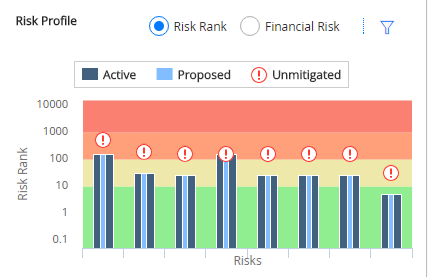
The Risk Rank graph contains the following elements:
-
Unmitigated Risk Rank: The values for the unmitigated risk rank for each Risk in the Active Strategy are signified by
 .
. - Proposed Mitigated Risk Rank: The values for the projected/proposed Strategy Mitigated Risk Rank value for each Risk that belongs to the Proposed Strategy are displayed on the light-blue vertical bar. As you make changes to the Asset Strategy, changing the strategy's state to Modified, those changes are reflected in the bars on the graph.
- Active Risk Rank: The Strategy Mitigated Risk Rank value for each Risk that belongs to the Active Strategy. These values are displayed on the dark-blue vertical bars on the graph.
Financial Risk
You can use the radio buttons on the Risk Profile (Risk Profile) chart to toggle between the Risk Rank graph and the Financial Risk graph. As seen below, the Financial Risk graph shows the financial risk of each asset in the strategy.
The risks are shown on the x-axis, while the y-axis contains a monetary amount in US Dollars (USD) for the following scenarios, which appear in the following chart.
- Unmitigated : The risks presented with no changes.
- Active : The risks as they are in an active strategy.
- Proposed : The risks as proposed with changes to the strategy.
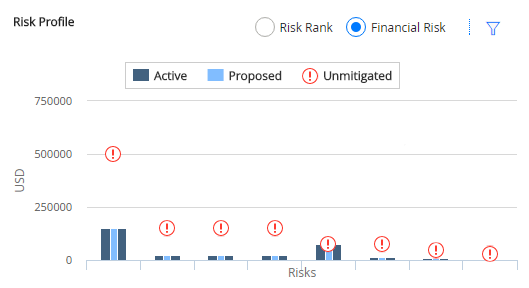
Manipulating the Risk Rank and Financial Risk Charts
You can select  to expand the Sort By list, which has sort and filter parameters pertaining to the chart organization, as shown in the following image.
to expand the Sort By list, which has sort and filter parameters pertaining to the chart organization, as shown in the following image.
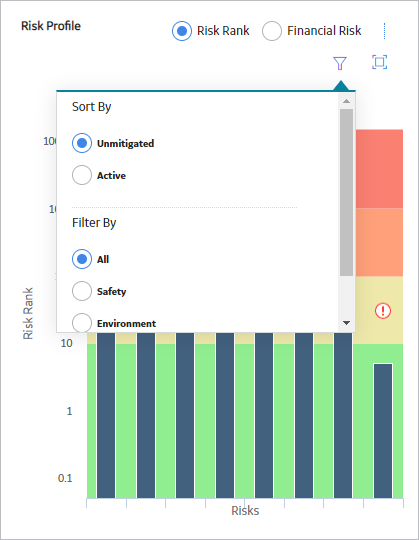
For example, consider the following graph, which shows the total mitigated risk, 150.1, for Lubricant Degradation across all risk categories.
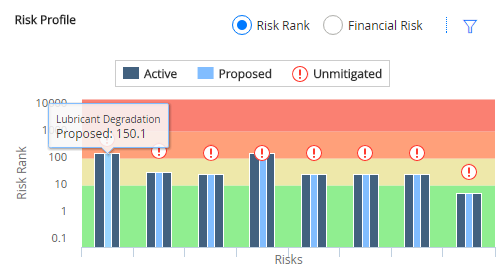
You would also see this value on the action card for Strategy Mitigated Risk Rank, accessed via the Risks and Actions page in your Asset Strategy.
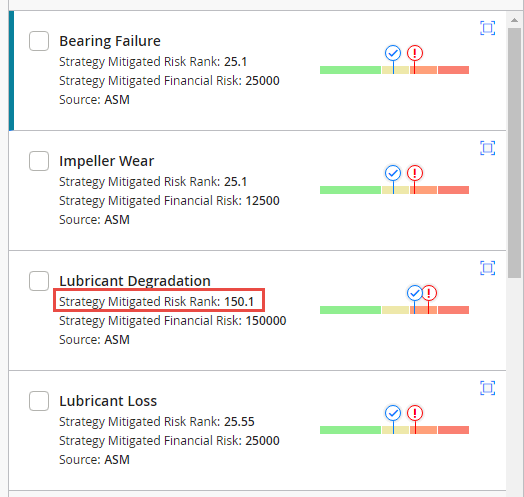
If you filtered the Risk Profile section to display only risk values associated with the Operations risk category, it would look like the graph in the following image.
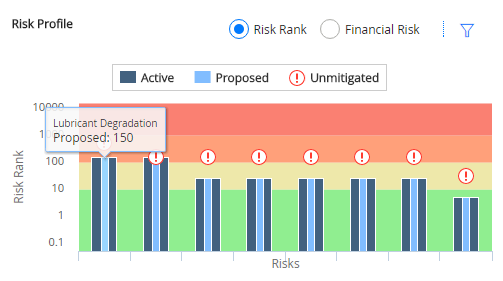
If you place the cursor over the line and the bars, you can choose to show the datapoint values on the graph to determine the exact risk rank values. The following image displays the example graph with the cursor hovering over the unmitigated risk bar for Lubricant Loss.
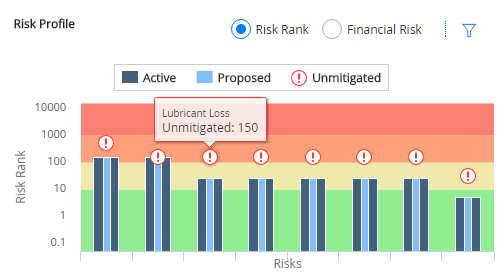
Interpreting the Cost Projection Chart
The Cost Projection chart combines the Active and Proposed scenarios for the cost of risk mitigation over a set period of time as defined in the Plan Length field for the strategy record, with the increments of time being on the y-axis and a monetary amount in US Dollars (USD) on the x-axis. The Strategy Details page shows only the Active scenarios, while the Risk Analysis page compares both Active and Proposed. The Proposed scenarios appear as a light-blue vertical bar and the Active projections appear as a dark-blue vertical bar, as seen in the following chart.
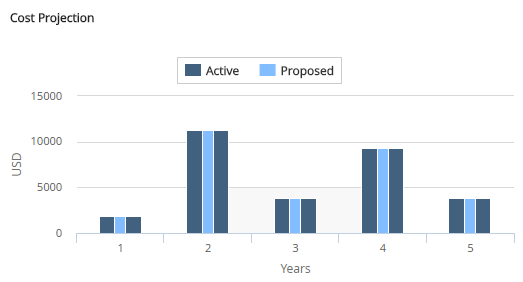
Maintaining Synchronization between the Asset Strategy and the Linked Analysis in ASO
When the optimization process is initiated from ASM, the contents of the Asset Strategy are transferred to the ASO module and the strategy in ASM is placed in Simulation mode. An Active scenario and a proposed scenario are then created in ASO.
The purpose of the Active scenario is to retain a visible record of the source strategy in ASO, for comparison purposes, while the proposed scenario provides a copy to be modeled under various proposed changes, the results of which will be shown in the simulation results, and in ASM.
When changes are made to the source strategy in ASM or to the proposed scenario in ASO, these are not immediately reflected in the linked module, i.e., synchronization is not automatic. The contents of the two modules are synchronized each time a Monte Carlo simulation is run.
When a simulation run is initiated, all scenarios (Active, Proposed and copies) are subjected to Monte Carlo simulation, for which valid simulation data will need to be added via the scenario grids. If insufficient or invalid data is preventing simulation from running the user is taken to each scenario in turn to complete the necessary data, with mandatory entries being indicated by a red icon and a count showing on the scenario tab in the left navigation pane.
When the simulation run has been completed, the contents of the proposed scenario are reflected in ASM, which is placed in a modified state. If initial synchronization, based on the proposed scenario in ASO, has not taken place, or the proposed scenario has been modified in ASO since the last simulation run, the user will not be permitted to make changes to the source strategy in ASM via Risk Analysis. Here the user will be notified in Risk Analysis and Review Strategy pages of the need to rerun the simulation and a hyperlink provided on these pages to initiate the Simulation run.
About Revision Families in the ASM Data Model
The following revision families exist in the ASM data model:
- Strategy Revision
- Actions Revision
- Risks Revision
- Risk Assessment Revision
Details
Records are created in these families when you modify certain information about an Asset Strategy. The following table explains when these records are created.
| This action: | ...Creates this record |
|---|---|
| Activating an Asset Strategy for the first time | Strategy Revision Actions Revision Risks Revision |
| Activating an Asset Strategy after modifying an Action record | Actions Revision |
| Activating an Asset Strategy after modifying a Risk record | Risks Revision |
| Activating an Asset Strategy after modifying a Risk Assessment record that is linked to an Action record Note: If you activate an Asset Strategy after modifying a Risk Assessment record that is linked to a Risk record, a Risk Assessment Revision is not created. The Risk Revision record that is created as a result of the change is updated to contain the new risk rank, so a Risk Assessment Revision record is not needed. | Risk Assessment Revision |
| Activating a System Strategy if the underlying Asset Strategies have never been activated | Strategy Revision Actions Revision Risks Revision |
About Action Implementation Mapping
Values Mapped from ASM Action to Calibration Task
| This fields in Action family: | ...populates this field in Calibration Task |
|---|---|
| Name | Task ID |
| Description | Task Decription |
| Interval, Interval Units | Desired Interval |
| Interval, Interval Units | Max Interval |
| Interval, Interval Units | Min Interval |
| Nonrecurring | Reoccurring |
| Mandatory | Rejectable |
Fields Updated While Applying Update in Calibration Task
| This field in Action family: | ...populates this field in Calibration Task |
|---|---|
| Interval,Interval Units | Desired Interval |
| Nonrecurring | Reoccurring |
| Mandatory | Rejectable |
Values Mapped from ASM Action to Inspection Task
| This field in Action family: | ...populates this field in Calibration Task |
|---|---|
| Action Basis | Reason |
| Description | Task Details |
| Name | Task ID |
| False | Override Interval |
| Interval, Interval Units | Desired Interval |
| Interval Basis | Desired Interval Basis |
| Nonrecurring | Reoccurring |
| Target Completion Date | Next Date |
| Action Basis | Next Date Basis |
| Mandatory | Rejectable |
Fields Updated While Applying Update in Inspection Task
| This field in Action family: | ...populates this field in Calibration Task |
|---|---|
| Action Basis | Reason |
| Description | Task Details |
| Interval, Interval Units | Max Interval |
| Interval, Interval Units | Min Interval |
| Nonrecurring | Reoccurring |
| Mandatory | Rejectable |
Values Mapped from ASM Action to Proof Test
| This field in Action family: | ...populates this field in Calibration Task |
|---|---|
| Action Basis | Reason |
| Description | Task Details |
| Name | Task ID |
| False | Override Interval |
| Interval, Interval Units | Desired Interval |
| Interval Basis | Desired Interval Basis |
| Nonrecurring | Reoccurring |
| Target Completion Date | Next Date |
| Action Basis | Next Date Basis |
| Mandatory | Rejectable |
| Task Type | “Proof Test” |
Fields Updated While Applying Update in Proof Test
| This field in Action family: | ...populates this field in Calibration Task |
|---|---|
| Action Basis | Reason |
| Description | Task Details |
| Interval, Interval Units | Max Interval |
| Interval, Interval Units | Min Interval |
| Nonrecurring | Reoccurring |
| Mandatory | Rejectable |
Import from EAM Plan and Detail Record Mappings via Policy
| This field in EAM Plan family: | ...populates this field in Action family |
|---|---|
| Plan ID | Action ID |
| Item Description | Name |
| Plan Interval Units | Interval Units |
| Plan Interval | Interval |
- EAM Plan Action Mapping
- EAM Plan Detail Action Mapping
Value Mapped from ASM Action to Maintenance Item
| This field in Action family: | ...populates this field in Maintenance Item family |
|---|---|
| Name | Item Description |
| Description | Long Text |
Value Mapped from ASM Action to Operation
| This field in Action family: | ...populates this field in Operation family |
|---|---|
| Name | Description |
| Description | Long Text |
Value Mapped from ASM Action to Notification
| This field in Action family: | ...populates this field in Operation family |
|---|---|
| Name | Short Text |
| Description | Description |
| Target Completion Date | Required End Date |
ASM State Configuration
ASM leverages State Configuration Roles, which you can assign to Security Users to manage who can transition strategies from one state to another.
Details
In the baseline APM database, no State Configuration Roles are assigned to any state in the Asset Strategy State Configuration or the Asset Strategy Template State Configuration. If needed, an administrative user can assign State Configuration Roles to these states.
Throughout ASM, some options will be disabled based on whether or not the current user is assigned to the State Configuration Role that is required to perform that action. In other words, if an action will change the state of the strategy (e.g., adding an Action record) and the current user does not have permission to change the state, all options that would cause the state to change will be disabled. For example, consider the following scenario:
- An administrative user has specified that only members of the Asset Strategy Modifier State Configuration Role can transition an Active Strategy to the Modified state.
- Only members of the ASM Analyst Security Group are assigned to the Asset Strategy Modifier State Configuration Role.
- A user is logged in to APM as a member of only the ASM Reviewer Security Group.
In this case, when the ASM Reviewer opens, on the Asset Strategy Actions page, an Asset Strategy in the Pending Review state, the following options will be disabled on that page:
- The Add Action button.
- The Remove Action button.
- The Undo Action button.
- The Assign New Risk button.
- The Assign Existing Risk button.
- The Action datasheet.
- The Risk Assessment datasheet.
If no State Configuration Roles are specified for State Configuration, as in the baseline database, all options will be available to all users, and state changes will not be restricted. To take full advantage of the features in ASM, we recommend that you assign members of the ASM Security Groups to a corresponding State Configuration Role.
The following diagram shows the states and operations that exist in the baseline State Configuration for the Asset Strategy family. You can use this diagram to determine which operations will appear on the Operations menu when you are viewing an Asset Strategy. The Operations menu will display any operation to which the current Asset Strategy record can be transitioned from its current state.
State Configuration
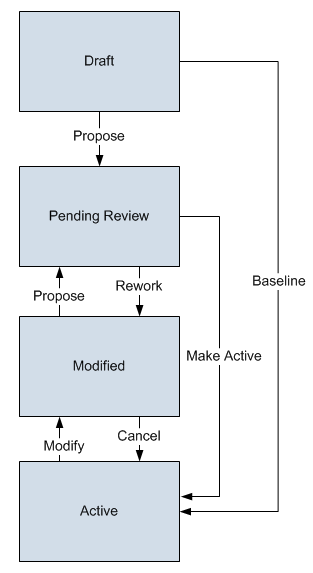
The Draft state is the initial state of all new Asset Strategy records.
- Datasheet Configuration: By default, states and operations will appear on the datasheet when you are viewing an Asset Strategy record in the Record Manager.
- Reserved States and Operations: By default, all states and operations displayed in the preceding diagram are reserved. This means that you cannot remove or modify any of these states or operations. You also cannot add operations whose successor state is set to Active.
- State Configuration Roles. By default, no State Configuration Roles are assigned to any state in the Asset Strategy State Configuration. As needed, you can assign State Configuration Roles to any state.
ASM Site Filtering
Asset Strategies
Site filtering is applied to asset strategies by one of the following methods:
- Assigning a site using the Site control on the new asset strategy datasheet: Using the Site control, you can choose a site from any of your available sites or designate the record as Global. Once the new strategy is saved, the site is locked for that strategy and cannot be changed. You can switch assets assigned to the strategy, but it must be an asset with the same site assignment.
- Assigning an asset to the strategy: All of the strategy's associated records are assigned to the same site as the asset. If an asset strategy is initially set to global, after you assign an asset to the strategy and save it, the site assignment it inherits from that asset is locked and cannot be changed. You can switch assets assigned to the strategy, but it must be an asset with the same site assignment.
System Strategies
Site filtering is applied to system strategies by one of the following methods:
- Assigning a site using the Site control on the new system datasheet: Using the Site control, you can choose a site from any of your available sites or the global option. Once the site is set for the system, you will only be able to add asset strategies with that same site assignment.
- Assigning an asset strategy with an assigned site to the system strategy: If the system was initially created as global, and you assign an asset strategy to the system, the system will inherit the site of the asset strategy.Note: All strategies in a system must be of the same site.
Asset Strategy Templates
The Strategy Template family is not enabled for site filtering. All records under a template are designated as Global. Templates can be applied as a copy to strategies from any site as long as their risk matrices match. The template then controls strategies from multiple sites as a master. If the template has controlled strategies from multiple sites, and you do not have permissions for all of those sites, you will not be able to activate the template.
Examples
Consider an organization that has two sites, Site X and Site Y. Further, and then consider the following scenarios:
Scenario 1: User assigned to both Site X and Site Y links assets to a strategy
Equipment 1 is assigned to Site X and Equipment 2 is assigned to Site Y. Asset Strategy 1 is assigned to Site Y. The user links Equipment 2 to Asset Strategy 1, because they share the same site (Site Y).
The user is unable to link Equipment 1 to Asset Strategy 1, because Equipment 1 would not appear in the list of available assets to link there due to site incompatibility. So, even though this multi-site user can view both Equipment 1 and Equipment 2, they cannot link an equipment to a strategy with an incompatible site assignment.
Scenario 2: User assigned to both Site X and Site Y links an asset strategy to a system strategy
Asset Strategy 1 is assigned to Site Y and System Strategy 1 is a global record. The user links Asset Strategy 1 to System Strategy 1, which sets the site for System Strategy 1 as Site Y.
Now, only asset strategies with the Site Y assignment are able to added to System Strategy 1.
Scenario 3: User assigned to Site X and Site Y applies a template to a strategy
Asset Strategy 1 is assigned to Site Y and Asset Strategy 2 is assigned to Site X. The user applies Template A to Asset Strategy 1 and to Asset Strategy 2, even though have separate site assignments.