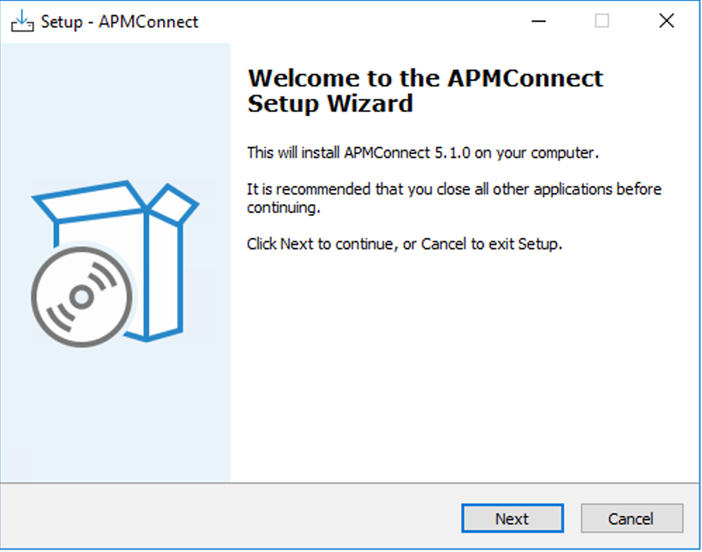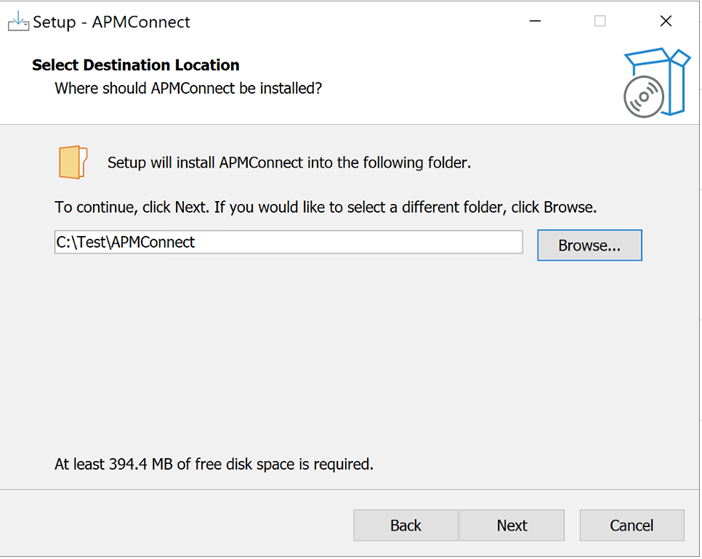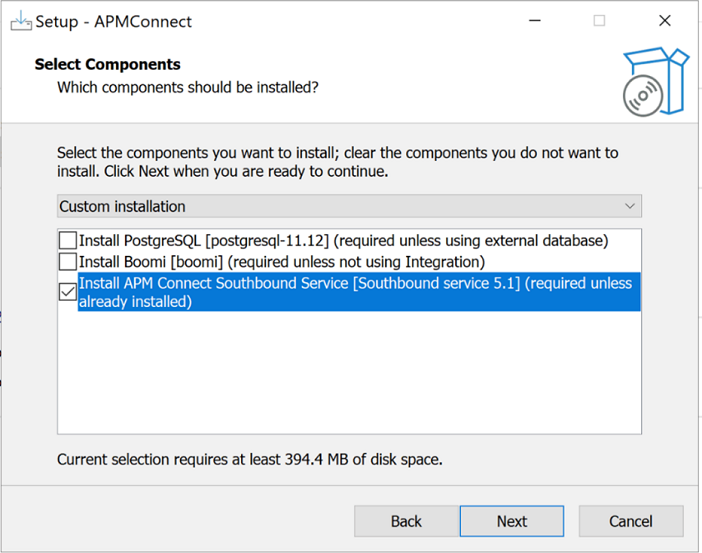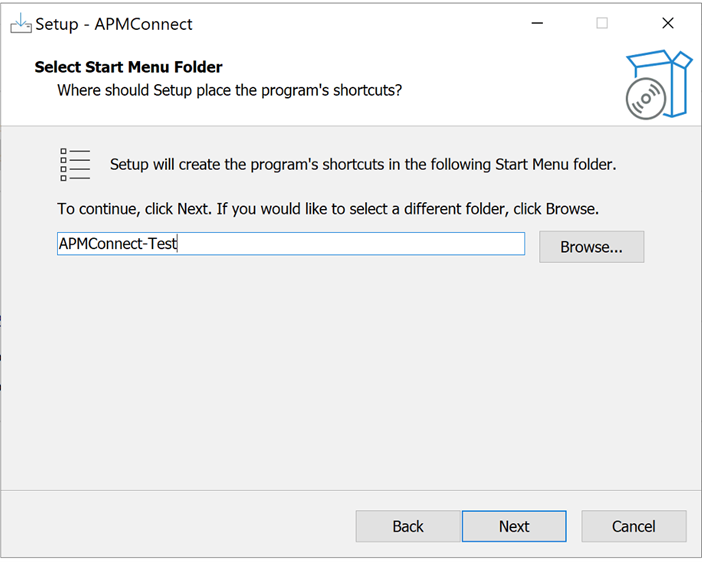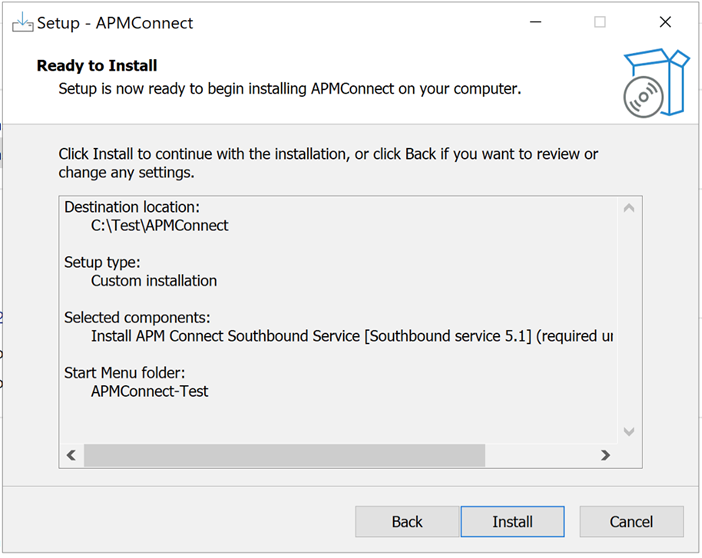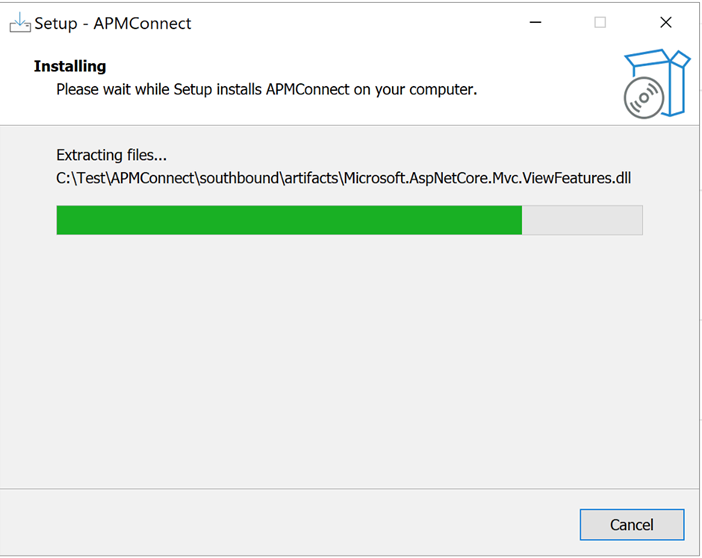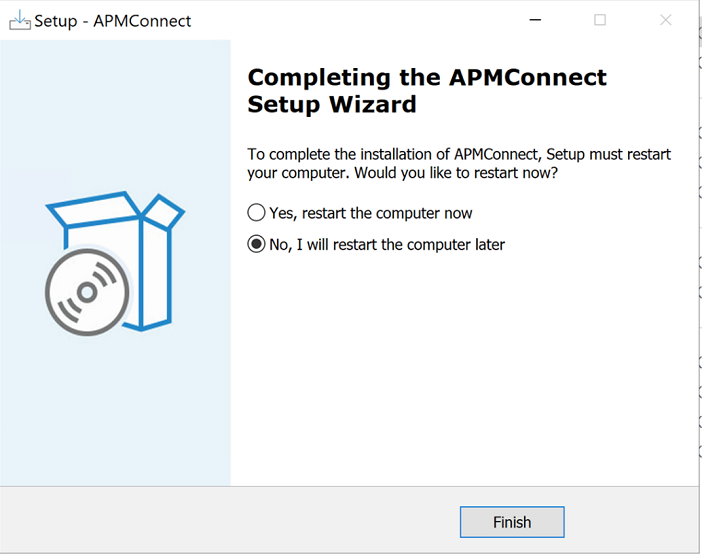Install and Configure Southbound Service
Overview
The installation package includes the setup of the Southbound Service from APM to the EAM system. This topic outlines the steps that you must complete to deploy and configure this module for the first time. These instructions assume that you have completed the steps for deploying the basic APM system architecture.
Note: This service can be deployed on the APM Connect Server, APM server, or a dedicated server. The service should have access to the APM Connect Postgres Staging Database.
Install Southbound Service
Before You Begin
Before you run the Southbound Service installer, you must ensure that:
- Your system meets the System Requirements.
- You have access to the Southbound Service installation package.
- You can access the APM server host URL and ActiveMQ from the server where the installation is planned.
- You have access to the Postgres IR database of the APM Connect server.
Procedure
What To Do Next
appsettings.json and then start the service manually.Configure APMC Southbound Service
About This Task
Procedure
Example
//Please remove stars and fill values as mentioned
{
"Urls": "http://0.0.0.0:5013",
"Logging": {
"LogLevel": {
"Default": "Trace",
"Microsoft.AspNetCore": "Trace"
}
},
"Microsoft.AspNetCore.HttpLogging.HttpLoggingMiddleware": "Information",
"FileWSDL": {
"UrlOverride": "",
"VirtualPath": "",
"WebServiceWSDLMapping": {
"EamFileReceiver": {
"UrlOverride": "EamFileReceiver",
"WsdlFile": "EamFileReceiver.wsdl",
"SchemaFolder": "Schemas",
"WsdlFolder": "Schemas"
}
}
},
"AllowedHosts": "*",
"AppConfiguration": {
"IR_Host": "****POSTGRES SERVER HOST****",
"IR_Port": "5432",
"IR_Database": "**IR_POSTGRES_DB_NAME**",
"IR_Schema": "public",
"IR_UserId": "postgres",
"IR_Password": "**IR_POSTGRES_DB_PASSWORD**",
"Is_Linux": false,
"Linux_Base_Path": "",
"Default_Base_Directory": "C:\\APMConnect",
"Apm_Api_Test_Path": "/meridium/api/internal/connect/connectionstatus/ApmcToApm",
"Use_SSL": false,
"StoreLocation": "",
"StorePassword": "",
"CmmsId": "*******CMMS-ID*******",
"Sap_Connection_Type": "Application",
"Use_API_Key": false,
"API_Key": "",
"DownStream_Request_Timeout_In_Minutes": 2,
"Directory_Path": "****ADL Directory folder[Example:\\\\APMCONNECTVM4.meridium.com\\APMConnect\\ADL]****",
"Web_Api_Path": "http://******APM APPLICATION HOST NAME*******/meridium/api/v1",
"Ingestor_Api_Path": "http://******APM APPLICATION HOST NAME*******/meridium/connect/api/v1",
"DatasourceId": "******APM DATASOURCE*******",
"Id": "bl",
"Password": "",
"Polling_Frequency_In_MilliSeconds": 0,
"Max_File_Size_In_Bytes": 100000000,
"Max_Filename_Length": 100,
"Valid_Extensions": "zip,xlsx",
"Valid_Zip_Extensions": "csv"
"Enable_G2DL_Ingestion": true
},
"QueueOptions": {
"ActiveMqHost": "**APM ACTIVE MQ HOST**",
"ActiveMqPort": 61616,
"FailoverHosts": [],
"Username": "admin",
"Password": "admin",
"UseSsl": false
},
"ASPNETCORE_URLS": "http://+:5013",
"DOTNET_PRINT_TELEMETRY_MESSAGE": false,
"ASPNETCORE_ENVIRONMENT": "Production"
}
Customize Southbound Service
Southbound Service supports additional customization for custom RFC and custom field mapping (from APM to SAP) through template-based configuration.
- Notification Create/Update/Close
- Notification user status update
- Work Order Creation
The baseline template is available in <southbound Installation folder>\SouthboundService\Templates\sap.
Note: It is recommended to take backup of the templates before they are modified.
| Template Name | Description | Supported EAM System |
|---|---|---|
| closenotification.xslt | Template to customize close notification request workflow | SAP |
| closenotification_response.xslt | Template to customize close notification response workflow | SAP |
| createnotification.xslt | Template to customize create notification request workflow | SAP |
| createnotification_response.xslt | Template to customize create notification response workflow | SAP |
| createworkorder.xslt | Template to customize Inspection/Calibration Task workorder request workflow | SAP |
| createworkorder_response.xslt | Template to customize Inspection/Calibration Task workorder response workflow | SAP |
| createworkorder_notification.xslt | Template to customize Inspection/Calibration Task notification request workflow | SAP |
| createworkorder_notification_response.xslt | Template to customize Inspection/Calibration Task notification response workflow | SAP |
| functions.xslt | Data Transformation Functions | SAP |
| updatenotification.xslt | Template to customize update notification request workflow | SAP |
| updatenotification_response.xslt | Template to customize update notification response workflow | SAP |
| updatenotification_userstatus.xslt | Template to customize update notification user status request workflow | SAP |
| updatenotification_userstatus_response.xslt | Template to customize update notification user status response workflow | SAP |
Custom RFC Mapping
The baseline template can be modified to call a custom RFC by changing the parameter for the Type RFC.
<TYPE>RFC</TYPE>
<NAME>Z_CREATE_NOTIF_CUSTOM</NAME>.(This can be any custom RFC name)
Custom Field Mapping
The baseline template can be modified to map an SAP field with the APM family field (SAP RFC should support custom fields as parameters). Existing mapping can be updated or new mapping can be added.
If Planner Group needs to be Mapped to SAP field PLANGROUP then modify the create notification template as below under the NOTIFHEADER section.
<COLUMN>
<NAME>PLANGROUP</NAME>
<VALUE>
<xsl:value-of select='Fields/MI_PLANER_GRP'/>.(This can be the APM Field Name to be mapped)
</VALUE>
</COLUMN>
Uninstall Southbound Service
Procedure
- Open the APMConnect - Uninstaller application.
- Select Remove APM Connect Southbound Service checkbox and select Uninstall.
- Open services.msc and verify that the service is removed from the Windows Service Panel.