Trust List
You can manage all trusted connections from this tab. E.g. use this tab to add an OPC UA Client to the Trust List for your MTConnect OPC UA Server. Select the client's certificate from the certificate list and then click the Trust button.
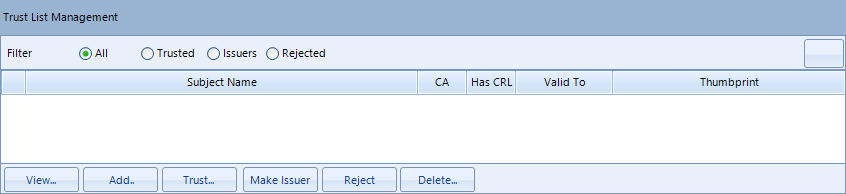
Filter
Allows you to reduce the number of certificate entries in the certificate list.
Reload List
Reloads the certificates in the trust list from the file system.
View...
Shows the details of the selected certificate.
Add...
Opens a file dialog to select a certificate file (.der file) to add to the trust list.
Trust...
Trusts the selected certificate.
Make Issuer
Adds the CA certificate to the list of certificates needed to verify trusted certificates.
Reject
Stops trusting the selected certificate.
Delete...
Deletes the selected certificate from the trust list.
When setting up the trusts relationships, the OPC UA Client must first trust the MTConnect OPC UA Server. Then, the server trusts the client. After that relationship is setup, you can then test the connection between the MTConnect OPC UA Server and your OPC UA Client.
If you are using the Global Discover Server to manage your certificates, the GDS automatically sets up your trusts between clients and servers.
If you are not using the GDS and instead have a self-signed certificate, the following diagram describes the workflow for a certificate exchange procedure between an OPC UA Client and the MTConenct OPC UA Server. This workflow assumes that the MTConnect OPC UA Server is already running.
Workflow for Self-Signed Certificate
