Shifts
About Shifts
A Shift, which is a recurring period in which a Team Member works, is defined by a Functional Location and a period. It is used in assignments and log entries. Individuals are assigned to Shifts based on team membership. When a Team is assigned to a Shift, all members of that Team are assigned to the Shift.
Access a Shift
Procedure
Create a Shift
About This Task
A Shift is created for a Functional Location. You can create multiple Shifts for a given Functional Location.
Before You Begin
- When creating a Shift, if you want to assign a Team to the Shift, ensure that the Team exists. In addition, ensure that the Team is assigned to the Site to which the Functional Location of the Shift belongs.Note: For more information, refer to the Teams section of the documentation.
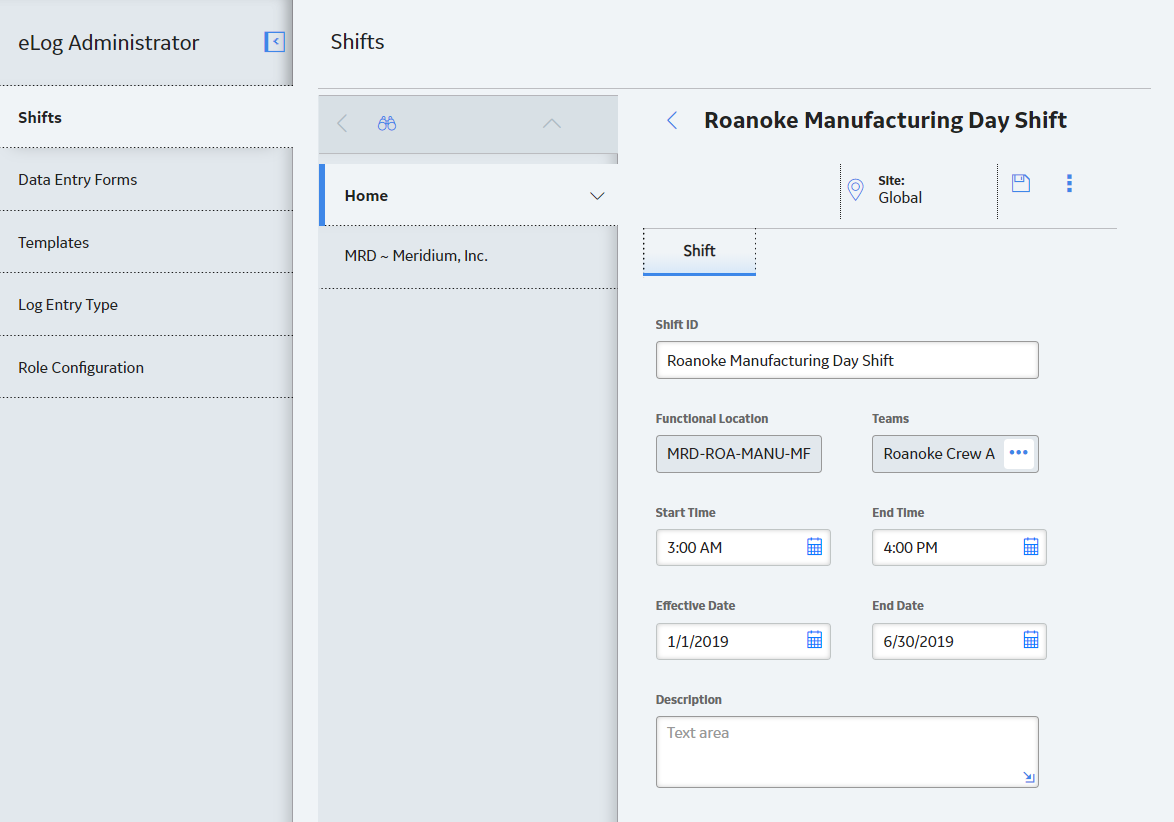
 to save your changes.
to save your changes. .
.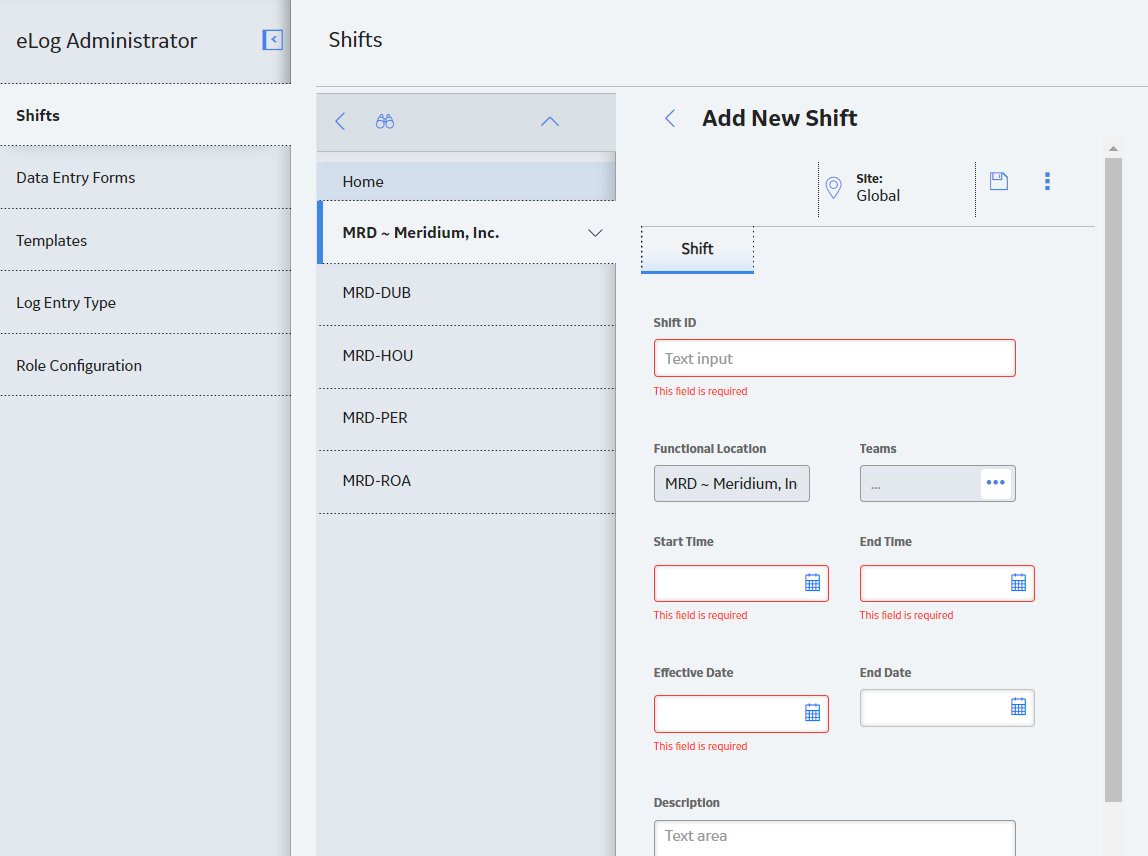
 .
.