General Reference
AMS Analytics System Requirements
License Requirements
The AMS Analytics license is required to take advantage of the AMS Analytics functionality.
Additional Components Required
In addition to the basic GE Digital APM system architecture, your system must also contain the following additional components:
- AMS Intelligent Device Manager V13, which is a third-party component and exceeds the scope of this documentation
System Architecture
The following image shows how the additional components should be incorporated into the basic GE Digital APM system architecture to support this module.
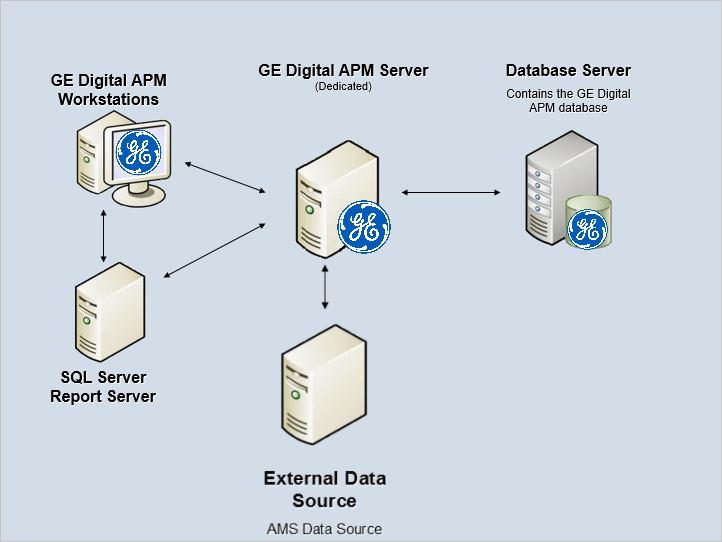
Deploying AMS Analytics
After you have installed and configured the basic GE Digital APM system architecture, you will need to perform some configuration steps specifically for AMS Analytics.
Supported Features in APM Now
This module is not available in the APM Now environment.
AMS Analytics Data Model
The following diagram shows how the families used by AMS Analytics are related to one another.
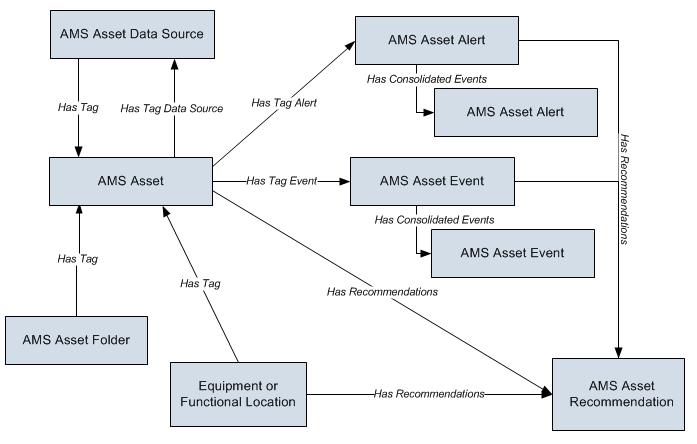
AMS Analytics leverages the fundamental GE Digital APM entity and relationship family infrastructure for storing data that you transfer from an AMS Analytics data source to the GE Digital APM database. AMS Asset Data Source records are used to store connection information that the GE Digital APM system uses to access an AMS Analytics data source and then create records that correspond to the records that exist in the AMS Analytics data source. When data is transferred to the GE Digital APM database from an AMS Analytics data source, one or more records in the following families will be created, depending up on the data that exist in the AMS Analytics data source:
- AMS Asset
- AMS Asset Alert
- AMS Asset Event
- AMS Asset Folder
Each record that is created stores the values that exist in the corresponding entities in the AMS Analytics data source. This documentation assumes that you are familiar with the data that is stored in the AMS Analytics data sources. When the records are created, appropriate links are also added between AMS Asset records and the related AMS Asset Alert, AMS Asset Event, and AMS Asset Folder records.
In addition to the families described above, the following families are also used within AMS Analytics:
-
Equipment and Functional Location: Records that represent the equipment and locations in your facility. Each of these records must be linked to its corresponding AMS Asset record.
Note: If you are not using Equipment and Functional Location records and you want to view AMS Asset Folders and AMS Assets in a hierarchy, you can modify theapplication-wide sset Hierarchy configuration to include the AMS Asset Folder and AMS Asset families. -
AMS Asset Recommendation : After transferring data to GE Digital APM, you can create AMS Asset Recommendation records to store information about recommendations for actions that should be taken based upon the transferred data. As with any performance recommendation, you can also create a work request in a configured EAM system when the recommendation is saved.
AMS Analytics Security Groups and Roles
The following table lists the baseline Security Groups available for users within this module, as well as the baseline Roles to which those Security Groups are assigned.
|
Security Group |
Roles |
|---|---|
|
MI AMS Suite APM Administrator |
MI Health Admin |
|
MI AMS Suite APM Power User |
MI Health Power |
|
MI AMS Suite APM User |
MI Health User |
| MI AMS Asset Portal Viewer | MI APM Viewer |
|
Family |
MI AMS Suite APM Administrator |
MI AMS Suite APM Power User |
MI AMS Suite APM User |
MI AMS Asset Portal Viewer |
|---|---|---|---|---|
| Entity Families | ||||
| AMS Asset Alert | View, Update, Insert, Delete | View, Update, Insert, Delete | View, Update, Insert, Delete | View |
| AMS Asset Event | View, Update, Insert, Delete | View, Update, Insert, Delete | View, Update, Insert, Delete | View |
|
AMS Asset Recommendation |
View, Update, Insert, Delete |
View, Update, Insert |
View, Update, Insert |
View |
|
Equipment |
View, Update, Insert, Delete |
View, Update, Insert |
View |
View |
|
Functional Location |
View, Update, Insert, Delete |
View, Update, Insert |
View |
View |
|
Tag |
View, Update, Insert, Delete |
View, Update |
View |
View |
|
Tag Alert |
View, Update, Insert, Delete |
View, Update |
View |
View |
|
Tag Data Source |
View, Update, Insert, Delete |
View |
View |
View |
|
Tag Event |
View, Update, Insert, Delete |
View, Update |
View |
View |
|
Tag Folder |
View, Update, Insert, Delete |
View, Update, Insert |
View | View |
| Relationship Families | ||||
|
Equipment Has Equipment |
View, Update, Insert, Delete |
View, Update, Insert |
View |
View |
|
Functional Location Has Equipment |
View, Update, Insert, Delete |
View, Update, Insert |
View |
View |
|
Functional Location Has Functional Location |
View, Update, Insert, Delete |
View, Update, Insert |
View |
View |
| Has Consolidated Events | View, Update, Insert, Delete | View, Update, Insert, Delete | View, Update, Insert, Delete | View |
|
Has Recommendations |
View, Update, Insert, Delete |
View, Update, Insert |
View, Update, Insert |
View |
|
Has Tag |
View, Update, Insert, Delete |
View, Update, Insert |
View |
View |
|
Has Tag Alert |
View, Update, Insert, Delete |
View, Update, Insert |
View |
View |
|
Has Tag Data Source |
View, Update, Insert, Delete |
View, Update, Insert |
View |
View |
|
Has Tag Event |
View, Update, Insert, Delete |
View, Update, Insert |
View | View |
|
Tag Folder Has Tag Folder |
View, Update, Insert, Delete |
View, Update, Insert |
View | View |
About Site Filtering in AMS Analytics
In AMS Analytics, users will see only data related to AMS Assets assigned to their site(s) or that are global records.
Example
Consider an organization that has three sites, Site X, Site Y, and Site Z. The following AMS Asset records exist:
- AMS Asset 1: Assigned to Site X
- AMS Asset 2: Assigned to Site Y
- AMS Asset 3: Assigned to Site Z
- AMS Asset 4: No site assigned (global record)
Each of these AMS Assets has related AMS Asset Alerts and AMS Asset Events.
Scenario 1: User assigned to only Site X
When this user views the AMS Analytics Overview page, he or she can view AMS Asset 1 and AMS Asset 4, as well as any associated alerts and events. AMS Asset 2 and 3, and their related alerts and events, are not visible.
Scenario 2: User assigned to both Site X and Site Y
When this user views the AMS Analytics Overview page, he or she can view AMS Asset 1, 2, and 4, as well as any associated alerts and events. AMS Asset 3, and its related alerts and events, is not visible.
Scenario 3: Super User
When this user views the AMS Analytics Overview page, he or she can view AMS Asset 1, 2, 3, and 4, as well as any associated alerts and events.
About Site Filtering in AMS Asset Data Sources
The AMS Asset Data Source family employs the GE Digital APM Site Filter Control. When an AMS Asset Data Source record is initially created, it is assigned as Global. If the record is not reassigned to a specific site, the user will always see the global record.
The AMS Asset Data Source record is used to facilitate the transfer of records from your Emerson AMS system into GE Digital APM. Specifically, AMS Asset records (Tags) and AMS health records (that is, AMS Alerts, AMS Events, etc.) are transferred into GE Digital APM. AMS Asset records associated with the data source are assigned to Global when they are initially transferred into GE Digital APM.
As recommend, each AMS Asset record record should be linked to an Equipment or Functional Location record. Once an AMS Asset record is linked to an Equipment or Functional Location record, it will inherit the site assignment of the Equipment or Functional Location record. Therefore, if an AMS Asset is linked to an Equipment or Functional Location record assigned to a different site then the AMS Asset Data Source record, then the AMS Asset record can have a different site assignment then the AMS Asset Data Source record to which it is associated. In other words, the site assigned to the Equipment or Functional Location record takes precedent over the site assigned to the AMS Asset Data Source record.
Additionally, all linked AMS health records will inherit the site assignment of the linked Equipment or Functional Location record. However, only new health indicator records associated with the AMS Asset Data Source record will be assigned the site from the linked Equipment or Functional Location record. Data already committed to the GE Digital APM Database will not be updated.
- AMS Data Source 1: Assigned to Site X
- AMS Data Source 2: Assigned to Site Y
- AMS Data Source 3: Assigned to Site Z
- AMS Data Source 4: Assigned as Global
Scenario 1: User assigned to only Site X
When this user accesses the AMS Asset Data Sources page, he or she will see only AMS Data Source 1 and AMS Data Source 4. While he or she is able to view AMS Asset Data Source records with site assignment X, the user will not be permitted to modify or change the site assignment.
In addition, the user will be able to access any AMS Asset records from AMS Asset Data Source records 2 and 3 that are yet to be linked to an Equipment or Functional Location record, because all AMS Asset records are transferred into GE Digital APM as Global records.
Finally, the user will only be allowed to link AMS Asset records to Equipment and Functional Location that are assigned to Site X or that are assigned as Global.
Scenario 2: User assigned to both Site X and Site Y.
When this user accesses the AMS Asset Data Source page, he or she will only see AMS Data Sources 1, 2, and 4. While he or she is able to view AMS Asset Data Source records with site assignment X and Y, the user will not be permitted to modify the site assignment of the AMS Data Source.
In addition, the user will be able to access any AMS Asset records from AMS Data Source 3 that have yet to be linked to an Equipment or Functional Location record, because all AMS Asset records are transferred into GE Digital APM as Global records.
Finally, the user will only be allowed to link AMS Asset records to Equipment and Functional Location that are assigned to Site X, Site Y, or that are assigned as Global.
Scenario 3: Super User
When this super user accesses the AMS Asset Data Source page, he or she will see all AMS Data Source 1, 2, 3, and 4. In addition to accessing the data source records, the super user has privileges to reassign the AMS Asset Data Source record to a different site.
If linking AMS Asset records to Equipment and Functional Locations, the super user can link tags and assets from all sites (Site X, Site Y, Site Z, and Global records).
AMS Asset Data Source Records
AMS Asset Data Source records store connection information about AMS Data Sources that GE Digital APM uses to pull data into GE Digital APM. This topic provides a list and description of the fields that exist for the AMS Asset Data Source family and appear in the sections on the AMS Data Source Configuration: New Data Source datasheet.
This family is enabled for site filtering, which means that records in this family can be assigned to a specific site, and will then only be accessible to users who are assigned to the same site and have the appropriate license and family privileges. For more information, refer to the Site Filtering section of the documentation.
Web Service Details
The Web Service Details section of the AMS Data Source Configuration: New Data Source data sheet stores connection information about the web services that the GE Digital APM uses to connect to the AMS Analytics data source.
| Field | Data Type | Description | Behavior and Usage |
|---|---|---|---|
| CMMS Data Source | Boolean | This field is no longer used. | N/A |
| Enabled | Boolean | Enable connection to the web service. | The value in this field determines whether or not GE Digital APM will attempt to retrieve data from this AMS Analytics data source when the scheduled item is executed. When the AMS Asset Data Source record is created, the Enabled check box is selected by default, indicating that the connection is enabled. You can clear the Enabled check box to disable the data source connection. |
| Name | Character | Name of the AMS Analytics data source to identify the record. | This field is required and must be unique. If you try to save the record with the same value in the Name field as an existing AMS Asset Data Source record, a message appears, indicating that the name is not valid. |
| Network Domain | Character | The name of the network domain associated with the AMS Analytics data source used to access the web service. | This field is required only if you must first log in to a network to access the web service for the AMS Analytics data source. The GE Digital APM system will use this information only if the Use Network Credentials? check box is selected. |
| Network Password | Character | The password for the User ID used to access the network. | This field is disabled. To modify this field, click the button to the right of the field, and on theEnter AMS Asset Data Source Password dialog box, type the password and then click OK. This field is required only if you must first log in to a network to access the web service. The GE Digital APM system will use this information only if the Use Network Credentials? check box is selected. |
| Network User ID | Character | The User ID used to access the network. | This field is required only if you must first log in to a network to access the web service for the AMS Analytics data source. The GE Digital APM system will use this information only if the Use Network Credentials? check box is selected. |
| Password | Character | The password for the User ID used to access the AMS Analytics data source. Log in to the data source at the location specified in the URL text box. | This field is disabled. To modify this field, click the button to the right of the field, and on theEnter AMS Asset Data Source Password dialog box, type the password and then click OK. |
| Proxy Port | Numeric | The port number of the proxy server. | This field is required if a port number is associated with the proxy server. The GE Digital APM system will use this information only if the Use Proxy? check box is selected. |
| Proxy URL | Character | The URL to the proxy server to access the web service. | This field is required only if you must first access a proxy server to access the web service for the AMS Analytics data source. The GE Digital APM system will use this information only if the Use Proxy? check box is selected. |
| Queue Server | Character | The APM server configured for message queues. | If Message Queuing is enabled, this field is required and must be in the following format: FormatName:Direct=OS:<server>\private$ where <server> is the name of the GE Digital APM server. |
| Queue Timeout | Numeric | The amount of time in seconds before the connection between AMS Data source and GE Digital APM times out if no responses are received. | After the time limit is reach and error is generated, and the connection to the message queue is closed. |
| Request Queue | Character | The name of request queue on the GE Digital APM Server. | None |
| Response Queue- | Character | The name of the response queue on the GE Digital APM server. | None |
| URL | Character | The URL for accessing the web service associated with the AMS Analytics data source. | This field is required. After you type a URL in this field and navigate to a different field, parameters on the Detailed Report Details tab are populated automatically based upon the AMS Analytics data source that you specify in the URL. Not all the fields on this tab are populated for all AMS Analytics data sources. For more information, see the description of the Detailed Report Details tab. |
| User ID | Character | The User ID used to access the AMS Analytics data source. Log in to the data source at the location specified in the URL text box. | This field is required. |
| Use Massage Queuing | Boolean | Enables message queues when collecting data from the AMS data source. | None |
| Use Network Credentials? | Boolean | Enable network connection information. | Select this check box to indicate that the GE Digital APM system should use the network connection information when accessing the web service. |
| Use Proxy? | Boolean | Enable proxy connection information. | The value in this field indicates that GE Digital APM should use proxy connection information when accessing the web service. |
Detailed Report Details
- The contents of the Detailed Reports for that data source.
- The file used to convert the external data into the format that SQL Server Reporting Services can use to display the information in the report.
This section provides an alphabetical list and description of the fields that exist for the Detailed Report Details section and appear on the AMS Data Source Configuration: New Data Source datasheet. The information in the table reflects the baseline state and behavior of these fields.
| Field | Data Type | Description | Behavior and Usage |
|---|---|---|---|
| AMS Asset Alert Detail Report Path | Character | The GE Digital APM Catalog path \\Public\Meridium APM\Modules\AMS Asset Portal\Detailed Reports\<Data Source Name>, where <Data Source Name> is the name of the Catalog folder where the Alert Details Report is stored. |
Locate the associated Alert Details Report for the desired AMS Analytics data source. |
| AMS Asset Alert XSL Path | Character | The URL http:// <Application Server Name>/DetailReportService/XSL/<Data Source Name>/GetAlertDetails.xsl, where <Application Server Name> is the name of the GE Digital APM Application server and <Data Source Name> is the name of the folder where the file GetAlertDetails.xsl is stored. |
Transform the data from the AMS Analytics data source into the format required to display the report in GE Digital APM. |
| AMS Asset Detail Report Path | Character | The GE Digital APM Catalog path \\Public\Meridium APM\Modules\AMS Asset Portal\Detailed Reports\<Data source Name>, where <Data Source Name> is the name of the Catalog folder where the Asset Details Report is stored. |
Locate the associated Asset Details Report for the desired AMS Analytics data source. |
| AMS Asset Detailed Report Web Service URL | Character | The URL http://<Application Server Name>/DetailReportService/DetailReporting.asmx, where <Application Server Name> is the name of the GE Digital APM Application server where the file DetailReporting.asmx is stored. |
Connect to the data source specified on the Web Service Details tab and obtain the required content from the data source. |
| AMS Asset Event Detail Report Path | Character | The GE Digital APM Catalog path \\Public\Meridium APM\Modules\AMS Asset Portal\Detailed Reports\<Data Source Name>, where <Data Source Name> is the name of the Catalog folder where the Event Details Report is stored. |
Locate the associated Event Details Report for the desired AMS Analytics data source. |
| AMS Asset Event XSL Path | Character | The URL http://<Application Server Name>/DetailReportService/XSL/<Data Source Name>/GetEventDetails.xsl, where <Application Server Name> is the name of the GE Digital APM Application server and <Data Source Name> is the name of the folder where the file GetEventDetails.xsl is stored. |
Transform the data from the AMS Analytics data source into the format required to display the report in GE Digital APM. |
| AMS Asset XSL Path | Character | The URL http://<Application Server Name>/DetailReportService/XSL/<Data Source Name>/GetAssetDetails.xsl, where <Application Server Name> is the name of the GE Digital APM Application server and <Data Source Name> is the name of the folder where the file GetAssetDetails.xsl is stored. |
Transform the data from the AMS Analytics data source into the format required to display the report in GE Digital APM. |
Scheduling Settings
- How often data is collected for a family.
- Which AMS Asset Event records should be collected, based on how far back in time the associated events occurred.
This topic provides an alphabetical list and description of the fields that exist in the Scheduling Settings section and appear on the A AMS Data Source Configuration: New Data Source datasheet. The information in the table reflects the baseline state and behavior of these fields.
| Field | Data Type | Description | Behavior and Usage |
|---|---|---|---|
| AMS Asset Schedule | Character | Specifies how often data should be collected from the specified AMS Analytics data source to create and update records in the AMS Asset family. | None |
| AMS Asset Alert Schedule | Character | Specifies how often data should be collected from the specified AMS Analytics data source to create and update records in the AMS Asset Alert family. | None |
| AMS Asset Event Schedule | Character | Specifies how often data should be collected from the specified AMS Analytics data source to create and update records in the AMS Asset Event family. | None |
| AMS Asset Event History | Numeric | Specifies which AMS Asset Event records should be collected based on when the associated events occurred. | For example, if you wanted to see AMS Asset Event records for events that took place only over the past two months, you would the number 2 and then select the value Months from the list. |
Status
The Status section of the AMS Data Source Configuration: New Data Source datasheet stores information about the dates on which data was last collected and the status of the collection process.
This section provides an alphabetical list and description of the fields that exist in the Status section and appear on the AMS Data Source Configuration: New Data Source datasheet. The information in the table reflects the baseline state and behavior of these fields.
| Field | Data Type | Description | Behavior and Usage |
|---|---|---|---|
| AMS Asset Alert Last Successfully Processed Date | Character | Stores the date and time on which data for the AMS Asset Alert family was collected from the specified AMS Analytics data source. | The field is populated automatically after the collection process for the AMS Asset Alert family is executed successfully. |
| AMS Asset Alert Last Processed Status | Character | Stores a value that indicates if there were errors while collecting AMS Asset data. | This field is populated automatically after the collection process for the AMS Asset Alert family is complete. If no errors occurred, the value Good will appear. If errors have occurred, this value will reflect the type of error that occurred (e.g., Fatal Error). If the CMMS Data Source check box on the Web Service Details tab is selected, this value will always be N/A. |
| AMS Asset Event Last Successfully Processed Date | Numeric | Stores the date and time on which data for the AMS Asset Event family was collected from the specified AMS Analytics data source. | The field is populated automatically after the collection process for the AMS Asset Event family is executed successfully. |
| AMS Asset Event Last Processed Status | Character | Stores a value that indicates if there were errors while collecting AMS Asset Event data. | This field is populated automatically after the collection process for the AMS Asset Event family is complete. If no errors occurred, the value Good will appear. If errors have occurred, this value will reflect the type of error that occurred (e.g., Fatal Error). If the CMMS Data Source check box on the Web Service Details tab is selected, this value will always be N/A. |
| AMS Asset Last Successfully Processed Date | Numeric | Stores the date and time on which data for the AMS Asset family was collected from the specified AMS Analytics data source. | The field is populated automatically after the collection process for the AMS Asset family is executed successfully. |
| AMS Asset Last Processed Status | Character | Stores a value that indicates if there were errors while collecting AMS Asset data. | This field is populated automatically after the collection process for the AMS Asset family is complete. If no errors occurred, the value Good will appear in the field. If errors have occurred, this value will reflect the type of error that occurred (e.g., Fatal Error). |