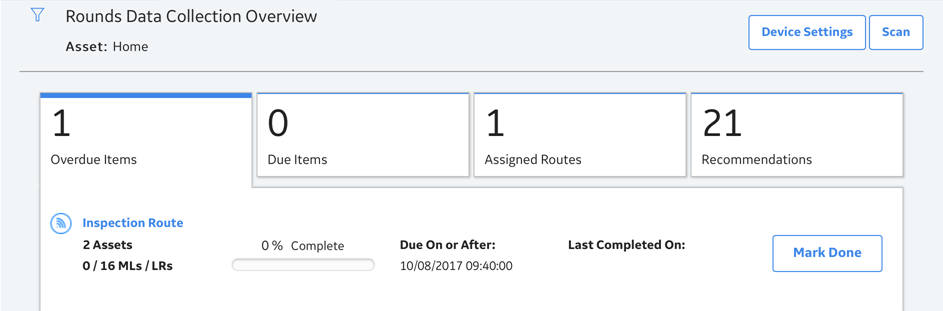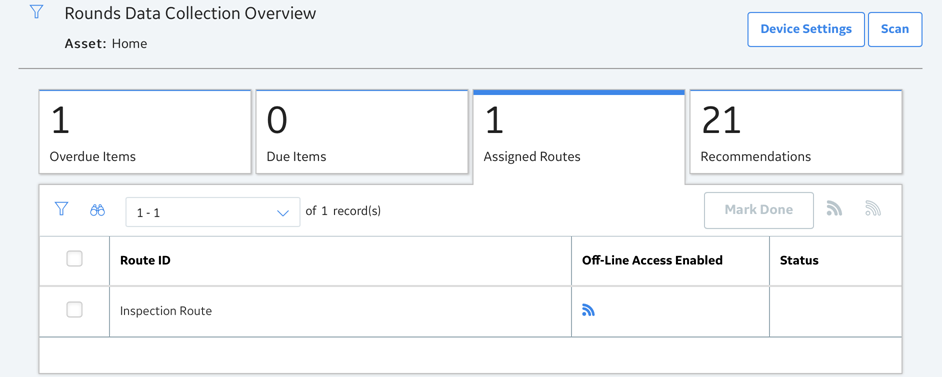-
Select Mark Done .
The Mark Route Done window appears.

This window displays the following information:
- Readings Taken: This field is populated automatically with the number of MLs/LRs completed.
- Readings Expected: This field is populated automatically with the number of MLs/LRs expected.
-
Recommendations Raised: This field is populated automatically with the number of Recommendations added.
Note: The count does not include the standalone recommendations.
-
Enter comments as required, and then select OK.
The Route Marked Done dialog box appears, indicating that the Route is marked done, and asking you to close the tab.
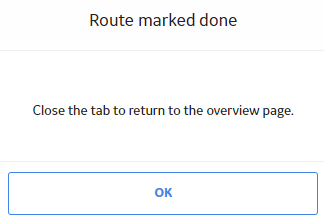
-
Select OK, and then close the tab.