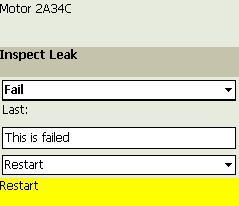
On the Windows Mobile Device, if you enter a reading value that has been configured in the GE Digital APM application to trigger an alert, when you try to navigate away from that checkpoint on the Windows Mobile Device, the Readings - Alert screen will appear, where you can enter comments, record any action you took as a result of the reading, or change the reading value.
The following image shows an example of the Readings - Alert screen. While the screen is not labeled Readings - Alert, we refer to this screen as the Readings - Alert screen.
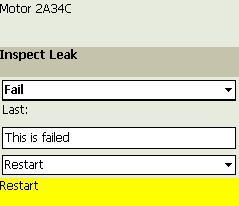
Steps
When you see the Readings - Alert screen on the Windows Mobile Device, you can:
Note: If you changed the original reading value to another value before selecting Next, the Readings - Alert screen will continue to be displayed after you select Next. You can select Next again to determine if the updated value also triggers an alert. If it does not trigger an alert, the next checkpoint will be displayed. If the updated value also triggers an alert, the Readings - Alert screen will continue to be displayed and you must select the Next button again to navigate to the next checkpoint that is associated with the Route.
Copyright © 2018 General Electric Company. All rights reserved.