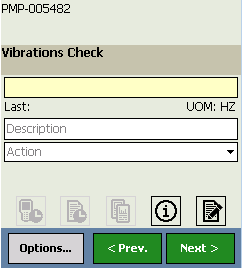
The Readings - Detail screen displays the details of a checkpoint. While the screen is not labeled Readings - Detail, we refer to this screen as the Readings - Detail screen throughout the documentation.
On the Readings - Detail screen, you can:
The following image shows an example of the Readings - Detail screen.
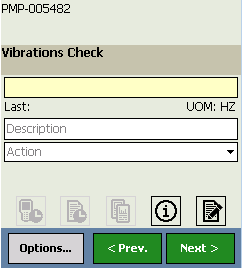
In this image, you can see that the Readings - Detail screen contains the following items:
The following image shows the equipment/location information section on the Readings - Detail screen. Labels have been added to the image to highlight the values in this screen.
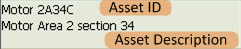
Description: Displays a description of the checkpoint. Specifically, this section displays the value stored in the ML Description field in the Measurement Location record. The following image shows an example of the checkpoint description section.

Value: A text box where you can enter the reading value for the checkpoint. The Value label appears as a watermark in the text box. The following image shows the Value box.

If allowable values were defined in the corresponding Measurement Location record in the GE Digital APM, an arrow will appear, and the Value box will appear as a list that contains the list of allowable values that are available for selection.
When you select or enter a value in the box, the Value watermark will disappear automatically. The following image shows what the Value box looks like when it contains a reading value. Note that in this example, the checkpoint is a Numeric type.

Last: Displays the most recent reading that was saved for the checkpoint, which is determined by the value stored in the Reading History for the checkpoint. If no value exists, the Last value will be empty. The Last label appears below the Value box, as shown in the following image. A red outline has been added to the image to highlight this section.

UOM: Displays the unit of measure associated with the checkpoint. Specifically, this section displays the value stored in the UOM field in the corresponding Measurement Location record. The UOM label appears below the Value box, as shown in the following image. A red outline has been added to the image to highlight this section.

This label is not displayed for character checkpoints.
Description: A text box in which you can enter comments about the reading. The Description label appears as a watermark in the box. The following image shows the Description box.

When you select or enter a value in the box, the Description watermark will disappear automatically. The following image shows what the Description box looks like when it contains comments.

Action: A list of actions from which you can select an action that is associated with the reading. Specifically, this list contains the values stored in the Action field on the Limit Values section in the corresponding Measurement Location record. The Action label appears as a watermark in the list. The following image shows the Action list.

When you select or enter a value in the box, the Action watermark will disappear automatically. The following image shows what the Action list looks like when it contains a value.

Note that if you select a value in the Action list and later decide that you want to remove it, you can select the null value in this list.
Copyright © 2018 General Electric Company. All rights reserved.