Steps
Create a new policy to represent your custom DME calculations.
IMPORTANT: Make sure that your new policy is activated.
On the Policy Designer page, in the left pane, select Design.
The Design workspace appears.
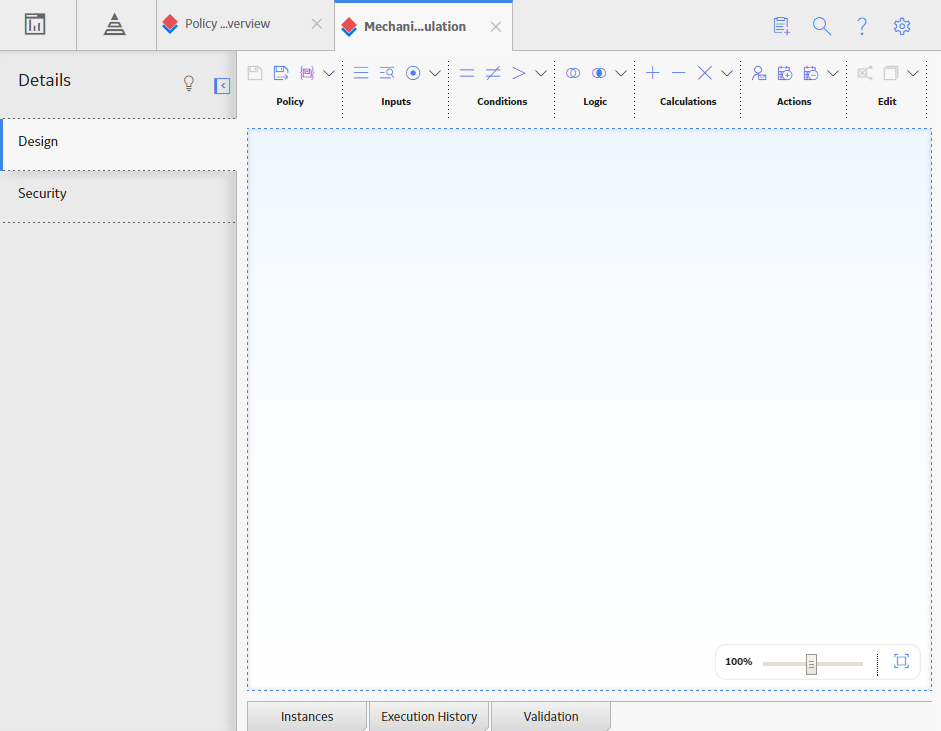
In the workspace, in the Inputs section, select
A new Entity node appears.
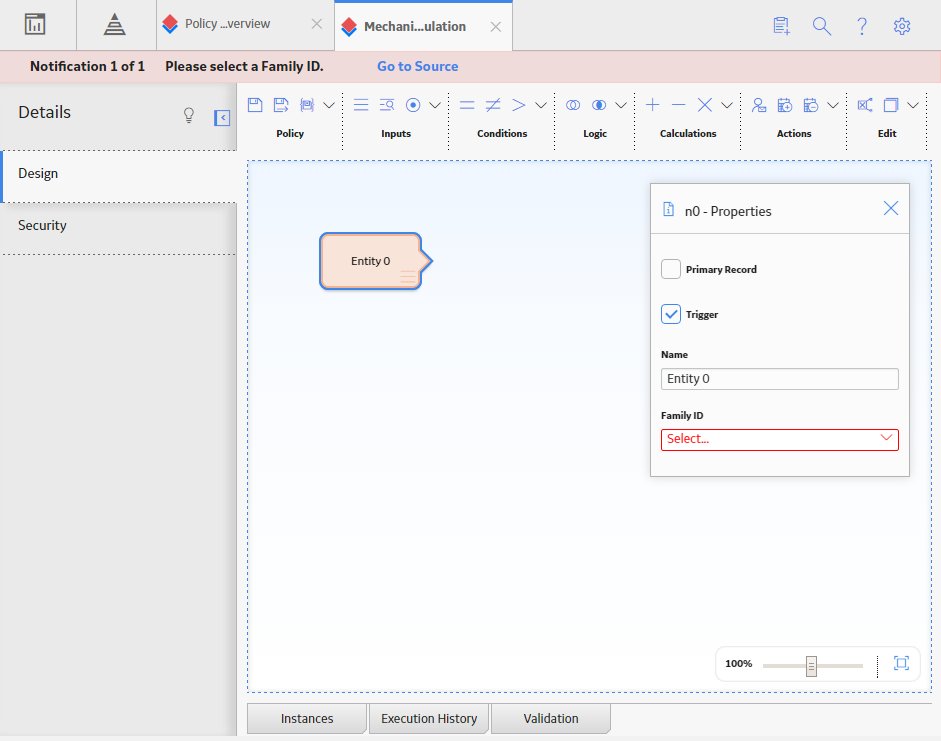
Select the new Entity node, and then, in the Properties window, in the Family ID box, select the family of the custom DME you are calculating.
Using the
On the workspace heading, in the Actions section, select
A new Edit Entity node appears in the Design workspace.
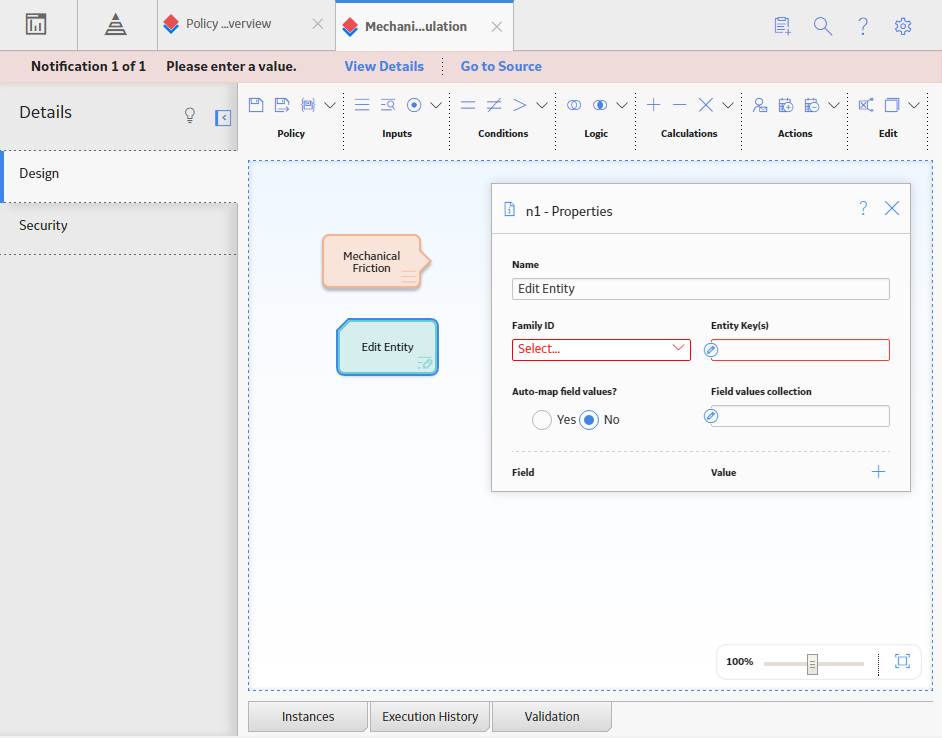
Connect the DME calculation nodes created in step 4 to the Edit Entity node.
Select the Edit Entity node , and in the Properties window:
In the Select Field box, select Entity Key.
In the Value box, select
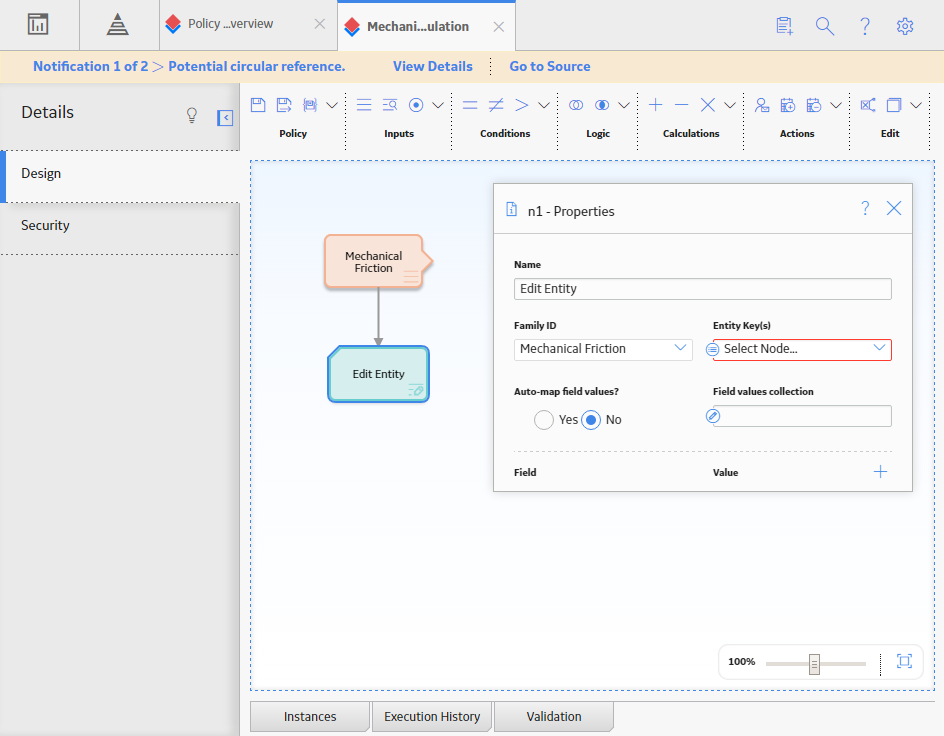
In the upper-left corner of the workspace, select
The custom DME calculation policy is created.
IMPORTANT: No outputs are created from this policy. All updates and calculations resulting from the policy are updated in the Edit Entity node.
What's Next?
Copyright © 2018 General Electric Company. All rights reserved.